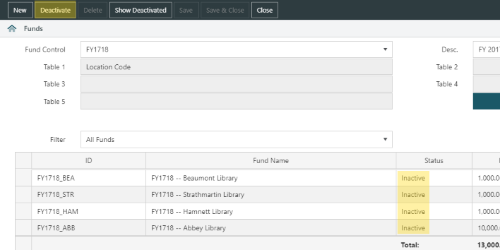Spydus EDI Console Enhancements
|
The enhancements listed below require SpyEDICon version 1.0.5. |
Alter SpyEDICon behaviour around automatic retrieval, automatic processing and the Auto-Process flag
The Auto-process EDI flag in a vendor's EDI details now serves only to allow (or disallow) automatic retrieval by FTP, and not to control automatic processing of EDI files that are in the input folder.
To allow automatic retrieval, a library must both:
- be using the automatic retrieval command line argument when running SpyEDICon
- have the Auto-process EDI flag checked for any vendors that they wish to retrieve from by FTP
Once an EDI file has been placed in the input folder (whether automatically by FTP, or by being manually deposited), it will be automatically processed as long as the SAN in the file matches the SAN of vendor in Spydus, regardless of whether the Auto-process flag is checked.
Scenario 1: The EDI input folder is currently empty. Vendors ABC and XYZ both have their correct SAN numbers entered in the vendor EDI details. Vendor ABC has Auto-process enabled, but vendor XYZ does not. SpyEDICon is executed with the automatic retrieval argument. A new EDI order file is retrieved from vendor ABC to the EDI input folder, and then loaded into Spydus. As vendor XYZ does not have Auto-process enabled, and no EDI files from the vendor are in the input folder, nothing is loaded for XYZ.
Scenario 2: The vendor configuration is the same as in scenario 1, but library staff have received an email from vendor XYZ with attached EDI files, and have manually deposited an order and an invoice file from vendor XYZ into the input folder. SpyEDICon is executed with the automatic retrieval argument. A new EDI invoice file is retrieved from vendor ABC to the input folder. The order and invoice from vendor XYZ, as well as the invoice from ABC, are all loaded into Spydus.
Add the ability to include vendor specific flag for auto-retrieval in SpyEDICon console
A new command line argument has been added to SpyEDICon to allow for auto-retrieval of specific vendors.
If a library has multiple vendors with Auto-process EDI enabled, but only wants to retrieve files from a specific vendor (or vendors), the -v command line argument can be used to specify the applicable vendor code(/s).
For a single vendor, the argument is -v followed by the vendor code, e.g. -v JB
For multiple vendors, separate the vendor codes with a right square bracket, e.g. -v JB]PPAL
Don't load inactive funds in Acquisitions
|
This feature requires server version 10.8 or higher. |
Previously, when launching the Acquisitions module in WBA, all Funds would be loaded. From Spydus 10.8, Funds that are flagged as Inactive will not be loaded when launching Acquisitions.
Funds in the Active, Commitment only, or Expenditure only states will be loaded.
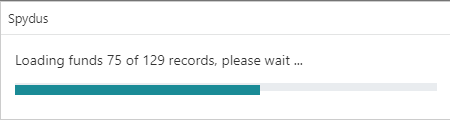
Deactivate old Fund Controls
|
This feature requires server version 10.1.4 and above. |
In Acquisitions Maintenance, staff now have the ability to Deactivate any Fund Control that has no active funds. A fund is considered active if it is any state other than Inactive. i.e. Funds with the status Active, Expenditure Only, or Commitment Only are all considered active for the purposes of Fund Control deactivation.
In the screenshot below, all Funds in the Fund Control are Inactive, so the Deactivate option is available:
After clicking the Deactivate button, click Save (or Save & Close) to commit the change.
Once a Fund Control has been deactivated, it will be hidden from the default Fund Control list. Clicking the Show Deactivated button in the action bar will change the dropdown list to display only deactivated Fund Controls. To return to showing active Fund Controls, click the Show Active button in the action bar.
A deactivated Fund Control may be reactivated by clicking the Reactivate button in the action bar.