You can use the options under Acquisitions > Search Pages or those under Enquiry > Acquisitions to find orders, purchase orders, invoices, vendors, etc. and then edit those records if you wish.
Quickfind
You can use the Quickfind search to find orders, purchase orders or invoices, for example:
Select the option you want from the Search dropdown, and then type your search terms.
- "Order" searches for order number and description.
- "Purchase Order" searches for PO number and vendor name.
- "Invoice" searches for invoice number.
Order, purchase order and invoice
At the Full Display of an order, purchase order or invoice you'll see an Edit Record button. In the example we're at the Full Display of a purchase order.
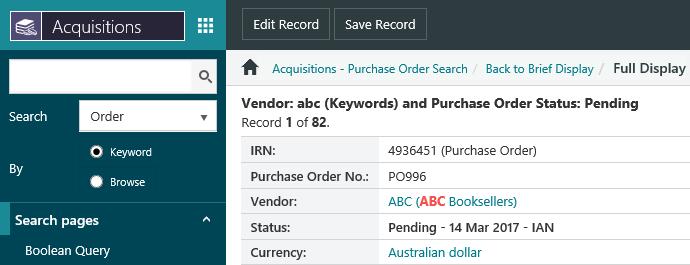
Click this button to edit the record.

When you close the record you'll go to the Order List, Purchase Order List or Invoice List (depending on the type of record you edited).
Order template
At the Full Display of an order template you'll see a Create Order button. Click this button to create a new order based on the selected template.
Vendor, fund and currency
At the Full Display of a vendor, fund or currency you'll see an Edit Record button. Click this button to edit the record.
From the Full Display you can also click any of the links if you wish. For example, in the vendor you could click the link to the orders, display an order in full and then click Edit Record to edit it.
Supplementary order, serial issue order, receipt, invoice line item, claim/reminder and binding request
There's no Edit Record button at the Full Display of a supplementary order, serial issue order, receipt, invoice line item, claim/reminder or binding request, but you can click any of the links in the record if you wish. For example from the Full Display of a supplementary order you might click the link to the order and then click Edit Record to edit it.