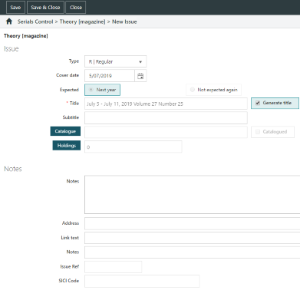The Add/Edit Issue page is where you specify details of a particular issue, for example:
Type
This would usually be "Regular", however, you might specify a different issue type when you receive additional issues such as supplements or indexes.
Cover date
The publication date as shown on the cover of the issue. If Generate title is selected then changing the cover date will automatically change the title.
Expected ... next year ... not expected again
A "Regular" issue type will always be included in the prediction of next year’s issues. If the issue type is not regular then you can select either Next year or Not expected again.
- Select Next year if the issue is to be included in the prediction of next year’s issues.
- Select Not expected again if the issue is to be excluded from the prediction of next year’s issues.
Title and Generate title
The Generate title option is selected by default. This means that the Title will be generated automatically from the issue title elements.
You can clear the option and enter another title if you wish. However, you will need to create the next expected issue manually as Spydus does not know how to describe the issue title if it is not based on the issue title elements. Ensure that you select Generate title for the next expected issue to re-enable automatic prediction.
Subtitle
You can enter the subtitle of the issue here, for example, you might enter a description of a special issue. If Generate title is selected and the issue is included in the prediction for next year then the subtitle will be repeated automatically.
Catalogue and Catalogued
Use the Catalogue button if you wish to link the issue to a bibliographic record. For example, you might do this for a supplement so that it’s easier to find.
Clicking Catalogue displays the Spydus Search Menu. You can then search for an existing record and link the issue to it, or you can create a new record and link to that. Once you’ve linked, the Catalogued option will be selected. You can clear the option to break the link.
Searching for the issue through the Web shows the hyperlink to a Related issue in the Go to field, for example:
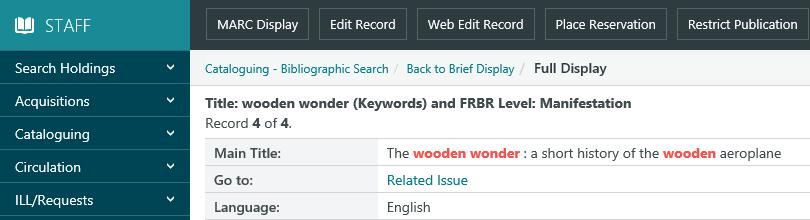
The holdings for this issue are now linked to the bibliographic record rather than the issue. Clicking the Go to: Related issue hyperlink will take you to the issue, for example:
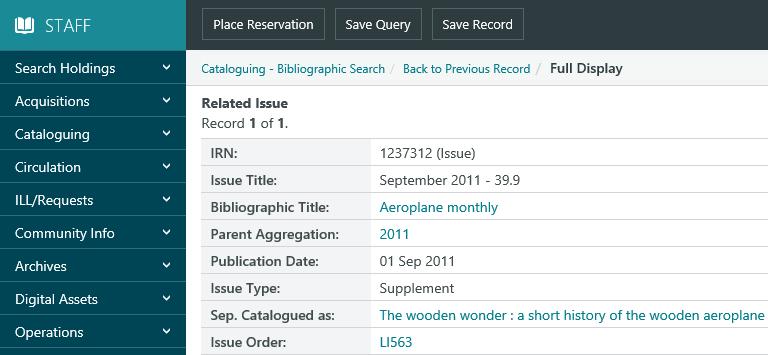
Holdings
This shows the number of copies of this issue that have been received. Click the Holdings button to edit the holdings.
Notes
Any notes you may have about a particular issue.
Address, Link text and Notes
Enter the address of the Web site in the Address box. Spydus will automatically supply the Internet protocol so don’t include it in the address, for example, enter www.civica.com.au rather than http://www.civica.com.au.
You can also enter any notes you may have about the Web site, for example, to say that the user will be prompted for an ID and password.