You can place a recurring booking for a borrower through either the Circulation or Enquiry modules. Recurring bookings allow the borrower to have the same period booked every week or month.
To place a recurring booking, do one of the following:
- From the Module Menu select Circulation and load the borrower details. Then click Search Pages > Materials and find the material to be booked.
- From the Module Menu select Enquiry > Circulation > Materials and find the material to be booked.
- At the Full Display of the material, click Datetime Booking.
- Set the date, starting time and finishing time for the booking.
- If you loaded the borrower details in Circulation then the borrower ID field will be completed automatically. If you started from Enquiry rather than Circulation then you'll need to select the borrower before you can place the booking.
- Select Recurring booking. This will reveal the recurring booking options.
- Enter a Description if you wish (it's optional). This will appear as the description for the event.
- Set the Frequency to "Weekly" or "Monthly".
- If you select "Monthly" you'll be prompted whether to schedule the booking for the same day of the week or the same date every month.
- Repeat on same day of the week - For example, if the first booking is on the second Tuesday of the month then the recurring bookings will be on the second Tuesday of each month.
- Repeat on same date every month - For example, if the first booking is on 20 July then the recurring bookings will be on 20 August, 20 September, 20 October, etc.
- Set the Until date.
- Click Place Booking to show the confirmation page.
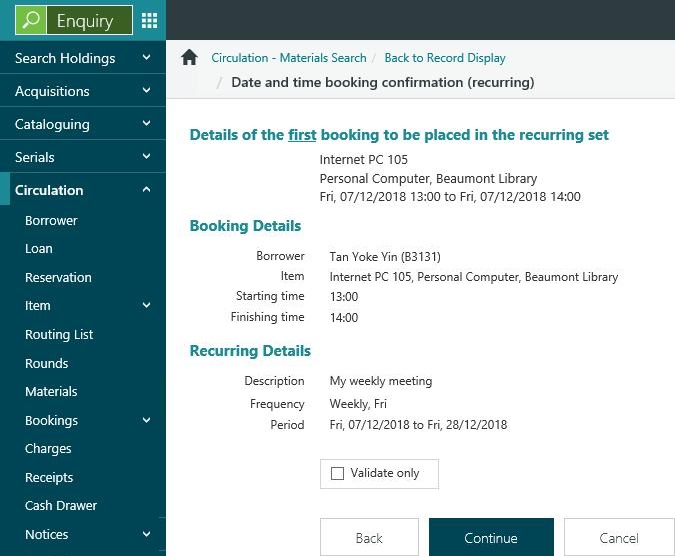
- Click Continue. This starts a task to place the bookings, and shows the status of each one.
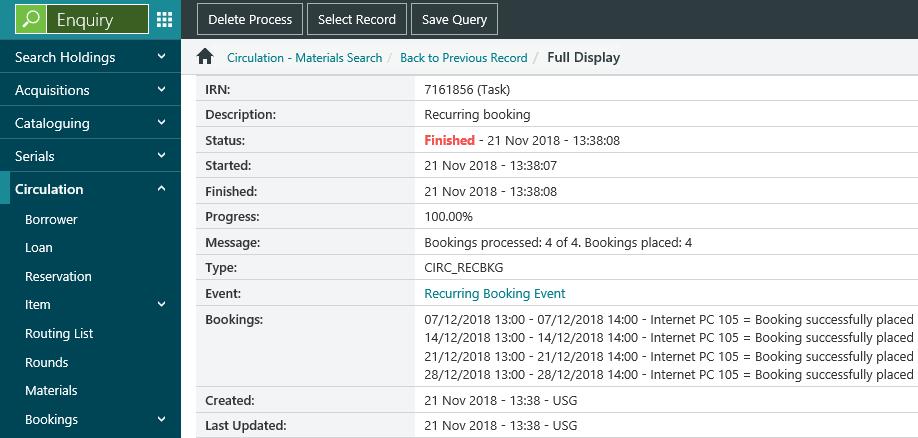
You can click the Recurring booking event link for details of the event.
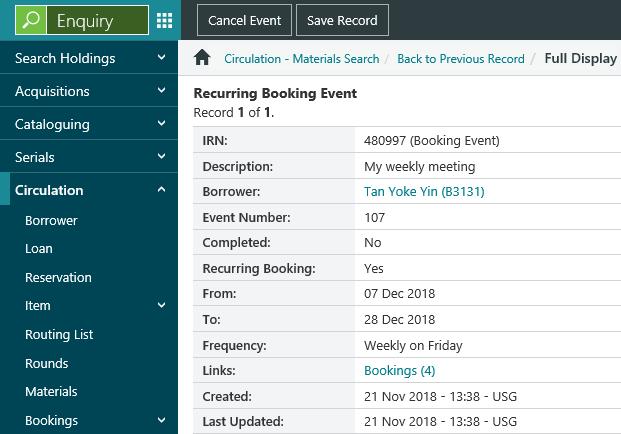
You can click the Bookings link for details of the bookings linked to the event.
Using the Check all ... option
You can use the Check all ... option in a datetime booking when you're not fussy about booking a specific item, i.e. any item in the same collection and at the same location will do. Select this option and, if the item you selected is not available, the booking will be placed against an item that is available.
Using the Validate only option
If you select the Validate only option before you click Continue on the confirmation page then this means we'll only check whether the bookings can be placed. We won't actually place the bookings.
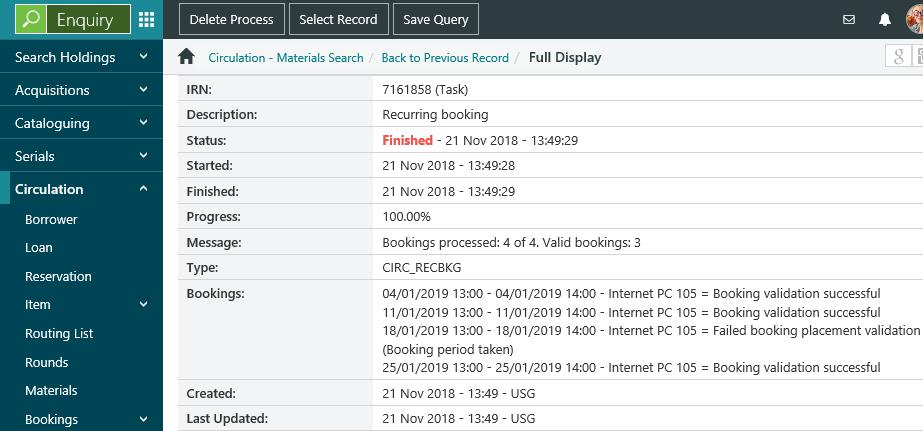
Parameters we check for recurring bookings
When you try to place a recurring booking we’ll check that it meets the following criteria.
- Holidays. You can’t place a booking on a holiday.
- Opening and closing times. You can’t place a booking when the library is closed.
- Finishing time must be later than the starting time.
- A booking policy can be assigned.
- The booking period is not already past.
- The booking period is still free.
We don’t check the Advance period in days/minutes when placing recurring bookings.