Reactivate, Deactivate or Expire User Accounts in Bulk
In This Topic
|
This feature requires server version 10.7.1 or higher. |
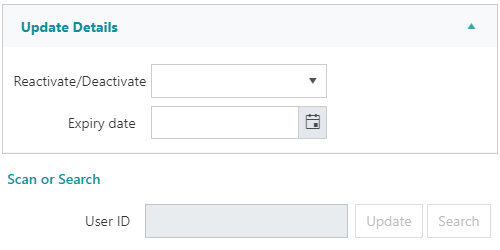
To reactivate, deactivate or expire user accounts in bulk:
- Navigate to Maintenance > General > User Accounts Bulk Update.
- If you are at the Import File or Export File screen, click the Bulk Update button in the action bar
- Select/enter the required criteria to bulk update;
- Reactivate or Deactivate from the dropdown menu
- Set the Expiry date. The date may be entered;
- manually in DD/MM/YYYY format, or
- using the date picker by clicking the calendar icon
- In the Scan or Search section retrieve the users to be updated by either;
- Scanning or entering the User ID of the account(s)
- Clicking the Search button and using the User Search to either Select Records or Select Set
- If retrieving a set, note that the records will begin to be updated immediately - there is no additional confirmation step
It is only possible to take a single action from this interface. i.e. It is not possible to both reactivate a user account and set an expiry date on the account.