Displaying the Charges dialog and selecting charges
In This Topic
Display the Charges dialog
Here are two ways you might display the Charges dialog for a borrower:
- Scan the borrower's barcode to load their details, and then click the Charges link in the transaction summary pane or select Edit Charges from the Name menu.
- Search for the borrower, and at the Full Display click Edit Charges from the Action Menu.
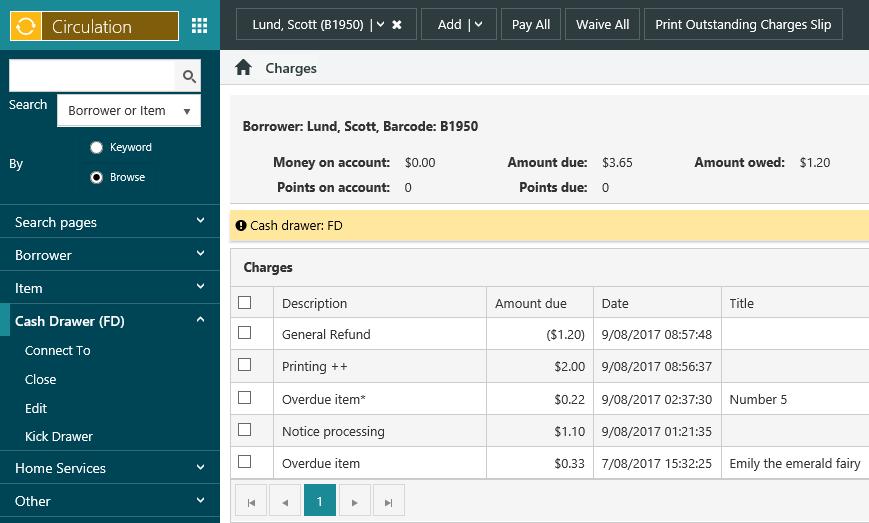
In the Description column we show * against charges for items that are currently onloan and ++ against ad hoc charges.
In the Amount column we show amounts to be refunded in parentheses.
If you're connected to a cash drawer you'll see the ID for the drawer.
Select charges
To select one charge:
- Click the checkbox next to the charge you want.
- Click anywhere in the row except the checkbox. This will automatically deselect any other charges that are currently selected.
To select multiple charges:
- Click the checkbox next to each charge you want.
- Use SHIFT+Click to select consecutive charges. Click anywhere in the row except the checkbox. Click the first row you want, press and hold SHIFT and then click the last row you want.
- Use CTRL+Click to select specific charges. Click anywhere in the row except the checkbox.
Select or deselect the checkbox in the first column heading to select or deselect all the charges.
Print an outstanding charges slip
To print a slip listing all the borrower's charges click Print Outstanding Charges Slip.