As well as adding items directly under the title, you might want to set up groups and then add items under those groups. You would use groups for multi-part (e.g.. multi-volume sets) and serial items.
Spydus automatically creates a group when you order a serial. It creates one item for every issue in the group, whether that issue is expected or has been received. In relation to serials, you can think of a group as being an item. You might have several items of a serial, each held at a different location and/or collection. Each will have its own group.
Here’s an example for an encyclopaedia. We’ve set up two groups (for two separate locations) and inserted an item for each volume. We've specified the Location, Collection, Classification scheme and Class number at the group level so this information is inherited by the item.
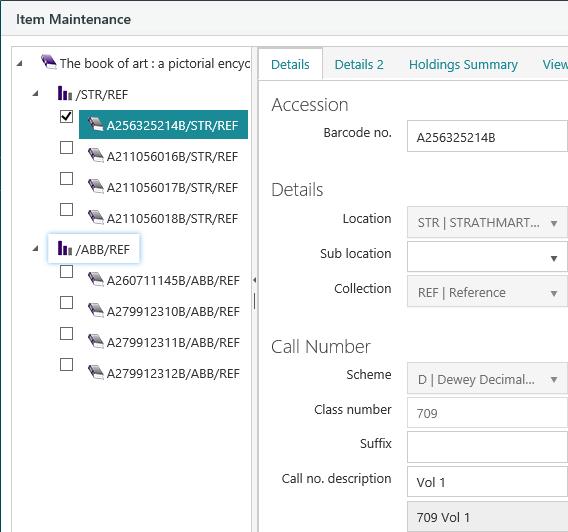
We've used the Call no. description (on the Details tab) and the Description (on the Details 2 tab) to specify the volume number and description for each item.

Here's how that information looks in the Web.
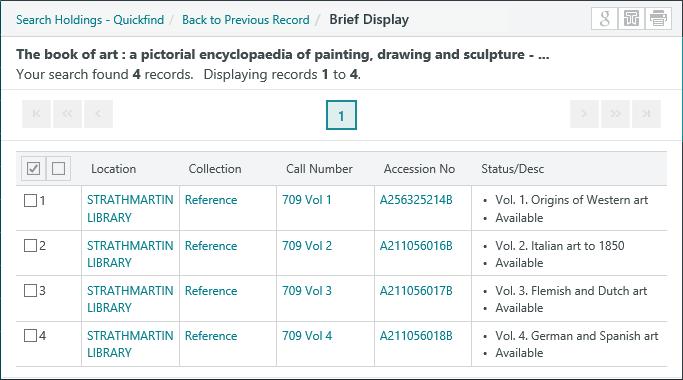
Move an item from one group to another
To move an item from one group to another:
- Click and hold the left mouse button on the item you want to move, drag it to the new group and then release the button. You'll see the mouse icon change from "X" to "+" when the mouse is over a group. The location and collection of the item are automatically updated.
Delete a group
To delete a group:
- Delete the items in the group. You can't delete a group that has items.
- Do one of the following.
- Click to select the group, and then click Delete Item on the Edit menu.
- Right-click the group and then click Delete Item.
- Click Yes at the confirmation prompt.
- Click Save or Save & Close.