To commission the text that gets displayed in the results of an enquiry, and the facets:
- Do one of the following.
- From the Module Menu select Maintenance, OPAC & Enquiry and then Enquiry Parameters.
- From the Module Menu select Maintenance, OPAC & Enquiry, Global and then Enquiry Parameters.
- Select the Language, View and Format you want.
- Make your changes.
- Click Save or Save & Close.
Maximum set count for sort
You'll see the option to sort a set of records as long as there are no more than this number of records in the set.
Text
This is the text that will be displayed for the access point or facet.
Here’s an example showing the results of a quick search in OPAC. The URL shows “OPAC/ALLENQ” — which means that the enquiry parameters for this page are set in the "OPAC" View and the "ALLENQ" Format.
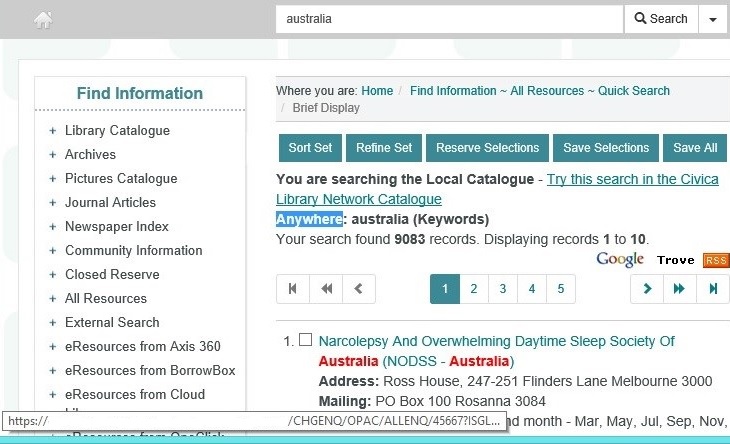
We've highlighted the text “Anywhere” in the results. This is set in the Text column in the enquiry parameters.
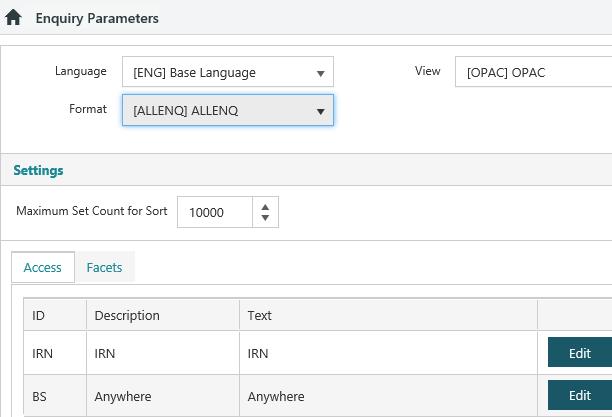
Privileges
In the CAT View (i.e. Staff Enquiry) you can also specify the privilege for a field — so staff can only search for a field if they have an equal or greater privilege level. The example below specifies that staff must have a Circulation privilege level of "4" to be able to search for a borrower using date of birth.
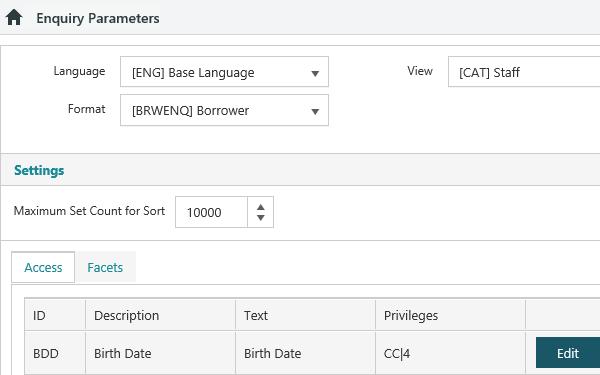
Max number of facet values
Specifies the maximum number of facets to be displayed. This can be any number between 5 and 100. This can be overridden for individual facets.
Edit Facets
Display
This controls whether the facets are displayed after the initial search or as the search is performed, or whether the facets are disabled.
- "Disabled" will disable the facets.
- "Automatic" will display the facets as the search is performed.
- "Asynchronous" will display the facets after the display of the result set.
Sort order
Specifies how the facets are ordered, for example by descending or ascending count, or by ascending or descending alphabetic text.
Enabled
Select this option if the facet is to be visible. Some facets have “children”. If you disable the “parent”, then you’ll be prompted whether you want to disable the “children”. If you enable a “child” facet whose “parent” is disabled, then the “parent” will be automatically enabled.
Max. (override)
The maximum number of values returned by a facet can either inherit from the default Max. number of facet values, or overridden per facet using this option.
Example for facets
Here's a simple example. We're looking at the facet parameters for a borrower search in staff enquiry. We've enabled three facets: category, suburb and branch. For each facet we're showing a maximum of five values. We haven't specified any sort order and so the values will be sorted by descending count (the default order).
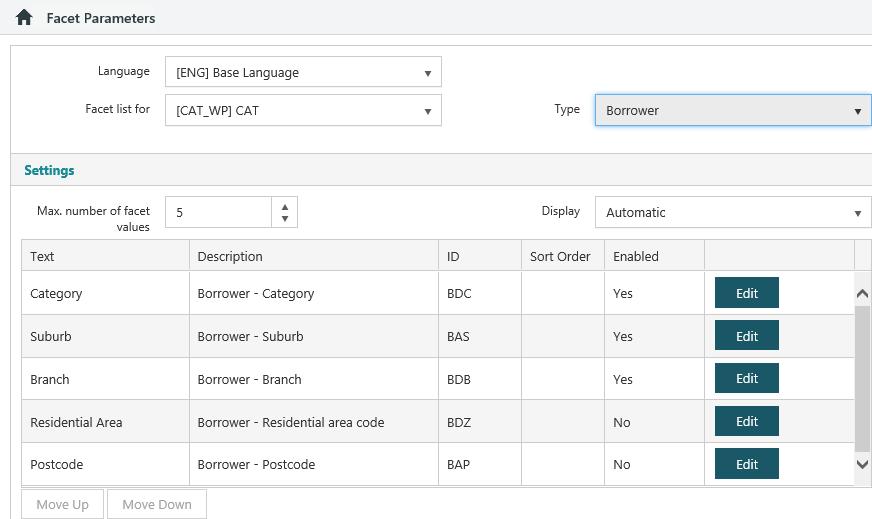
Here's how it looks. You can see the three facets on the right — category, suburb and branch. We've opened the category facet so you can see the five values.
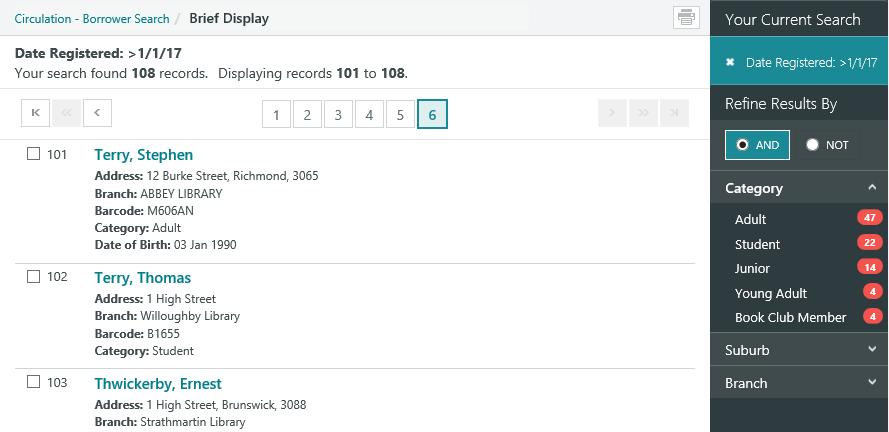
You can click AND then one of the values to refine the search to show only the borrowers in the selected category.
You can click NOT then one of the values to refine the search to exclude borrowers in the selected category.