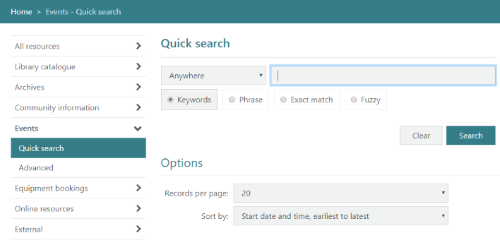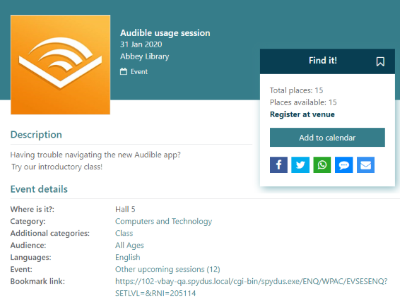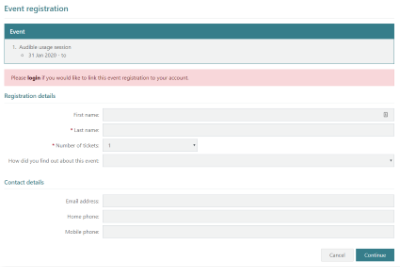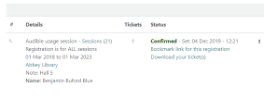As the Events module is not a core Spydus module (it requires additional purchase), it is not enabled by default in the OPAC and must be commissioned.
In the screenshot below, a link has been added in the Navbar, which points to the EVENTS page, and adding containers from the EVSESPARAMS container format. To add a similar link, staff can edit the Navbar links in Maintenance > OPAC & Enquiry > HTML Configurator > Navbar Menu tab.
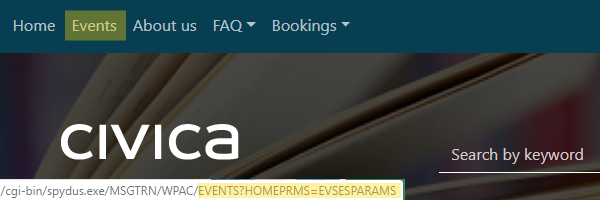
Events search
If Events search is enabled in the HTML Configurator, the search type performed here is the default Quick Search, using the Anywhere search. Anywhere searches in the title and the description of events and sessions. A filter is automatically added to the search so that only sessions with an end date equal to or greater than today’s date are shown.
If using the Quick Search form, instead of the Anywhere default, users may choose to search the Title or Description.
A fuzzy search will find events containing any of the terms or forms of the terms entered. For example, if searching for “bake”, the query will return events that contain "bake", “bakes”, “baked”, “baking”, etc.
Events containers
There are a number of default containers in the EVSESPARAMS container Format. To edit, delete, or create containers, navigate to Maintenance > OPAC & Enquiry > Container Parameters. Select the WPAC View, and the EVSESPARAMS Format.
There are a few rules around which Events will display at the OPAC and in containers.
- Events must not be complete, and must have an end date greater than or equal to today
- Events must have either the Approved or Cancelled status
- Cancelled Events are still displayed in case they are in a borrowers's calendar
- Pending Events are not displayed as they are assumed to be 'under construction' until Approved
- Events must not be flagged Suppress from OPAC
Quick Links
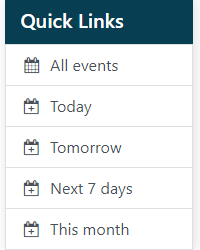
By default, the Quick Links container includes links to Events that are not complete, and have an Event session end date:
- Greater than or equal to today (All events)
- Equal to today (Today)
- Equal to tomorrow (Tomorrow)
- In the next 7 days (Next 7 days)
- In this calendar month (This month)
Browse Events
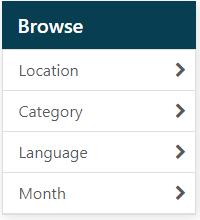
The Browse Events container allows users to filter Events based on the Events facets.
Featured Events
The Featured events container includes only Events with the Feature flag selected in the Event details.
Brief and Full Display of events
On the Events session Brief Display, Spydus shows:
- When an event is full (i.e. there are no more places/tickets available),
- When a session is In progress, Postponed or Cancelled, and
- When registration is required, if there is a fee, etc.
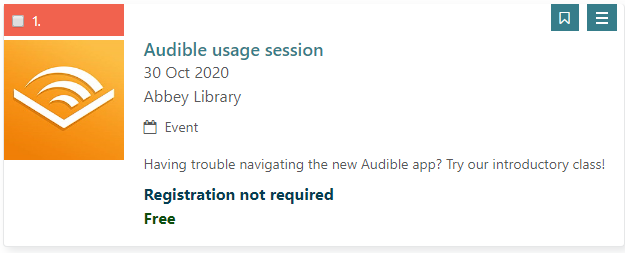
The screenshot below shows the Full Display of an Event. Spydus shows:
- The Categories, Additional categories, Audience and Languages
- Clicking any of these links will show other Events with the same criteria
- The Bookmark link for the Event page in the OPAC
- Links to share the Event to Facebook, Twitter, WhatsApp, SMS and Email
- Event links to other sessions for the same event
Register for an event
If a user is not currently logged in to the OPAC, and clicks Register for Event, they may be allowed to continue as a guest. A user who has a borrower account with the library may click the login link to log in and link the Event registration to their borrower account, or may proceed to register as a guest.
If a borrower is already logged in, their Event registration will be automatically linked to the borrower account.
|
As of Spydus 10.5.1, it is possible to block guest registrations in the Event details using the Registration requires borrower account option. |
If the Event details specify that the registration is at the Event level (rather than the Event session level), users will see the following prompt:
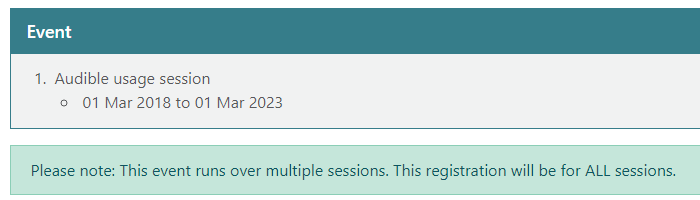
Paying a registration fee at the OPAC
If a library has enabled ePayment, borrowers and guests may pay the registration fee at the OPAC.
From Spydus 10.9, library staff may specify whether payment is required:
- at the point of registration,
- before attending the event,
- neither
When a Registration fee is set for an event, the options to Pay online or Pay at venue will be revealed. If either the Pay online or Pay at venue flags are set, the Payment Required dropdown will be revealed.
| Not required before event |
Users may register without making payment, and will not be required to make payment before attending the event. The registration status will remain Pending Payment until payment is completed. Use this selection with caution if guest registrations are allowed. |
| Before event | Users may register without payment but will be required to make payment before attending the event. When marking attendance, a critical alert will be displayed if a registration is in the Pending Payment status. |
| Before registration |
Users must make payment at the OPAC to complete registration, at which point the registration status will be Confirmed. Pay online must be selected for this option to be available. |
Full Display of Event registration
Once successfully registered, users will see a registration confirmation page.
From this page, registrants may:
- Click the Bookmark link for this registration to bookmark the page in the web browser
- This will allow registrants to return to the page to print their ticket(s), pay any fees, or cancel the registration
- Click Download Tickets to download (and print) your tickets
- If the registrant has entered an email address, an email with a link to the registration page will be sent
- Click Pay Registration Fee (if there is a registration fee)
If online payments via the OPAC have not been configured, registrants will not be able to pay online. Contact Civica for more information on supported online payment methods.
Account details
When logged into the OPAC, a card on the account dashboard will show any current event registrations.
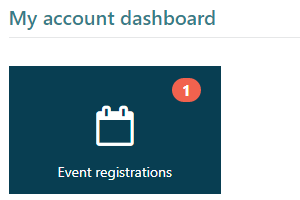
The History option in My account will have links to any previous registrations.