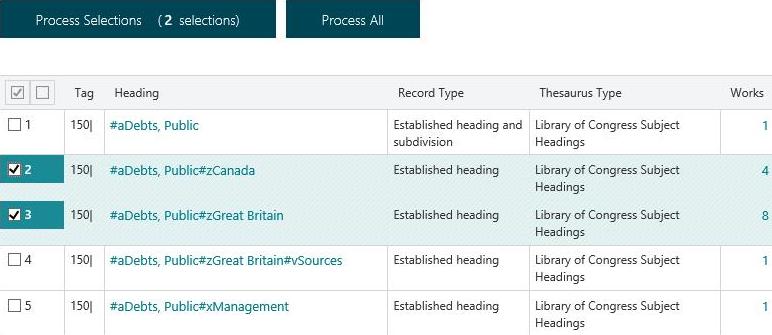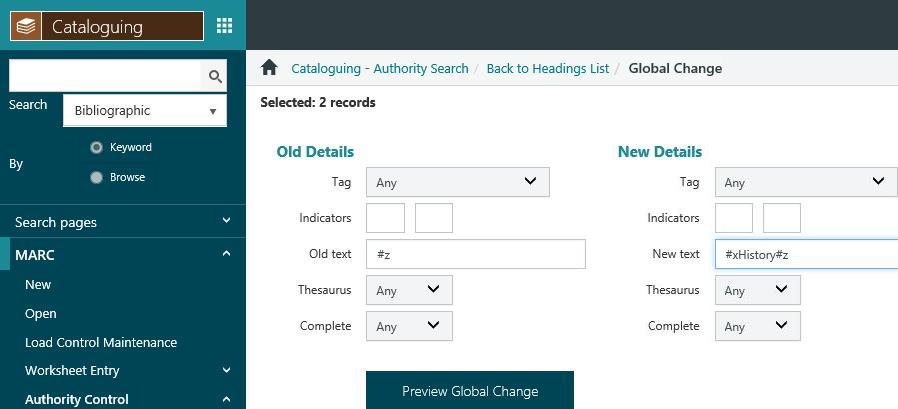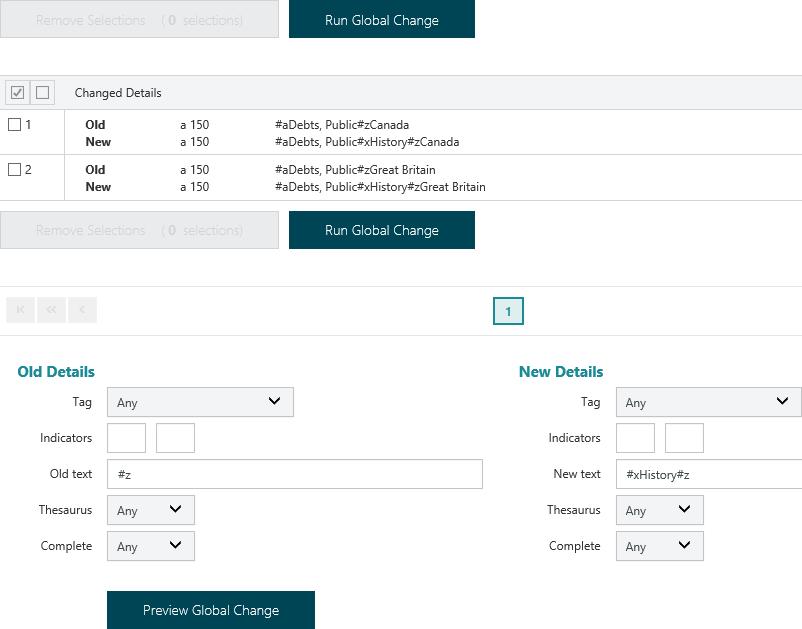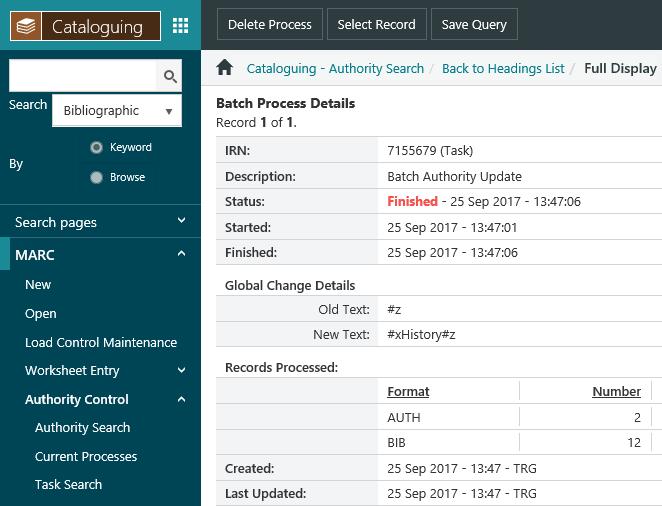Use Global Change to insert a new subfield in an authority
In This Topic
In this example we’ll use Global Change to insert a new subfield in multiple authorities.
- From the Module Menu select Cataloguing, MARC, Authority Control and then Authority Search.
- Search and find the authority records you want. Select two or more headings from the headings list by clicking the checkbox against the headings you wish to change, and then click Process Selections. In the example below we’ve selected two headings from the list.
If there are less than 20,000 headings in the set then a Process All button is displayed. You can click this to select all the headings you’ve found.
- The Global Change page is then displayed. Enter the details of the old text to be replaced and the new text. In the example below we’re replacing “§z” with “§xHistory§z”, i.e., we’re inserting a new §x subfield before the §z subfield.
You can limit the change to a particular tag, indicator or thesauri if you wish.
As global text changes are case-sensitive, you should enter the string or keyword in the exact form that it appears in the heading. For example, if you enter “COMPUTER” then only occurrences in upper case will be changed — occurrences such as “Computer” or “computer” will be omitted.
- Click Preview Global Change button to see what the effects of the change will be.
If there are some headings you don’t want changed, click to select the check box next to those headings and then click Remove Selections.
You can also make further changes. Remember to click Preview Global Change again before you click Run Global Change. If you make further changes and click Run Global Change without previewing your changes then the original change will be made.
- When you’re happy with the change, click Run Global Changes, and then click OK at the confirmation prompt. Details of the process are then displayed.