Once you've identified and paid all the draft/unpaid invoices, the next step is to find completely filled orders without invoices.
Mostly this will be just a case of a missing invoice record — either not received or not created. In a very small number of cases, it may be due to a missing link in the database. Follow the steps below to find the appropriate action to take.
First run the following Boolean query (Enquiry > Search Holdings > Boolean Query). This will find all orders where the order is completed but the commitment is still outstanding, i.e. an invoice has not been approved so the funds remain committed not expended.
FORMAT:LI + PST01\F
INNER JOIN CET ON #TBLID.IRN = CET.IRN WHERE CET.CMT > 0
Type or paste the first line into the search query box and the second line into the SQL Statement box as shown below, and click Submit.
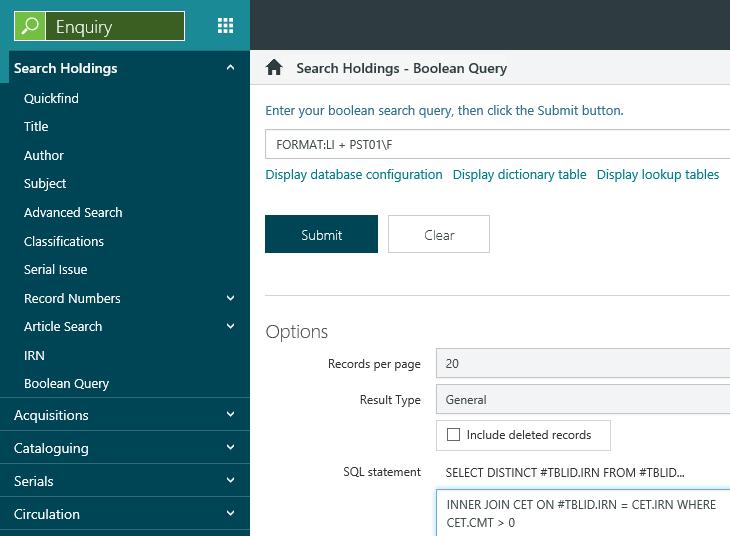
This will provide a list of order records.
If you have already identified and paid all the draft/unpaid invoices, then this list should consist only of orders with missing invoices. The chances are that all the orders on the same paper invoice are missing so once you have traced the paper invoice it may be quickest to use that as your starting point and pick off the orders from the list to create the invoice on Spydus. Some may relate to unresolvable issues from previous years. The orders are displayed in reverse IRN order which will broadly match order of creation, so these will all be at the end of the list and can possibly be ignored.
Work through each of these records individually to determine whether an invoice should be created/approved. When doing this it will be useful to have access to your original invoices from the vendor. Some may relate to unresolvable issues from previous years. The orders are displayed in reverse IRN order which will broadly match order of creation, so these will all be at the end of the list and can possibly be ignored.
The action to be taken in each case depends on a number of criteria. Follow the checklist below.
- Was an invoice ever received from the vendor?
- No – request an invoice and enter on Spydus as a Pending invoice linked to this order and go to step 5.
- Yes – go to step 2.
- Don’t know – check with vendor/finance department as you cannot proceed until you can establish this.
- Can you retrieve this invoice in Spydus using the vendor reference number and/or any Spydus invoice number you have noted on the paper copy?
- No – go to step 3.
- Yes – if invoice not Approved status add this order as a new invoice line and go to step 5 otherwise go to step 3.
- Was the invoice paid by your finance department?
- No – enter the invoice on Spydus as a Pending invoice linked to this order and go to step 5.
- Yes – go to step 4.
- Don’t know – check with vendor/finance department as you cannot proceed until you can establish this.
- Does Spydus automatically output details of invoices for payment to your finance department?
- No – create the invoice on Spydus as a Pending invoice linked to this order and go to step 5. There is no need to pass the invoice to your finance department as they have already paid the vendor – this will just get your Spydus records up to date.
- Yes – do not create a new invoice for this on Spydus as this will send the instruction to pay it again – go to step 6.
- Don’t know – check with your Stock Unit Manager / System Manager / Finance Dept. The presence of an External Fund ID in your Spydus fund records is a good indication that this information may be output automatically.
- Go to the next order on this invoice.
It is likely that all the orders on the invoice are in the list so it is worth looking down the list of orders and dealing with each one on the invoice in hand. For each subsequent order, just add an additional invoice line. If you have created a SavedList of orders it may be useful to output it in csv (Excel) format so that you can sort the list by order number to more quickly check all the orders on the invoice. Once you have dealt with all orders on this invoice start again at step 1 with an order from a different invoice.
- Check all the lines on the invoice against the SavedList and create another SavedList of all the orders on this invoice. Make a note of the invoice details in the order notes and raise a Help Desk call to get this resolved. If you have to run your Fund Rollover, make a note of the amount for each affected fund so that you can add the total amount as additional budget to the funds for next year after the rollover to balance this out.
When you have processed all the orders in the list then you can go to the list of new invoices you have created and do a final check. Highlight all pending Invoices, then right-click to approve them. Run the original Boolean query again to see if there are still any orders with outstanding commitment which are completed.
Any that are left will need to be investigated as they are clearly anomalous. If these are not related to previous financial years, raise a support call with the Help Desk giving details of the order and the invoice.
Once you are satisfied that all invoices which can be paid have been approved, then you can move on to cancelling or completing any outstanding orders.