Announcements
In This Topic
Announcements are messages to be shown on the Home page. Announcements are created in a rich text editing field and may contain formatted text, images and HTML. Announcements may be displayed for a chosen Audience of:
- individual users, or multiple selected users,
- all members of a user group (or multiple user groups),
- all users logged into Spydus at specified Locations
- all users
Creating an Announcement
To create a new Announcement:
- Navigate to Maintenance > General > Announcements.
- Click New.
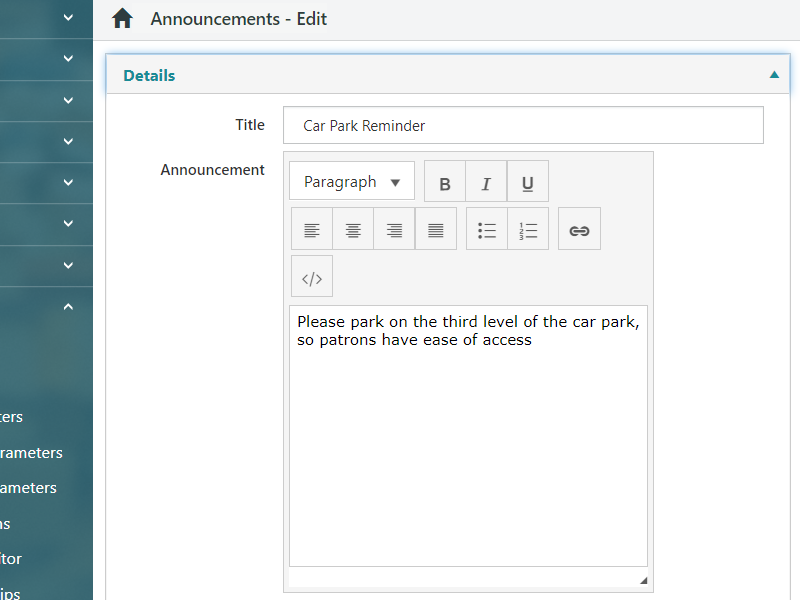
- Add a Title. This will be displayed in the header row of the Announcement (which may be clicked to collapse or expand the content).
- Compose the Announcement in text editor.
- Click the </>button to compose HTML.
- The Start date is the date that the Announcement will begin to be displayed in the Home module.
- The Start date will default to today's date. Be sure to set this appropriately if the Announcement is not yet intended to be displayed.
- The Expiry date is the date that the Announcement will cease to be displayed in the Home module.
- The Expiry date will be null by default. With no Expiry date, an Announcement will continue to display in the Home module until it is deleted.
- Specify the Audience for the Announcement:
- Selecting All will display the Announcement for all users (all user groups, all locations).
- Selecting Branches will produce a picklist of Branch locations, from which either single or multiple locations may be selected. Whether or not the Announcement is displayed depends on the Branch location selected at login.
- Selecting Users will produce two picklists; Users and User Groups. Both individual Users and User Groups may be selected as the Audience for a single Announcement.
- Click Save or Save & Close when the Announcement is complete.
Edit an existing Announcement
To make changes to an existing announcement, click the row in the Announcements list, then click Edit. Alternatively, double-click the row. Make any desired changes in the editor, then Save or Save & Close.
Delete Announcements
To delete Announcements, select the rows in the list by clicking them, then click Delete.
- The list supports using Ctrl+Click, or Shift+Click to select multiple rows.
- All rows may be selected by checking the box in the header row.
- Deleted and expired Announcements will not appear in the Announcements list
- Deleted and expired notices still have records in the database, and may be queried by Civica staff, or if the library has SQL access