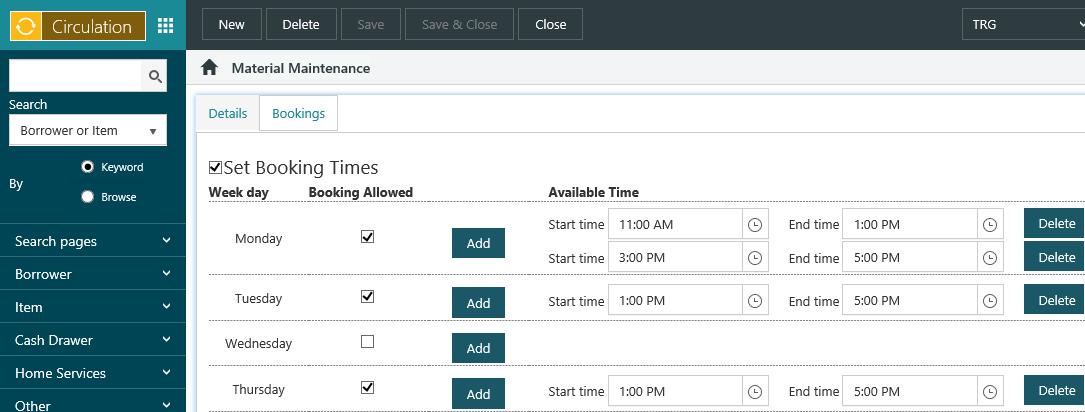Add new material
To catalogue new material:
- From the Module Menu select Circulation, Item and then New Material.
- Scan or type a barcode, type a title/description, and select the location and collection.
No booking minutes. You might use this if you want users to be able to log on to a PC without having to book a session. They’d simply walk up to the PC, enter their card number and PIN, and then press OK. The session would be for the period specified here.
You can click Box Set to add the material to a box set.
The booking days and times, i.e. the days and times when the material can be booked, are automatically inherited from the location you’ve selected. If you want to change these days and/or times then click the Bookings tab, select Set booking times, and then click Add and set the booking days and times you want. For example, although the location may be open from 10AM to 9PM on Tuesday, you might only allow the material to be booked between the hours of 1PM and 5PM.
You can click Delete to delete a specific time, or clear the Booking allowed checkbox to delete all the times for one day.
- Click Save or Save & Close.
Edit material
To edit existing material:
- From the Module Menu select Enquiry, Circulation and then Materials.
- Find the material you want, and click Edit Material from the Full Display.
- Make your changes, and then click Save or Save & Close.
If the material is in a box set, you can click Box Set to remove it. You can also remove a material from a box set by editing the box set itself.
Delete material
You can’t delete material:
- If it has pending bookings.
- If it's on loan or checked out.
- If it has an item status that blocks deletion.
To delete material:
- From the Module Menu select Enquiry, Circulation and then Materials.
- Find the material you want, and click Edit Material from the Full Display.
- Click Delete, and then Yes at the confirmation prompt.