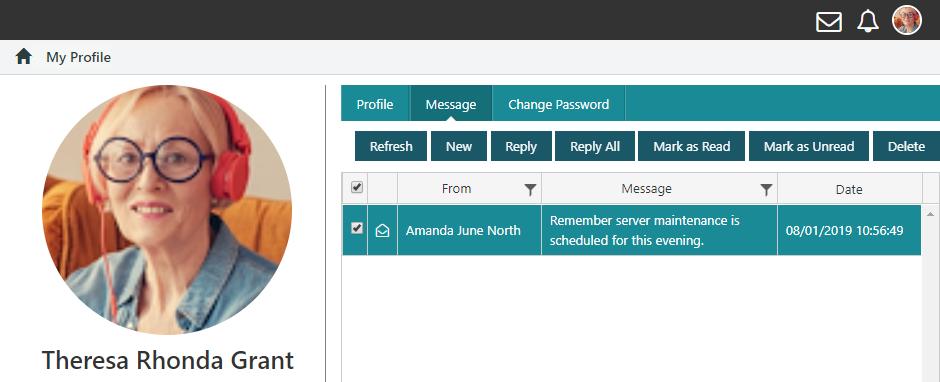Notifications
Staff will see badge notifications from the Notification icon in the User Profile bar when they have received an item on a relevant widget. In the example below you can see that there are two notifications.
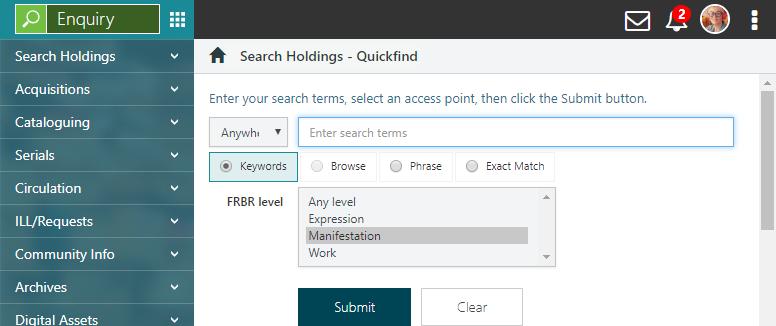
Click the Notification icon  to see brief details.
to see brief details.
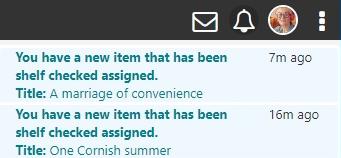
Users must have the relevant widget added to their Home page to receive notifications. The following widgets can send notifications:
- ARQASSIGNED - Archive requests assigned to user.
- BRWREGAPPROVAL - Borrower registration approval.
- BRWRESIGNAPPROVAL - Borrower resignation approval.
- ERPASSIGNEDME - Contracts assigned to user.
- EVENTSASSIGNEDME - Events assigned to user.
- REQASSIGNEDME - Requests assigned to user.
- RNDASSIGNEDME - Home Services rounds assigned to user.
- RVWCMT - Review approval.
- SLFCHK - Shelf check assigned.
- WAIVEAPPROVAL - Waive request approval.
Messages
Messages are available from the User Profile bar as a messaging icon ![]() as well as in the top right corner of your screen at all times.
as well as in the top right corner of your screen at all times.
Click the messaging icon in your User Profile and then click New Message to create a new message. In the To box select the groups and/or individuals that you want to send the message to.
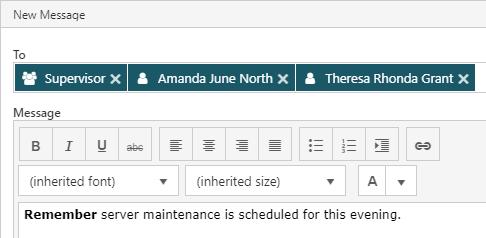
In the example below, the User has one unread message.

Click the messaging icon and then click View All to view all the message for you. This opens the Message tab in My Profile.
You can select a message or messages and then mark them as read/unread, or delete them.
You can select a message and then click Reply to reply to the user who sent it, or click Reply All to reply to the user who sent the message and all the other users who received it.