ISBN/ISSN
Click Link to display the record entry form. As its name suggests, this form is for entering brief details of a new bibliographic record. To prevent duplication of entries, Spydus will compare:
- ISBN/ISSN,
- Main entry,
- Title proper,
- Remainder of title, and
- Format
against the existing records in the database to find possible matches. You can then select one of these matching records rather than create a new one.
Never include a hyphen in the ISBN when you’re creating a new bibliographic record or when you’re searching by ISBN. Always include a hyphen in the ISSN when you’re creating a new bibliographic record or when you’re searching by ISSN.
The Main entry and Series added entry title fields are authorities and so they have Link buttons for searching and linking to these. Since you may be creating a new authority, it’s good practice to enter the author's name using initial capitals and punctuation (since the punctuation is not done automatically). For example, enter “Smith, Robert” rather than, say, “ROBERT SMITH”.
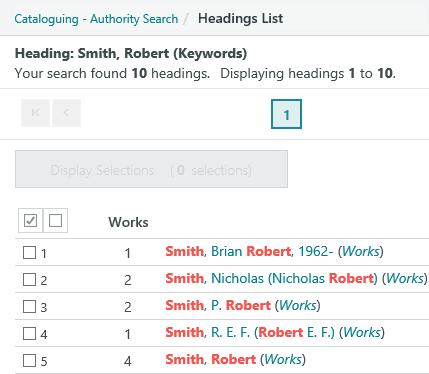
Click the hyperlinked authority to display full details, and then click Select. Clicking the Works hyperlink will display the works attached to the authority. If you don’t enter any keywords but simply click Link or press Enter with the cursor in the Main entry or Series added entry title field then the Authority Search menu is displayed and you can use the options on this menu to search for an authority.
It’s good practice to enter date information in the Date 1 fixed field because then you can use this to search and sort by publication date. If you don’t enter the date here, enter it later during cataloguing. The Date 2 fixed field is rarely used (usually for the day and month for journal articles).
Click the Submit Details at the bottom of the form. Spydus will search the database to see if the record already exists.
In the first example below, no matches have been found.
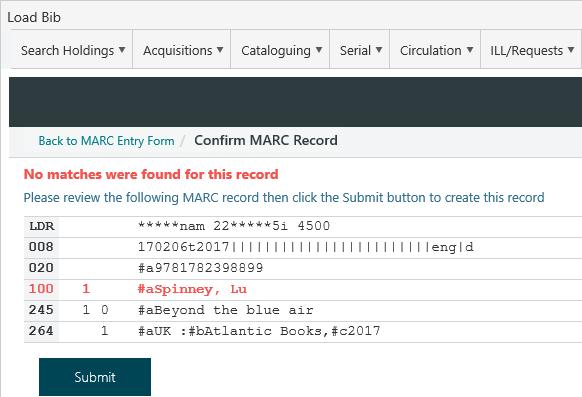
The red highlighting on the 100 tag shows that a new authority “Spinney, Lu” will also be created. Click Submit to create this bibliographic record on the server, and then click Select Record to select it and return to the order details.
In the second example below, there are three possible matches.
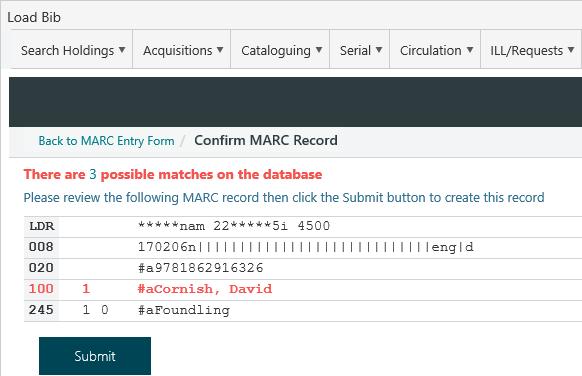
You can click Submit to create a new bibliographic record from here if required. The red highlighting on the 100 tag shows that a new authority “Cornish, David” will also be created. However, let's click the 3 hyperlink to display details of the possible matches. Spydus tries to match the ISBN/ISSN OR the other matching fields (author, title and format). It doesn’t match the ISBN/ISSN AND the other matching fields since you may already have the same title on the database but without an ISBN/ISSN, or you may be ordering a different copy of an existing title, for example, if you’re ordering a paperback copy and you already have the hardback.
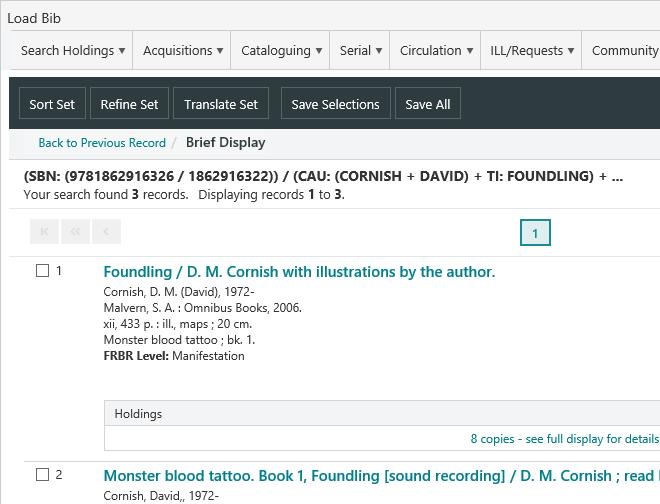
Click the title hyperlink for the Full Display of the record, and then click Select Record. If there's more than one ISBN attached to the bibliographic record then you'll be prompted for the one you want (see example below). If you want to specify a new ISBN then click Cancel and then enter the new ISBN in the order itself.
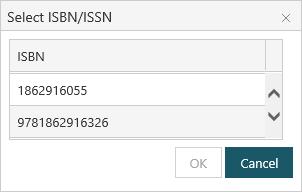
Once you've linked to a record you can click View to display details of it or Clear to clear it from the order.
Citation
Once you've linked to an ISBN/ISSN, you'll see brief details in the Citation, e.g. the author, title, publisher, and date and place of publication.
Classification and Num/Suffix
The library classification for the item, and the class number and suffix.
Description
Blanket orders and non-bibliographic orders have a free-text Description field rather than ISBN/ISSN, Citation, Classification and Num/Suffix. Simply enter a brief description of the items being ordered, e.g. "Adult fiction published by Penguin" or "Two iPads".