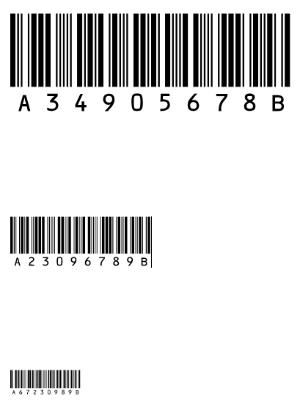Spine Label & Barcode Printing
In This Topic
The barcode printing feature was introduced in Spydus 10.7. In earlier server versions, barcode printing will not be mentioned, or be available.
Print spine labels
To print spine labels:
- From the Module Menu select Cataloguing, MARC and then Spine Label & Barcode Printing.
- This displays the Details dialog. By default, the users, locations and/or collections that were selected the last time the requests were viewed will be selected now. But you can select the specific users and/or locations and/or collections you want. Click OK.
- Select the checkbox against the spine label(s) you wish to print. By default, all the checkboxes are selected, but you can click Select All to deselect them and then select specific requests if you wish.
- Click Export and then Spine to export the selected requests to a Word document for printing.
- To export a List of the selected spine labels to a Word document click Export and then List .
Click Tools and then Options to see the requests for other users, locations and/or collections.
Print barcodes
To export the Accession Numbers of the listed items as barcodes, click Export and then Barcode.
In order for the exported file to correctly display (and print) the item barcodes, this font must be installed on the local machine.
|
A Microsoft Word file named 'Barcode.doc' will be generated by Spydus, and the browser will prompt to allow the file to be downloaded.
The barcode printing function uses a mail merge template which can be reviewed or replaced by accessing Tools > Parameters and Templates > Barcode.
Please note: Civica provides a default template, but does not offer support for building or editing mail merge templates. |