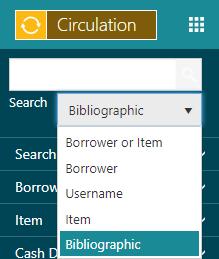Reserve an item
In This Topic
To reserve an item for a borrower::
-
Scan or search for the borrower.
-
Once you've selected the borrower, do one of the following.
- Select "Bibliographic" as the Quick Search option. This is a keyword search for titles, so enter some keywords for the title you want.
- Select Enquiry from the Module Menu. Search for the title you want, e.g. you might select Search Holdings, Advanced Search and then enter keywords in the Subject field.
- Press F7 to pop up a search window, and search for the title you want.
-
Do one of the following.
- From the Brief Display, select the checkbox next to the title you want, and then click Reserve Selections.
- From the Full Display of the title, click Place Reservations.
-
Since you've already selected the borrower, you can click Submit. If you wanted to you could select another borrower at this point.
-
Enter details of the reservation.
-
Click Place Reservation.
See Also