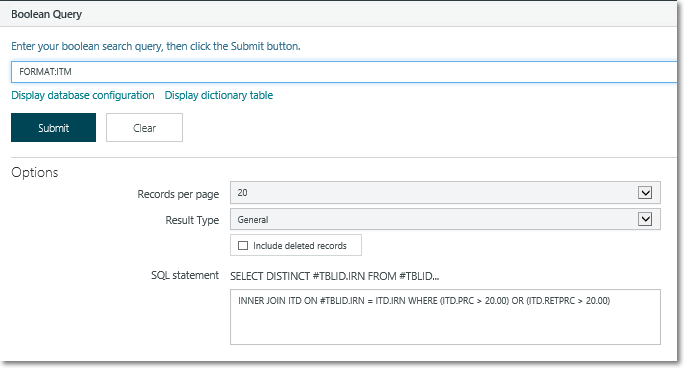Many of the options in the drop-down list on the Quickfind page can also be found as options on the Search Holdings menu, for example, title, author and subject.
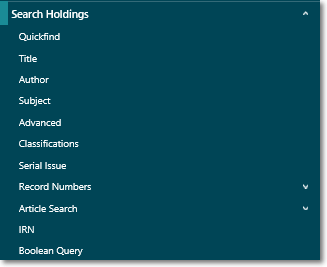
Title and author search
In a title search you can choose to search for all titles or limit your search to just serial titles. Similarly, in an author search you can search for all authors or limit your search to just personal authors or corporate authors.
Subject search
Now let’s try an example of a subject search. In this first example we've searched for the keywords “English history”.
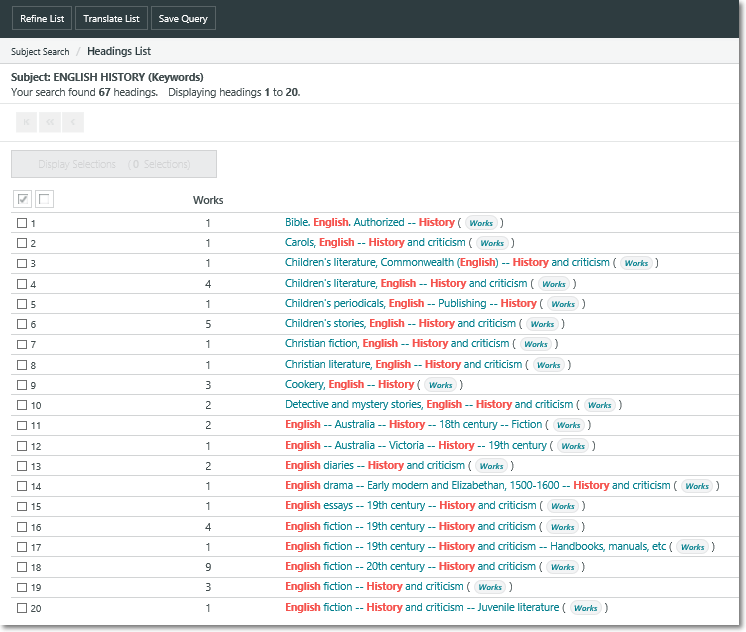
In this second example we've searched for the phrase “English history”.
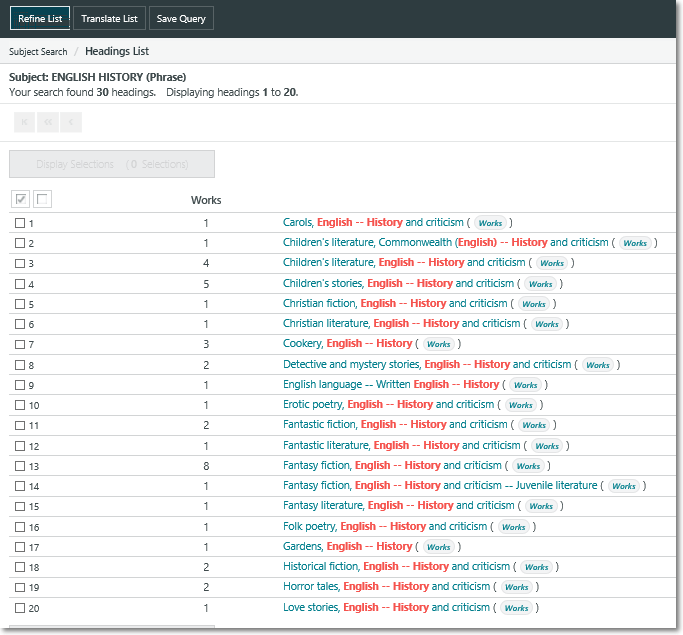
From here you might click the full heading to view and link through to the Main Subject and Subdivisions, for example click “Children’s stories, English – History and criticism”.
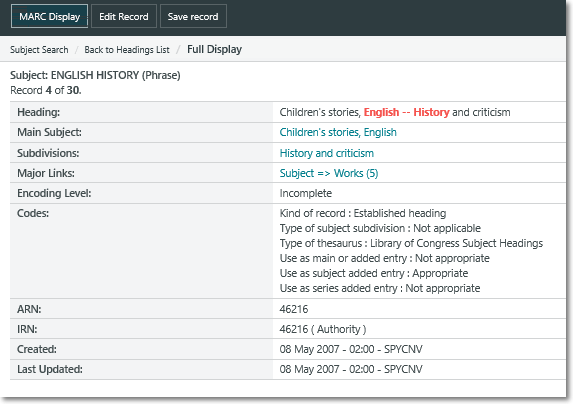
And you can click the Works link to display details of the works with this subject heading.
Advanced search
You can use the Advanced option to combine several terms using Boolean search expressions, along with collection, material, location, language, year, and so on.
You can select multiple options within a multi-select list using SHIFT+click or CTRL+click, for example to select several locations. Use CTRL+click to deselect a selection. OR is used as the Boolean operator between multiple selections in a multi‑select list, while AND is used between multi-select lists.
We saw earlier how you can use the Accession number access point from the Quickfind menu to go directly to the bibliographic record. The same is true for the Accession number access point on the Advanced search menu — this will go directly to the bibliographic record rather than the item.
It’s worth noting that the Advanced Search menu also includes a Boolean Query option which enables you to add a Boolean search to an existing search and then refine and sort the results.
A Boolean query from the Advanced Search page will find only bibliographic records (just like the other fields on this page). For example, if you enter a simple Boolean Query “TAG: 856” on the Advanced Search page this is actually searching for “TAG:856 + FORMAT:BIB”.
A Boolean query from the Boolean Query page will find any type of record, not just bibliographic ones. So, since the results might not be all the same record type, we can’t refine or sort them.
Classifications search
You can search by classification or part of the classification, such as Dewey, Library of Congress or Chinese Classification.
Serial issue search
You can display the Serial Issue Search page from the Search Holdings menu or from the Cataloguing menu.
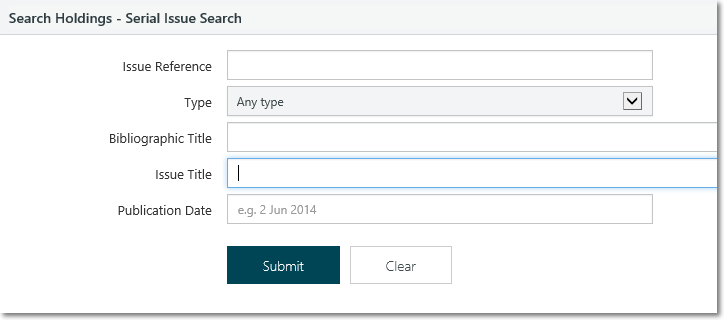
A combination of any, or all of the issue search fields may be used to locate a particular issue, or range of issues.
Issue Reference Each serial order is assigned a system generated reference number. A serial’s Issue Reference is displayed in the full bibliographic record of a serial.
Type A search can be limited to a Contents table, Index, Regular, Special Issue, Supplement or Title page.
Bibliographic Title This is the serial title.
Issue Title Issue details. For example, August 2002 or Volume 3, Number 7.
Publication Date Date of publication.
Record numbers search
Use this option to search by Call number, BRN, ISBN, ISSN or Record numbers.
Article search
If your library uses the Newspaper and Journal Article modules in Spydus, the Article search will enable searching by Title, Author and Subject as well as a Quickfind and Advanced Search option.
IRN search
Every record in Spydus is allocated an IRN – an Internal Record Number. This includes bibliographic records, item records, borrower records and many more. Use this search option to locate a particular IRN. You can search for a single number, several numbers or a range of number e.g. 1 10 100 - 200.
Boolean query and SQL statements
Staff Enquiry allows you to use the Boolean command syntax for searching the database:
+ = AND
/ = OR
- = NOT
The command syntax and search terms must be in upper case. Enclose the search terms in parentheses. For example, to search for titles containing the words “fire” and “wind”, and written by an author “smith” you could enter:
TI: (FIRE + WIND) + AU: (SMITH)
This facility is useful for searching tags which are not indexed elsewhere. For example, let’s search for titles with URL addresses attached.
Click Search Holdings, and then Boolean Query.
Enter TAG: 856 and click OK.
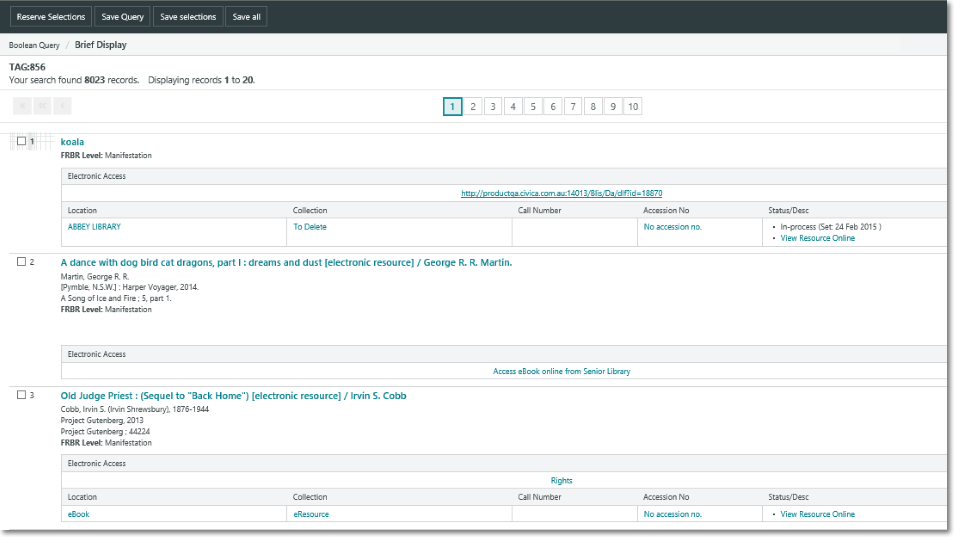
When using Boolean query with the result type selection, once the results are retrieved, you can sort, translate or refine the set of results.
Use the same query TAG: 856 and choose ‘Bibliographic’ from the ‘Result type’ drop down selection.
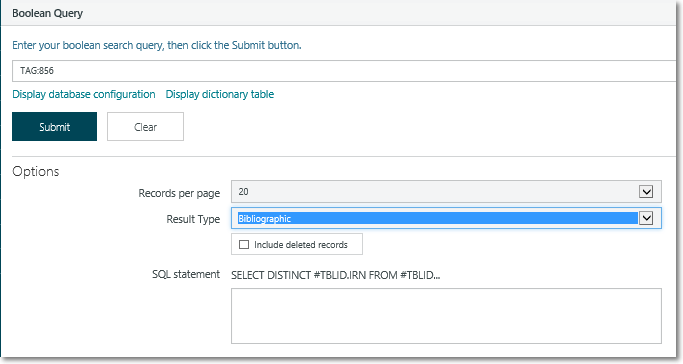
Click OK.
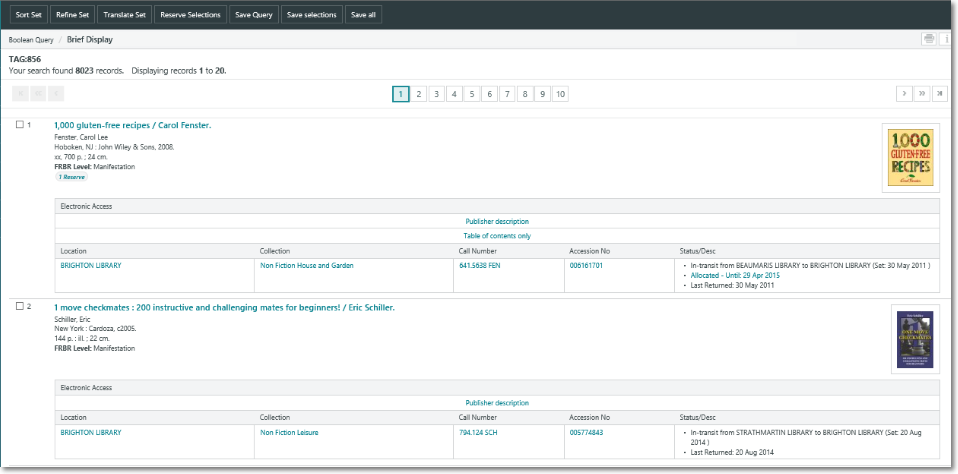
Change the result type selection according to the Boolean query. For example, select ‘Borrower’ when searching for borrowers and ‘Item’ when searching for items.
You can also use SQL statements to refine your Boolean query with data that are not indexed. Let’s see some examples.
In the first example we’ll search for items where the acquired price or retail price is greater than $20.00.
Boolean Query: FORMAT: ITM
SQL: INNER JOIN ITD ON #TBLID.IRN = ITD.IRN WHERE (ITD.PRC > 20.00) OR (ITD.RETPRC > 20.00)
In the next example we’ll search for current lost book charges greater than $20.00.
Boolean Query: CHRGCDE:L + CHRGCF:0
SQL: INNER JOIN CRG ON #TBLID.IRN = CRG.IRN WHERE CRG.DAMT > 20.00
And in the last example we’ll search for borrowers who currently have more than 10 items on loan.
Boolean Query: BRWLOAN> LOANCF:0
SQL: INNER JOIN OND ON #TBLID.IRN = OND.BRW INNER JOIN ONC ON OND.IRN = ONC.IRN WHERE ONC.CFLG = 0 GROUP BY #TBLID.IRN HAVING (COUNT(#TBLID.IRN) > 10)
Displaying database configuration, dictionary table and lookup tables
When data is extracted from the relational database and parsed into xml, it is in the structure defined in a document called skel (short for skeleton). From the Boolean Query page you can click Display database configuration to display the skel.html page, for example:
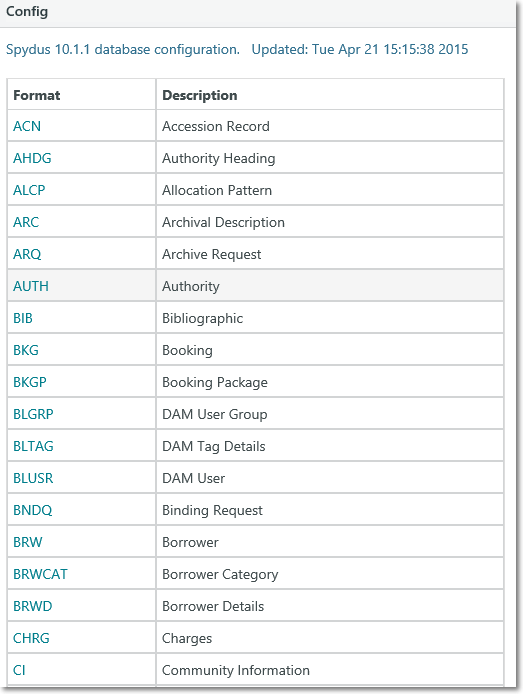
This can be useful in determining where data is stored within the database structure and how it is linked.
You can also click Display dictionary table to display the Spydus dictionary table. Again, this can be useful in building your Boolean queries.
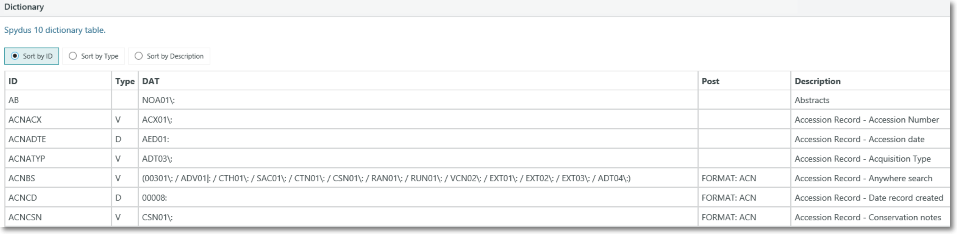
All dropdown menus in Spydus have a corresponding table in Lookup tables. You can see the details of lookups by selecting the Display lookup tables option.
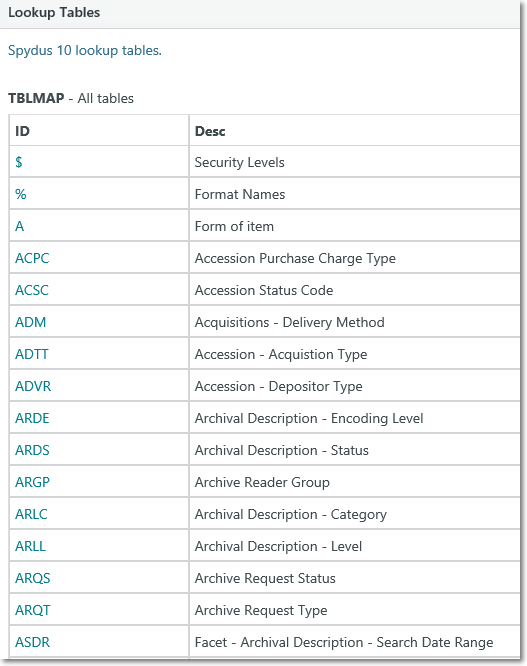
The table will display if the lookup table is able to be edited, or read-only.