Select fields
To select a field, click the cursor in the row you want in the bottom pane.
To select multiple fields, hold down CTRL and click the cursor in the rows you want in the bottom pane.
Delete fields and subfields
To delete fields, select the field or fields you want in the bottom pane, right-click and then click Delete.
To delete the contents of a field, select the field you want in the bottom pane, click the cursor in the Field Text column and then use the Backspace or Delete key.
To delete a subfield, select the field you want in the bottom pane, right-click the subfield you want in the top left pane, and then click Delete.
Move fields
You can move a field anywhere within the same “tag group”. For example, you can move a 651 field anywhere within the 6XX fields.
Click and hold the left mouse button on the row you want to move, drag the field to its new position, and then release the mouse button.
The cursor image will change as it moves across different rows according to whether the “drop” action is allowed and, if so, whether it will cause a field to copy or move. In the first example below we're moving the 651 field above a 650 field. This is allowed and so the field contents are displayed as you hover.
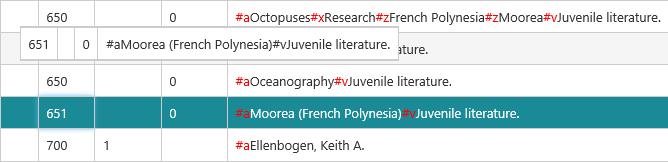
As soon as the hover moves to a position in the record to which the field cannot be moved, the cursor changes.
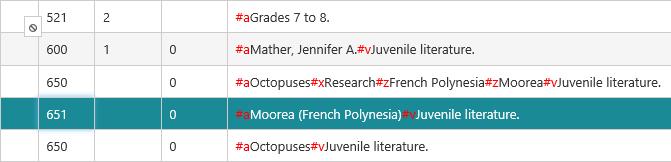
Copy and paste fields
To copy and paste fields:
- Select the field or fields you want.
- Click Edit and then Copy Field.
- Click Edit and then Paste Field. The copied fields will be added to the end of the appropriate “tag group”. For example, if you copy a 500 field then it will be added to the end of the 5XX group.
To copy and paste fields from one bibliographic record to another:
- Open one record on one tab and the other record on another tab.
- Select the field or fields you want, click Edit and then Copy Field.
- Switch to the other tab and click Edit and then Paste Field.
Copy and paste text from a subfield
To copy and paste text from a subfield:
- Click the cursor in the Field Text column of the row you want.
- Highlight the text to copy and click Ctrl + C.
- Position the cursor in the destination subfield and click Ctrl + V.
To copy and paste text from a subfield in one bibliographic record to another:
- Open one record on one tab and the other record on another tab.
- Click the cursor in the Field Text column of the row you want, highlight the text to copy and click Ctrl + C.
- Switch to the other tab, position the cursor in the destination subfield and click Ctrl + V.
Drag and drop tags between browser windows
MARC tags may be dragged and dropped between browser tabs from one record to another.
If the tag is not a repeatable tag, the user will receive a prompt to confirm that the incoming tag will overwrite the existing one.

