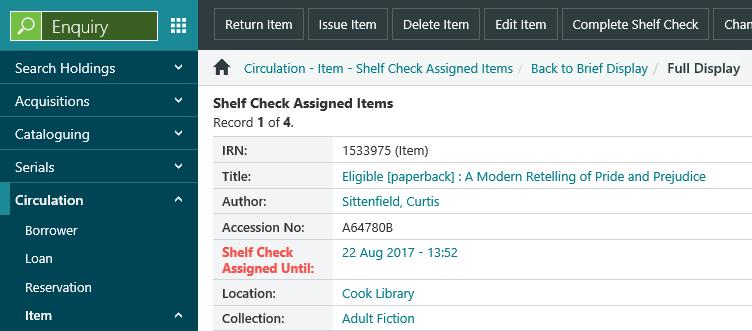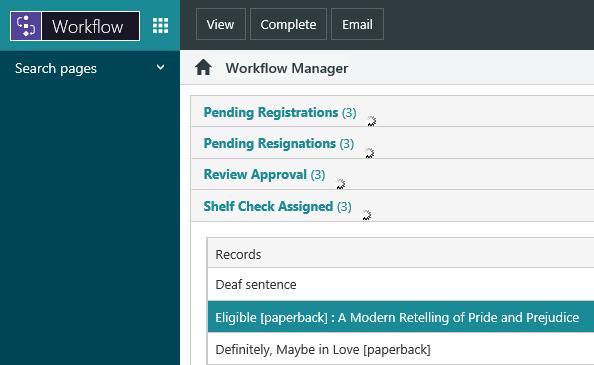About allocating items
The allocation process is activated when items are returned in Circulation.
The reservations assessed for allocation are those that match the reservation criteria, and are either assigned to the current location or not currently assigned. Reservations are then assessed in ranking order until one is allocated.
The normal allocation criteria are applied, i.e.:
- The item is in a collection that allows reservations.
- The item matches the reservation criteria, i.e. collection, location and/or item.
- The item status does not block allocation.
- The reservation has not expired.
- The reservation does not belong to a multi-title reservation set that is satisfied but not yet completed.
- The reservation policy has a hold period.
- The loan policy that would be used at issue has a loan period defined.
If there are several available copies and one of them is assigned, then returning any of the copies will allocate it to the borrower. For example, say you have three copies of a bibliographic record at one of the shelf check locations (i.e. three items) and one of the items is assigned. If you return either of the unassigned items then it will be allocated to the borrower, and the assigned item will be de-assigned.
Using Enquiry
To allocate an assigned item using Enquiry:
- From the Module Menu select Enquiry, Circulation, Item and then Shelf Check Assigned.
- Search for the assignment.
- Find the item on the shelf and then, at the Full Display, click Return Item to return the item at the Circulation Front Desk. This will allocate it.
Using Workflow Manager
To complete an assignment manually using Workflow Manager:
- From the Module Menu select Workflow, open the Shelf Check Assigned group and select the assignment you want.
- Click View to see details of the item. You might want to note the call number to help you find the item on the shelf.
- From the Module Menu, select Circulation and return the item to allocate it.