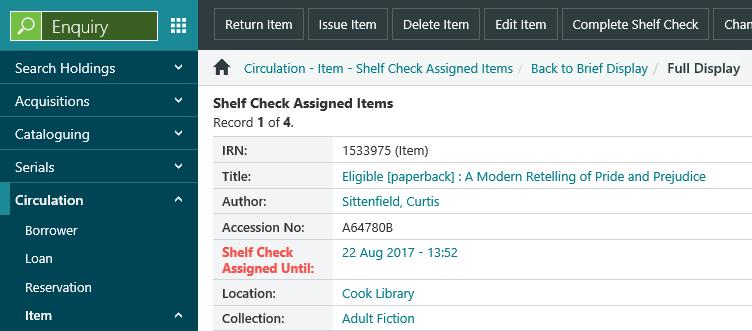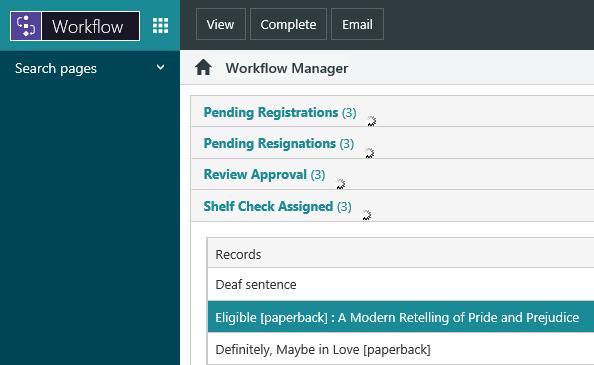A shelf check is automatically completed when:
- an item is allocated, or
- the assignment expiry period is reached, or
- the reservation is cancelled.
It can also be completed manually at any time via Workflow Manager or via Enquiry. For example, perhaps there are no staff members free to search for the item on the shelf, or perhaps you have searched for the item and cannot find it.
In either of these scenarios, you might want to mark the shelf check as complete so that an item at another location is assigned.
When a shelf check assignment is completed, Spydus will automatically search for another item to assign — i.e. you do not need to wait for the scheduled task to run to assign another item.
Completing one shelf check assignment will refresh all the current assignments for the same bibliographic record, and so other assignments may be automatically completed and other items assigned.
Using Enquiry
To complete an assignment manually using Enquiry:
- From the Module Menu select Enquiry, Circulation, Item and then Shelf Check Assigned.
- Search for the assignment.
- At the Full Display, click Complete Shelf Check.
- Add a note if you wish, and click Continue.
Using Workflow Manager
To complete an assignment manually using Workflow Manager:
- From the Module Menu select Workflow, open the Shelf Check Assigned group and select the assignment you want.
- Click Complete.
- Add a note if you wish, and click OK.