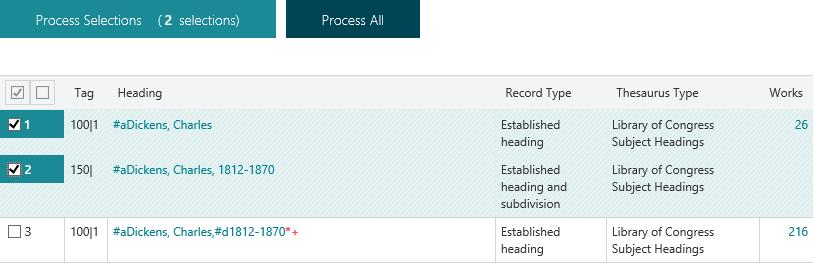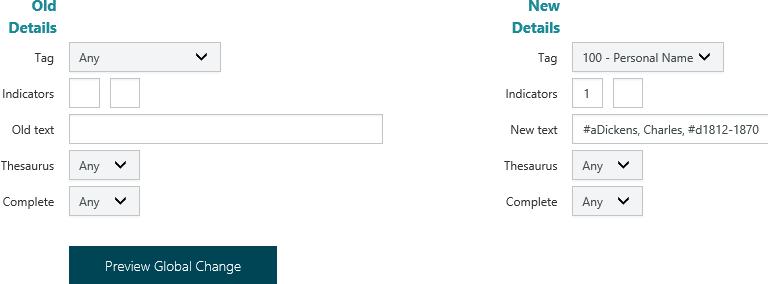In this topic we'll see how the same change can be made in two different ways:
- By editing headings individually in Authority Control.
- By making a global change to headings in Authority Control.
In this particular example we have two incorrect authorities:
100 §aDickens, Charles
150 §aDickens, Charles, 1812-1870
We want to delete these authorities and merge any tracing fields and bibliographic records to:
100 §aDickens, Charles,§d1812-1870
Using Edit Heading in Authority Control
One way to make the change would be using Edit Heading in Authority Control.
- From the Module Menu select Cataloguing, MARC, Authority Control and then Authority Search.
- Search and find the authority records you want to change.
- Click the Heading hyperlink of the first incorrect heading — “100 §aDickens, Charles” in this example. This displays the MARC record.
- Click Edit Heading to display the Authority Change page.
- Click Select to search and find the authority, and click Select.

You can click Test Update to see what the effects of the change will be, for example:
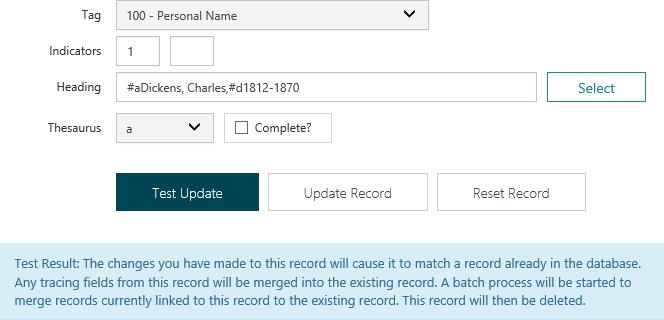
- Click Update Record.
- Repeat steps 3 to 6 with the second incorrect authority “150 §aDickens, Charles”.
Using Global Change in Authority Control
Another way to make the change would be using Global Change.
- From the Module Menu select Cataloguing, MARC, Authority Control and then Authority Search.
- Search and find the authority records you want to change.
- Select the headings you want to change by clicking the checkbox next to it.
- Click Process Selections. The Global Change page is then displayed.
- In the New Details enter the Tag, the first Indicator and New text.
- Click Preview Global Change to see what the effects of the change will be.
If there are some headings you don’t want changed, click to select the check box next to those headings and then click Remove Selections.
You can also make further changes. Remember to click Preview Global Change again before you click Run Global Change. If you make further changes and click Run Global Change without previewing your changes then the original change will be made.
- When you’re happy with the change, click Run Global Changes, and then click OK at the confirmation prompt. Details of the process are then displayed.
The incorrect headings are deleted, and the works that were attached to those headings are now attached to the authorised form.