Weeding List Profiles
In This Topic
|
This feature requires server version 10.5.1 or higher. |
Weeding is defined as "the systematic removal of resources from a library based on selected criteria". As such, we need to first specify the criteria that a library requires items should or must meet in order to be weeded (or to be excluded from weeding).
Add a new Weeding List Profile
To create a new Weeding List Profile:
- Navigate to Maintenance > Circulation > Weeding List Profiles.
- Click New.
- Enter a unique ID for the new profile.
- Enter a Description.
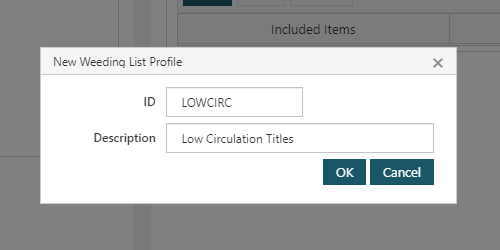
- Optional: Select an Item Status that must be applied for items to match the profile.
- Optional: Check the Add item to list if no criteria matched option
- This option would generally be used when weeding manually, rather than weeding items that match a profile or criteria
- In the Criteria section, click Add.
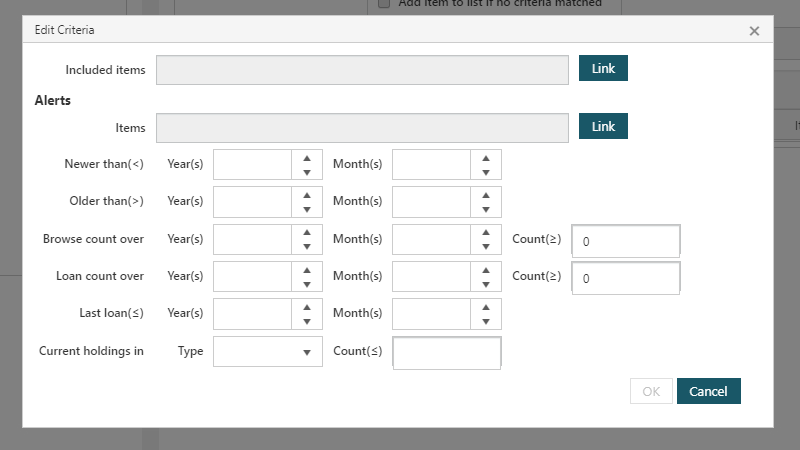
- Included items - A Saved Query may be linked to a profile. If a user attempts to add items to the list that do not match the query, those items will be excluded by default, and an alert displayed.
- If linking a Saved Query, ensure that the records being returned by the query are Item records
- Alerts section
- Items - A Saved Query may be linked to produce an alert if items that would otherwise be included match specific criteria
- Newer than - An alert will be produced if an item is newer than the specified age
- Older than - An alert will be produced if the item is older than the specified age
- Browse count - An alert will be produced if the browse count of an item is greater than x over y period
- Loan count - An alert will be produced if an item has been loaned more than x times over y period
- Last loan - An alert will be produced if the last time an item was loaned is less than the specified period
- Current holdings in - An alert will be produced if there are less than x holdings at the chosen level (Branch, Institution, or Global)
- Included items - A Saved Query may be linked to a profile. If a user attempts to add items to the list that do not match the query, those items will be excluded by default, and an alert displayed.
- Click OK. Click Save or Save & Close.
Additional profile Criteria
A single Weeding List Profile may have multiple Criteria. To Add more Criteria to a profile:
- Select the Profile from the list.
- Click the relevant row in the Criteria section.
- Click Add. Configure the Criteria as outlined above.
- Click Save or Save & Close.
Edit or delete profile Criteria
To Edit or Delete an existing Profile Criteria:
- Select the Profile from the list.
- Click the relevant row in the Criteria section.
- Click Edit, or Delete, as required.
- Click Save or Save & Close.