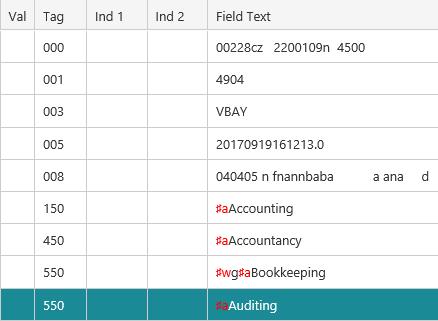See also references can also be made to authorities which don’t currently exist (in the same way we add a see references). This will create a “blind” authority, i.e., one with no works attached. Let’s use our “Accounting” example and make “Auditing” a see also reference.
In this example we’ll add a see also reference to "Accounting" by linking to an existing authority.
- Do one of the following.
- From the Module Menu select Enquiry, Cataloguing and then Authority Search.
- From the Module Menu select Cataloguing, Search Pages and then Authority Search.
- From the Module Menu select Cataloguing, MARC, Authority Control and then Authority Search.
- Search and find the authority record you want. At the Full or MARC Display, click Edit Record to open the record in the Cataloguing module.
- Add a 550 field “Auditing” to the record. This is a “See also -- topical term”.
As there is no current authority of “Auditing”, the link function cannot be used and the §w subfield needs to be entered manually if required. You’ll find a list of the relationship codes here.
- If the see also reference is a broader or narrower term then add a §w subfield.
- If they are at the same level then don’t add the §w.
- Click Save & Close.
The Full Display of the “Accounting” authority shows the see also reference to “Auditing”, for example:
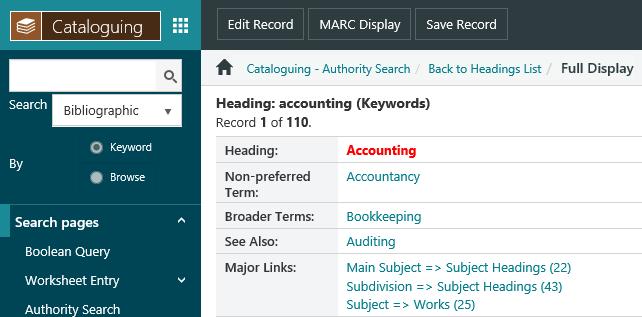
A corresponding authority for “Auditing” has also been created showing the see also reference to “Accounting” (see example below). So it would now be possible to “link” to this authority from another record.
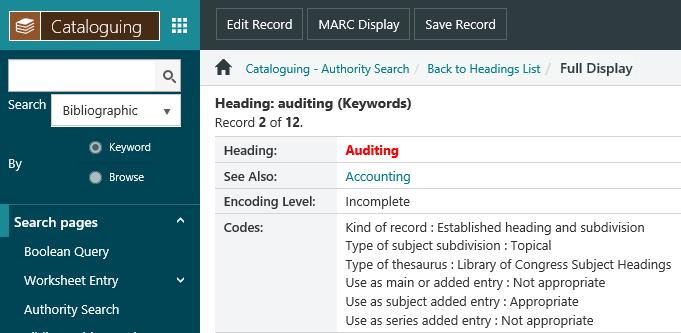
A subject search on “auditing” would not find any matches since there are no bibliographic records attached. A similar search through the Authority Search option would display something like this:
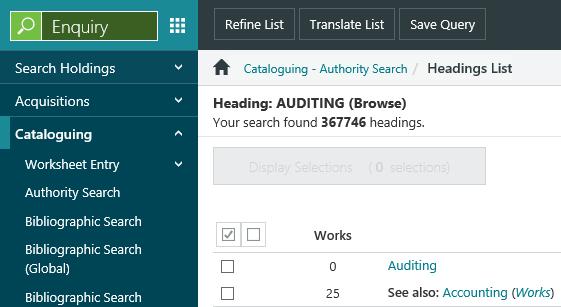
Although a subject search is an authority search, it only looks for the authorities which have been used as subjects. For example, you could have an authority “§aDickens, Charles,§d1812-1870” which could be used as name or subject authority. In a subject search you would only want hits which have the authority used as a subject, not as a name. To get a broad search of authorities regardless of how they are used in a bibliographic enquiry, use the Authority Search option.