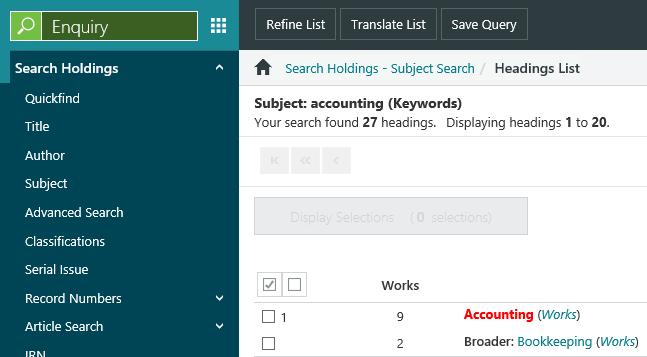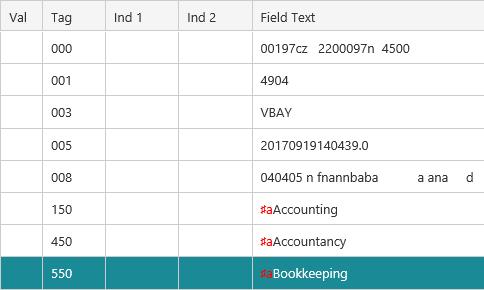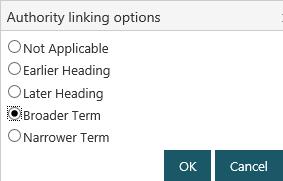Add see also references to an existing authority
In This Topic
See also references can be created by linking existing authority records or by creating ‘blind’ authorities.
In this example we’ll add a see also reference to "Accounting" by linking to an existing authority.
- Do one of the following.
- From the Module Menu select Enquiry, Cataloguing and then Authority Search.
- From the Module Menu select Cataloguing, Search Pages and then Authority Search.
- From the Module Menu select Cataloguing, MARC, Authority Control and then Authority Search.
- Search and find the authority record you want. At the Full or MARC Display, click Edit Record to open the record in the Cataloguing module.
- Add a 550 field “Bookkeeping” to the record. This is a “See also -- topical term”.
- With the cursor in the 500 field, click Authority, point to Authority Links and click Browse.
- Find "Bookkeeping", click the heading to display it in full and click Select Record.
- You'll be prompted for the linking option. In this example we’ll choose Broader Term and click OK.
This will create the appropriate §w subfield.
- Click Save & Close.
The Full Display of the “Accounting” authority now displays the relationship with “Bookkeeping”, for example:
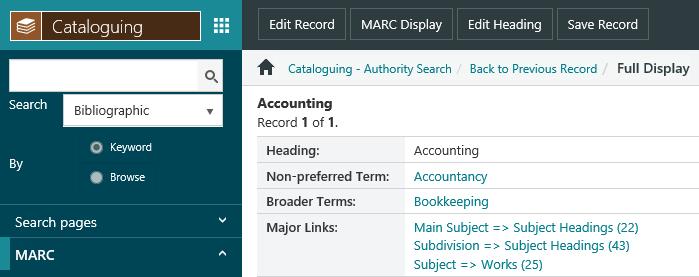
The Full Display of the “Bookkeeping” authority displays the corresponding relationship, for example:
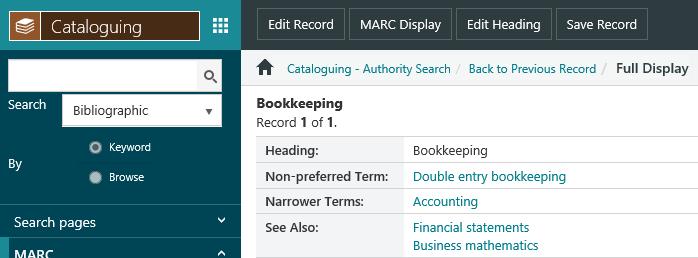
A subject search on “Bookkeeping” shows both terms and their relationship:
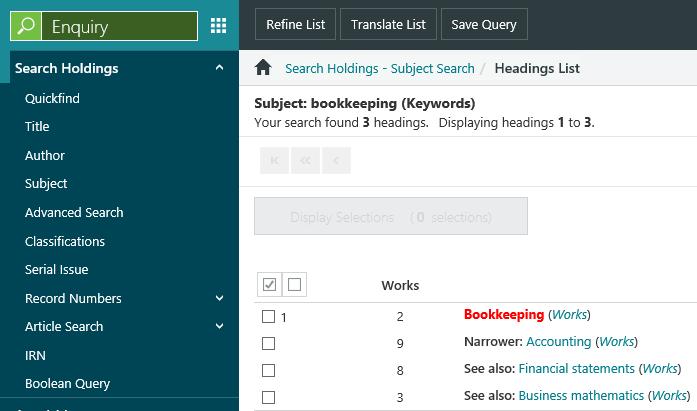
And so does a subject search on “Accounting”: