You can think of there being two different Web Enquiry “views” — the OPAC view for use by library patrons, and the staff view for use by library staff and cataloguers.
The staff view is used in authority control. There is no option to search for authorities in the OPAC view, and authority records are not displayed. However there are hyperlinks via authorities included in bibliographic records, for example, hyperlinks for authors and subjects.
Authority search
There is an Authority Search option under Enquiry > Cataloguing and under Cataloguing > Search Pages. Use this option when you want to find an authority and download it to the Cataloguing module for editing.
Use Authority Search to search across several heading types. For example, rather than select Author to limit your search to personal authors or Subject to limit your search to subjects, you might select Authority Search to search for an author whose name has been used as both a personal author and a subject.
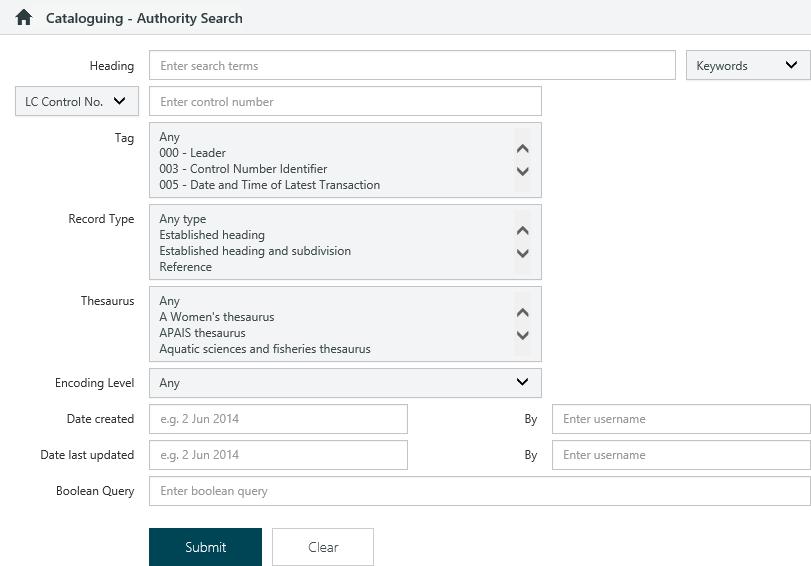
An authority search can include any of the fields on this page in any combination. For example, you might choose to search for the Heading “Shakespeare” and limit it to personal author Tag “100”. Or you might choose to limit the search to only established heading Record types and select a particular Thesaurus. You could even enquire on all references held in your library by selecting “Reference” as the Record type field and leaving the other fields null. You can also specify the encoding level, or search by the date the authority was created.
You can select or deselect multiple options from a drop-down list using CTRL+click.
The headings list
In the example below the Works column shows the number of works across all authorities. If you were searching for subjects then Works would only show the number of works attached to this subject authority.
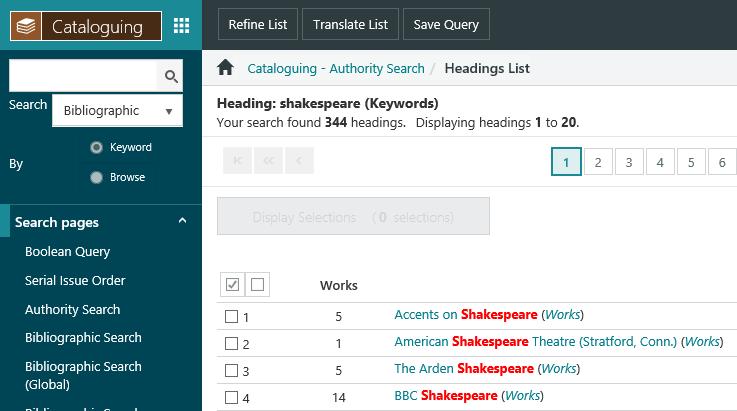
From the headings list you can:
- Click the heading hyperlink to display the authority record.
- Click the Works hyperlink to display the works attached to a particular heading. You can also click the checkbox to select a number of headings, and then click Display Selections to display the works attached.
Displaying the authority record
From the headings list you can click the heading hyperlink to display the authority record, for example:
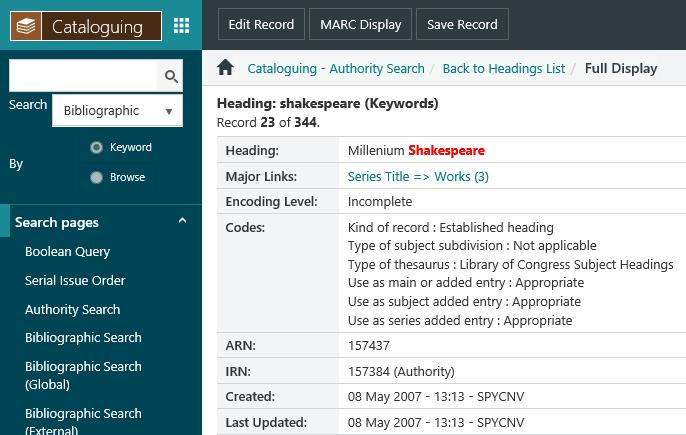
This provides hyperlinks to other headings and works, as well as an explanation of the codes used in the 008 field of the authority record.
From here you can click Edit Record to download a copy of the authority record to the Cataloguing module for editing.
Click MARC Display to change to the MARC display, for example:
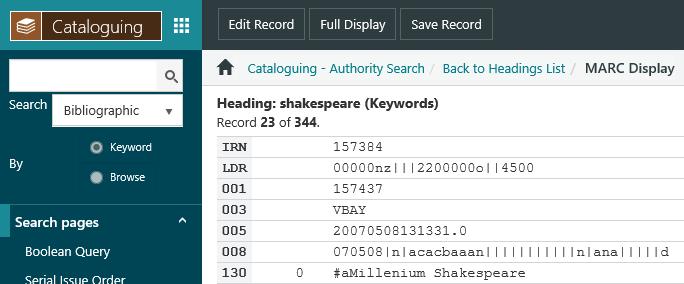
Again you can click Edit Record to download a copy of the authority record to the Cataloguing module for editing.
Displaying the attached works
From the headings list you can click the Works hyperlink to display the works attached to a particular heading. You can also click the checkbox to select a number of headings, and then click Display Selections to display the works attached. For example:
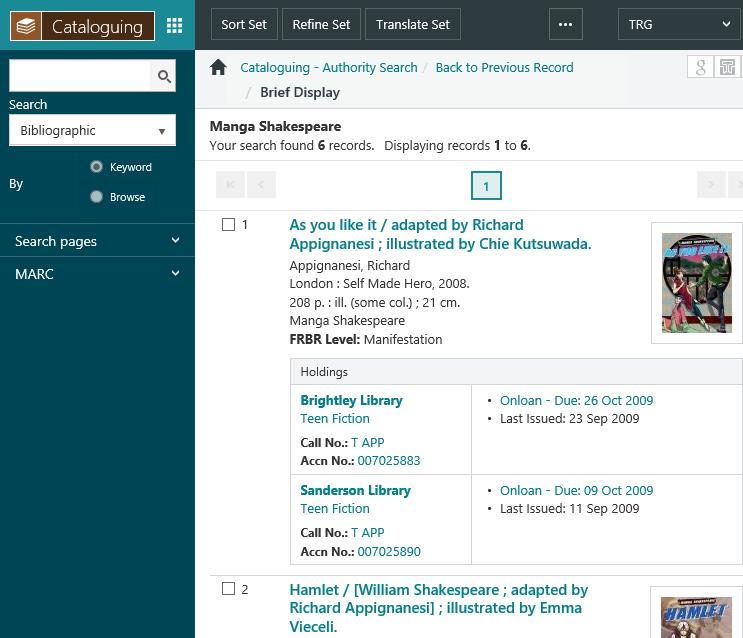
Click a hyperlink in the Brief Display for the Full Display of the work, for example:
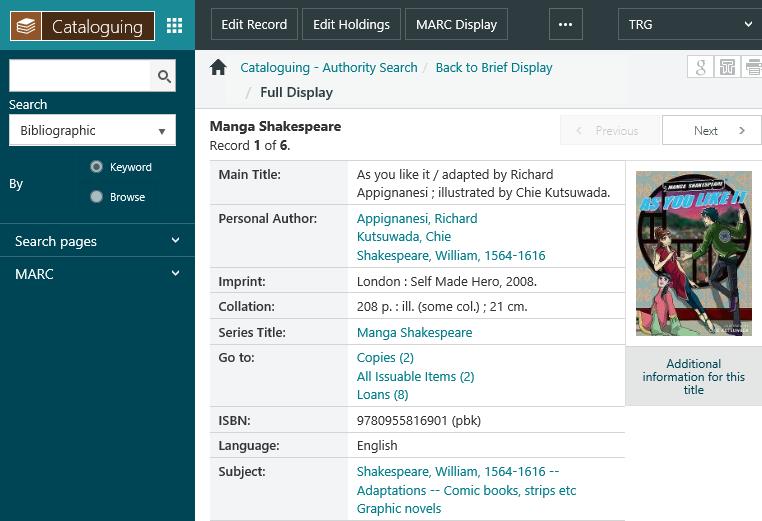
Click on any of the hyperlinks in the bibliographic details to display further information about the heading.
You could also click Edit Record to download a copy of the bibliographic record to the Cataloguing module for editing or Edit Holdings to go to Item Maintenance.
Authority Control search
If you use the Cataloguing > MARC > Authority Control > Authority Search option to find authorities, you can edit the authorities by downloading them to the Cataloguing module or you can edit them in the Web using Authority Control.
The results in an Authority Control search look like this:
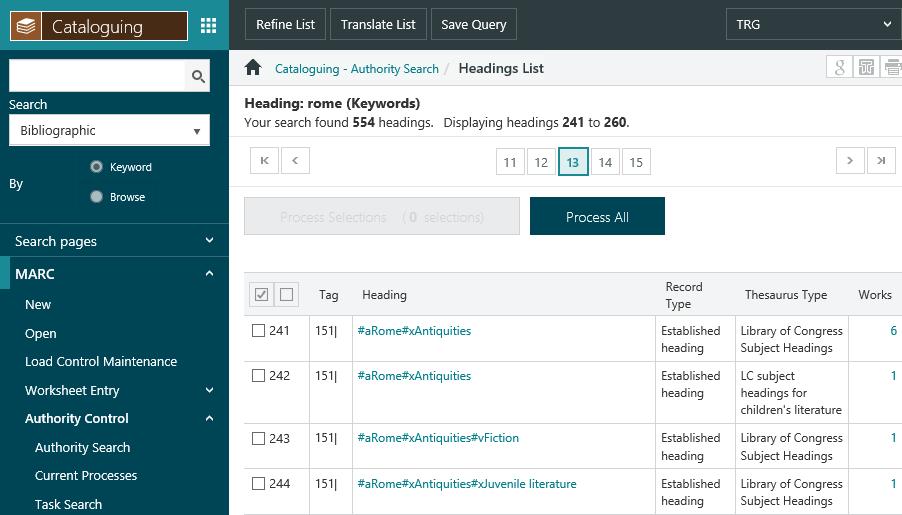
We display the tag, indicators, record type and thesaurus type to help you distinguish between headings with the same text. You can see this in the example above where there are two headings of “§aRome§xAntiquities” — although they have the same tag, indicators and record type, they use different thesauri.
+ against a heading in the headings list shows that there is extra information, for example, references and notes.
* against a heading in the headings list shows that it’s verified, complete.
From the headings list you can click the Heading hyperlink to display the MARC record. From here you can click Edit Record to download a copy of the authority record to the Cataloguing module for editing, or click Edit Heading to edit the heading in the web using Authority Control. Click here for more information.
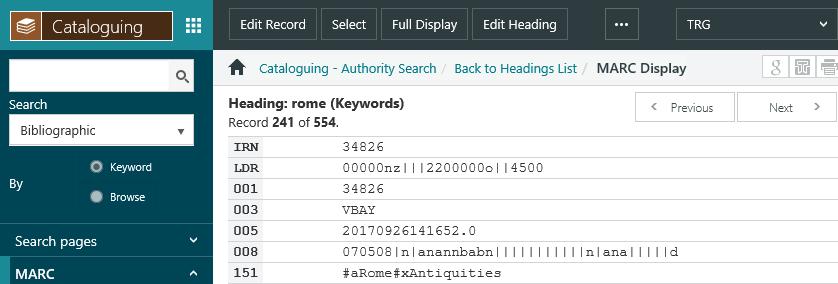
You can also click the checkbox to select a number of headings, and then click Display Selections to display the Global Change page. Click here for more information.
Showing the source in authority heading display
The displays can be commissioned to show the source of the authority record.
Here's an authority in the Cataloguing module. The LC control number (in the 010 field) is "sh 987654321".
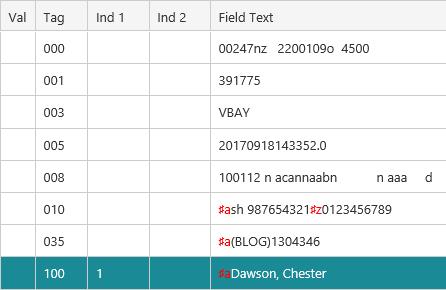
Here's that same authority in an authority search. The LC control number is shown after the heading text.
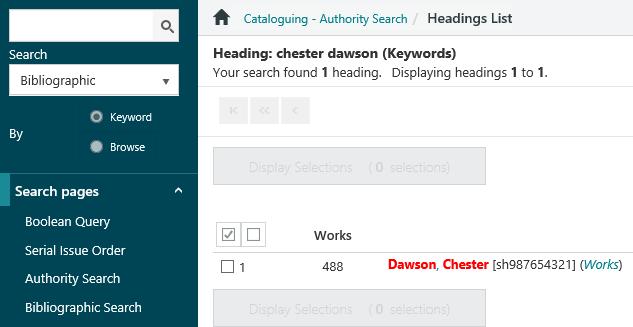
Here's the authority in an authority control search. The LC control number is shown in the Thesaurus Type column.
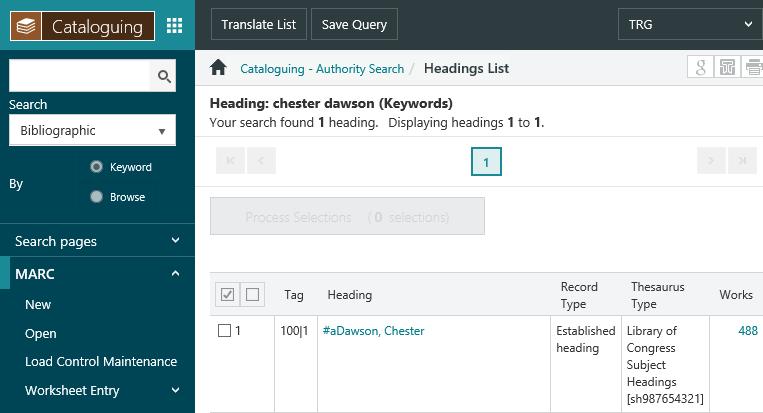
|
Please contact Civica Support for assistance as commissioning is required. |
Reporting on new Authorities
If the library wishes to audit authority records created in a given time period, a suitable method might be creating a saved query to be run on demand (or scheduled to output a report).
To create a Saved Query;
- Navigate to Enquiry > Cataloguing > Authority Search (or Cataloguing > Search pages > Authority Search).
- Select a time period by querying the Date created field;
- Records created in the calendar year: THISYEAR
- Records created within the last 12 months: > THISMONTH(-12)
- Records created in the last 90 days: >= TODAY(-90)
- Click Submit to perform the search.
- At the Brief Display screen, click the Save Query button in the action bar.
- Give the Saved Query a Description, then click Save Query.