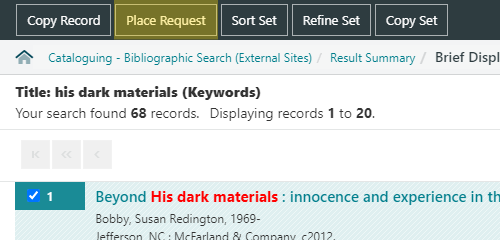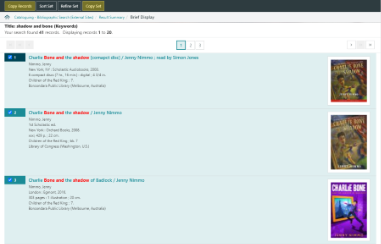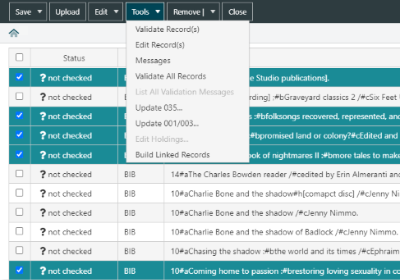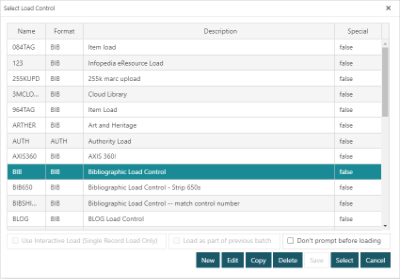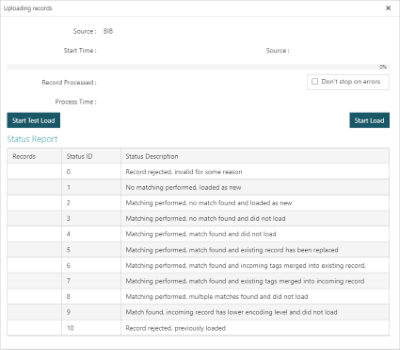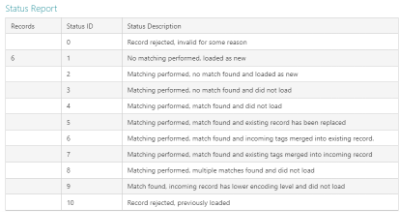The Bibliographic Search (External) page in the Cataloguing menu is a search page for finding bibliographic records from a variety of external databases based on their title, author, subject and/or dewey class.
Each database/institution you wish to search must be ticked and any institutions/databases you wish to omit from searching must be unticked. There is a select all button for the whole list, as with each individual subheading which can be used to widen or narrow your search.
|
The sites available to be selected in an external search are managed in the External Sites Editor. |
Results unlike internal searches of your own database will appear in a table with the status of the search within each individual database/institution and the number of results that have been returned.
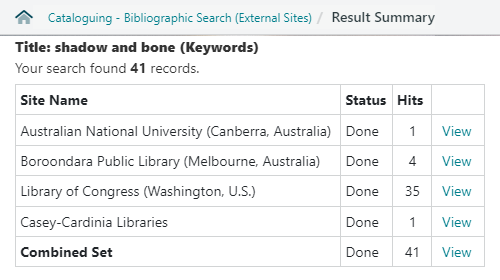
Once the search has been performed for each institution, the option becomes available to View the search results from individual institution/databases, or to view the Combined Set of all institutes. The combined set will display only one bibliographic record related to the same ISBN.
Clicking through to the results will bring you back to a list display of records as if you were searching your own database.
Holdings at other institutions
|
This feature requires server version 10.9 or higher. |
The Full Display of a bibliographic record returned in an external search will include details of the holdings at other institutions.
- If the target library is a Sirsi-Dynix library, or a Spydus library pre-10.9, Location and Collection details will displayed as codes. Institution details will not be displayed in SD or Spydus pre-10.9 libraries.
- If the target library is on Spydus 10.9 or later, the Institution, Location and Collection will display their descriptive headings
The holdings details are pulled from:
- the 852 tag where the record is retrieved from a Spydus library, or
- the 926 tag where the record is retrieved from a Sirsi-Dynix library
Placing an inter-library loan request from external search
This feature requires server version 10.7.1 or higher.
If an external search finds holding for a title at another library, an inter-library loan request may be placed for the title by clicking the Place Request button in the action bar.
The Place Request button will be available:
- when a title or titles are selected at the Brief Display of an External Search
- at the Full Display of a Bibliographic record retrieved by an External Search
Copy bibliographic records into Spydus
From the result set of an external search, users have the ability to copy the whole set (or a selection from the set) into the Spydus database. This will copy the bibliographic information only. To do this:
- Perform an external bibliographic search for the title, subject, author or dewey class.
- Once the results are returned, click through to the preferred institution, or to the combined set of results.
- Select the records to be copied into the Spydus database by checking the boxes beside each title and select the Copy Records button. To copy all records, select the Copy Set button.
- The Cataloguing module will load the selected records or set into a list. The Validate Record(s) function may now be used to ensure the validity of data in the MARC records before loading. Other data sanitisation may be performed manually (by editing individual records) or in bulk (using the Select/Change function in the Edit dropdown menu).
- Once the records have been edited and checked, select the records to be kept, the click the Upload button.
- At this point the Select Load Control pop-up will be displayed. From this screen, load controls can be edited, copied and deleted as required.
- Once the load control has been selected in the list, and the Select button has been clicked, a loading screen similar to the below one will be displayed. A test load may be performed to ensure the records are loading correctly (by clicking Start Test Load), before processing the full load.
- Click Start Load. Once the progress bar has reached 100%, the button will become Finish Load. The Status Report table will summarise the outcome of the load, advising if any records were unable to be loaded, and the result of any record matching performed by the load control.
- Click Finish Load to review any issues from the load. Each record will display the load outcome in the Status column with the appropriate code.
Status ID Status Description L0 Record rejected, invalid for some reason L1 No matching performed, loaded as new L2 Matching performed, no match found and loaded as new L3 Matching performed, no match found and did not load L4 Matching performed, match found and did not load L5 Matching performed, match found and existing record has been replaced L6 Matching performed, match found and incoming tags merged into existing record L7 Matching performed, match found and existing tags merged into incoming record L8 Matching performed, multiple matches found and did not load L9 Match found, incoming record has lower encoding level and did not load L10 Record rejected, previously loaded