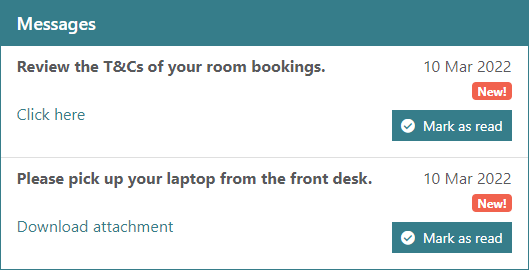To manage a borrower's messages:
- Load the borrower details.
- Click the Messages link in the transaction summary pane or select Manage Messages from the Name menu.
- The Borrower Message dialog lists the current messages and previous messages, with the most recent messages displayed first. Do any of the following.
- Click Add to add a new message.
- Select a current message and click Edit to make changes to it.
- Select a current message and click Delete to delete it.
- Click Delete All to delete all the current messages.
- Click OK to save your changes.
Message
Type the message in this free-text field.
Privileges
Specifies the privilege level required by staff to be able to edit or delete the message.
Display in OPAC
Specifies whether the borrower can see the message in OPAC.
- No - the message is not shown to in OPAC.
- Yes - the borrower can see the message in OPAC
- Yes, allow delete - the borrower can see the message in OPAC and delete it if they want.
Global
Select this option to show the message across all institutions in a consortium. The Global option can be suppressed via Privilege Manager.
Attachment
You can attach a file and a URL link to a message.
|
Prior to Spydus 10.9, borrowers cannot see links or attachments at the OPAC, even if they are able to view the message (only users may access the attachments in Circulation).
From Spydus 10.9, borrower message attachments may be downloaded while logged in at the OPAC. If the file is:
|
To upload a file:
- Select Upload as the file mode.
- Click Select the file to upload.
- Find the file you want, and click Open.
- To save the change, click OK to close the Add/Edit Message dialog, and then click OK to close the Borrower Messages dialog.
If there's a file attached, you can click Download attachment to download it.
To remove an attached file:
- Click the "x" to the right of Download attachment (if you've uploaded the file) or delete the contents of the File path (if you've specified the path).
- To save the change, click OK to close the Add/Edit Message dialog, and then click OK to close the Borrower Messages dialog.
To add a link to a URL:
- Specify the File URL.
- To save the change, click OK to close the Add/Edit Message dialog, and then click OK to close the Borrower Messages dialog.
To remove a link:
- Delete the contents of the FIle URL.
- To save the change, click OK to close the Add/Edit Message dialog, and then click OK to close the Borrower Messages dialog.