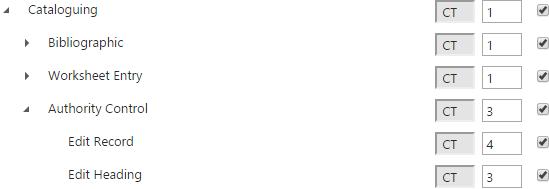The Privilege Manager is used to set staff user Privileges for access to particular functions within a module. For example, to set the privilege required to be able to delete items in bulk in Circulation or to edit authority records in Cataloguing.
A privilege level is set:
- Against each module, e.g. Acquisitions, Cataloguing and Circulation.
- Against each "broad" function within a module, e.g. within Circulation we have broad functions such as Transactions, Borrower registration, Item maintenance, etc.
- Against each "specific" function within a broad one, e.g. within the Transactions broad function we have specific functions such as Issues, Returns, Renewals, etc.
The privilege level you set here is matched against the privilege level specified in the user group. The user must have a privilege level equal to or higher than the one set here to have access to a module or a function.
Privilege level
To set or edit the privilege levels:
- From the Module Menu select Maintenance, General and then Privilege Manager.
- Click the arrow to expand a particular module or function, and set the level you want.
In the example below we've set the privilege level for Cataloguing to 1. For the broad function Authority Control we've set the privilege level to 3. Within Authority Control we've set the specific functions for Edit Record to 4 and Edit Heading to 3.
A child node cannot have a lower level than its parent. For example, since the privilege level for Authority Control is 3, none of the specific functions within Authority Control can have a privilege level less than 3.
- Click Save or Save & Close.
The privilege levels set in the Privilege Manager only apply to the WBA modules and Enquiry. All WBA users, regardless of other privilege levels, will have access to the Enquiry module.
Privilege levels for the desktop modules (thick client) are set in the Supervisor Client using the Permissions Manager.
If a level is set to 0, then all users will have access to the module or function. To be able to restrict access, privilege level must be set to a level of 1 or above.
Workflow approval
For some functions you can specify that approval is required.
- Registration for a general borrower
- Registration for an institution
- Quick registration
- Resign borrower
- Waive charges
You can do this be selecting the WF checkbox next to the function. Then you'll see a message pop up when you try to do the selected function. In the example below we're registering a new borrower.
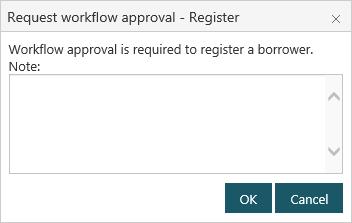
The borrower or charge (depending on the function) has a pending status set against it. You can then review this pending transaction in the Workflow Manager, and approve or decline it.
You might not want workflow approval to be required for every borrower category, e.g. perhaps not for "Staff". You can specify which categories require workflow approval by setting Registration workflow approval required.