Create a box set
To create a box set:
- From the Module Menu select Circulation, Item and then New Box Set.
- Scan or type a barcode, type a title/description, and select the location and collection.
By default Spydus will use the collection to determine the loan policy. However, you can use the Loan Policy fields to specify an overriding policy.
If any items or materials linked to this box set are issued separately, the collection of the item/material will determine the loan policy.
- Add items or materials to the box set by either scanning their barcode in the Barcode field or by clicking Search to find and select them.
- Click Save or Save & Close.
Items and materials that belong to other institutions can be added to the same box set. These will take on the policy, collection and location of the set (since we're assuming that the items and materials will be delivered to the location of the box set).
Search for a box set
You can search for a box set in Enquiry or Circulation.
In Enquiry:
- From the Module Menu select Enquiry, Circulation and then Box Sets.
In Circulation:
- From the Module Menu select Circulation, Search Pages and then Box Sets.
You can also search for an individual item and click the Box Set link to the box set record, for example:
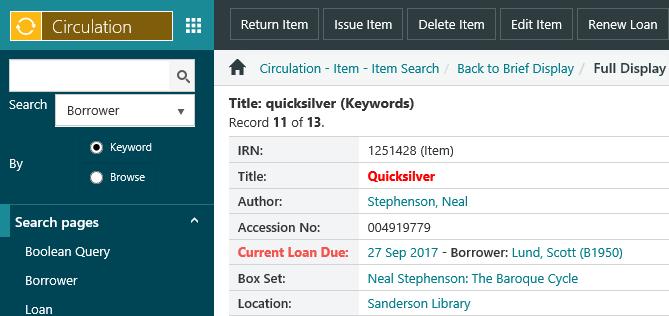
Box sets cannot be searched in the OPAC, but if an item/material is part of a set then this will be displayed in the Status/Description column in the holdings, for example:
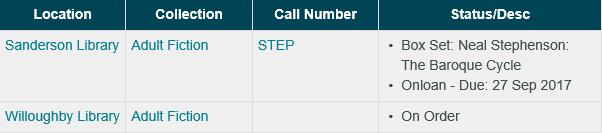
Edit a box set
To edit an existing box set:
- Search and find the box set.
- Click Edit Boxset at the Full Display.
- Make your changes.
To add items or materials to the box set, scan their barcode in the Barcode field or click Search to find and select them.
To delete items or materials from the box set, select the row you want and then click Delete.
Don't click the Delete button on the Action Menu! That's the button to click when you want to delete the box set.
- Click Save or Save & Close.
Delete a box set
To delete a box set:
- Search and find the box set.
- Click Edit Boxset from the Full Display.
- Click Delete on the Action Menu, and then click Yes at the confirmation prompt.
Book group kits
A Book group kit is a type of box set. Libraries may have both box sets - which may be issued to any borrower - and book group kits which must be booked by a Book group.
While there is additional functionality for Book group kits, the only difference between creating a box set and a book group kit is the selected collection. A Book group kit belongs to a collection where the Book group kit parameter is set to Yes.
|
If the Book group kit parameter on the collection is not set, or is set to no, the box set will not be treated as a book group kit. |