Surname first
To specify whether the Surname first checkbox is selected by default for new borrowers:
- From the Module Menu select Maintenance, Circulation and then Borrower Registration Parameters.
- Click the Settings tab.
- Select the Surname first option if you want Surname first to be selected by default for new borrowers.
- Click Save or Save & Close.
Receive Marketing
To specify whether the Receive marketing checkbox is selected by default for new borrowers:
- From the Module Menu select Maintenance, Circulation and then Borrower Registration Parameters.
- Click the Settings tab.
- Select the Receive marketing option if you want Receive marketing to be selected by default for new borrowers.
- Click Save or Save & Close.
Use post code search in borrower registration
If you've loaded a file of postcodes to your database you can use a "postcode search" for the address in borrower registration, i.e. you only need to enter a valid postcode in the Postcode field for the borrower, guarantor or employer to find the address, city/town, etc.
To enable postcode search:
- From the Module Menu select Maintenance, Circulation and then Borrower Registration Parameters.
- Click the Settings tab.
- Select the Use postcode search option if you want to search for the address in registration details using the postcode.
- Click Save or Save & Close.
Address city code format
In the ZDF lookup table you can specify the city/town and (optionally) the postcode to use in the address fields in borrower registration. The Description for each code in the lookup table can be in the format:
- City/Town ‘space’ postcode, for example “Melbourne 3000”.
- City/Town ‘|(pipe)’ postcode, for example “ Melbourne| 3000”.
- City/Town, for example "Melbourne".
Depending on which format you've used in the lookup table, select the same format in the Borrower Registration Parameters.
- From the Module Menu select Maintenance, Circulation and then Borrower Registration Parameters.
- Click the Settings tab.
- Select the option you want in Address city code (ZDF) format.
- City/Town 'space' postcode - default. This option means that the postcode will be auto-populated when you enter the city/town in the address details.
- City/Town '|(pipe)' postcode. This option means that the postcode will be auto-populated when you enter the city/town in the address details.
- Only City/Town.
- Click Save or Save & Close.
You can use postcode search rather than the ZDF lookup table. You can maintain the ZDF lookup table using the Table Manager.
Welcome email subject
To specify the subject text for welcome emails for new borrowers:
- From the Module Menu select Maintenance, Circulation and then Borrower Registration Parameters.
- Click the Settings tab.
- Type your text in Welcome email subject.
- Click Save or Save & Close.
Barcode properties
The Generate button in registration lets you assign a system-generated barcode number to a borrower.
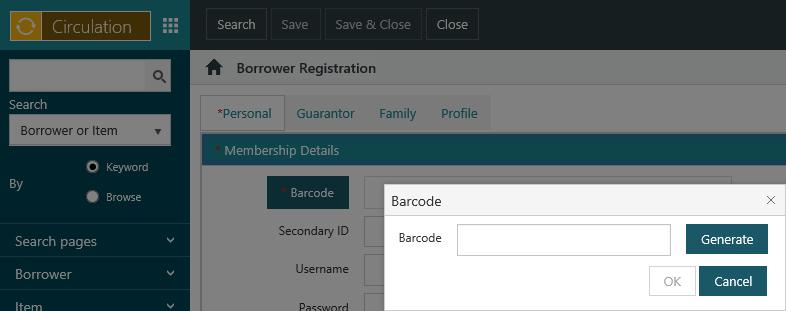
To enable the Generate button:
- From the Module Menu select Maintenance, Circulation and then Borrower Registration Parameters.
- Click the Settings tab.
- Select Generate barcode button enabled.
- Specify the Starting value and the Barcode length.
- Select the Barcode rule you want from the dropdown list.
- Click Save or Save & Close.
Let's see an example. Here's how we've set up the barcode properties.
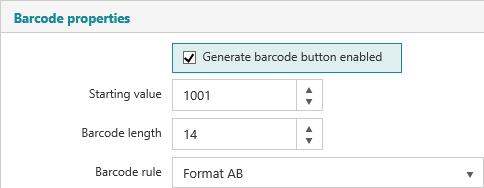
The starting value is "1001", the length is "14" and the rule is "Format AB". This particular rule specifies "A100060" as the leading characters and "B" as the trailing character.
Now let's click Generate to generate the first barcode for a borrower. The resulting barcode has 14 characters. The leading characters are "A100060", then the starting value "1001", and finally the trailing character is "B". Notice that the starting value is padded with two leading zeroes to make the barcode 14-characters long.
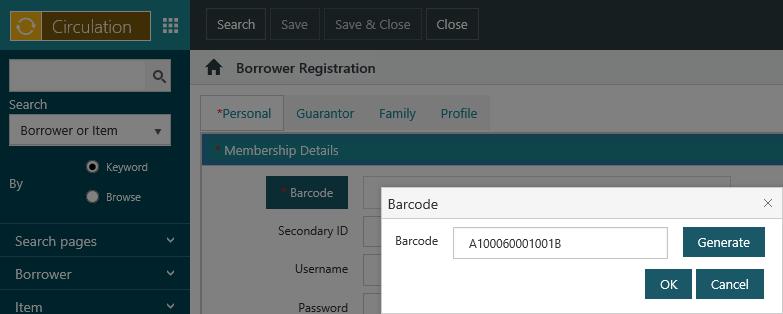
The next barcode would be "A100060001002B" and so on.
Membership card printing
The Print option parameter controls what membership card options are displayed in the borrower registration interface:
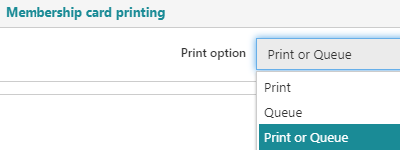
- Print - If print is selected, only the Print Membership Card option will be displayed
- Queue - If Queue is selected, only the Queue Membership Card Printing option will be displayed
- Print or Queue - If Print or Queue is selected, both Print Membership Card and Queue Membership Card Printing will be displayed
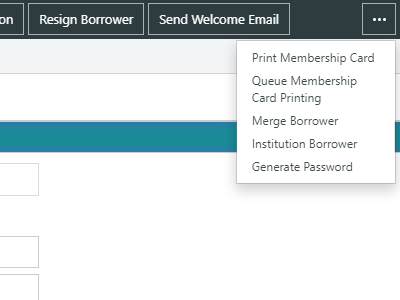
Terminology
This feature requires server version 10.5.1 or higher.
Spydus allows users to change the terminology of the Generate Password button in the Borrower Registration forms, as well as the following prompt.
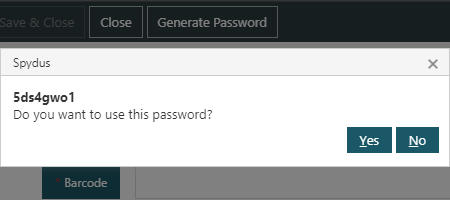
To customise the terminology used for the button or the prompt, change the text in either the Generate password button field or the Generate password prompt field.
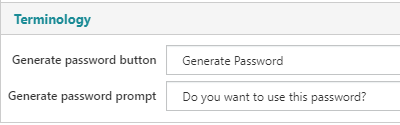
Save or Save & Close to commit the changes.