Container ID
The ID of the container.
Text
The text to be displayed for the link.
Description
The "mouse-over message". You'll see this message when you move the mouse over the link.
URL and Build URL
The query URL. You can type or paste the URL directly in the URL field, for example:
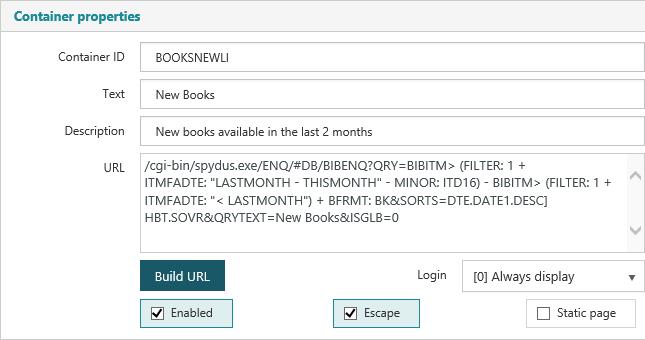
Alternatively, click Build URL to open a dialog where you can "build" your URL. Here's the same URL as above in the URL Builder.
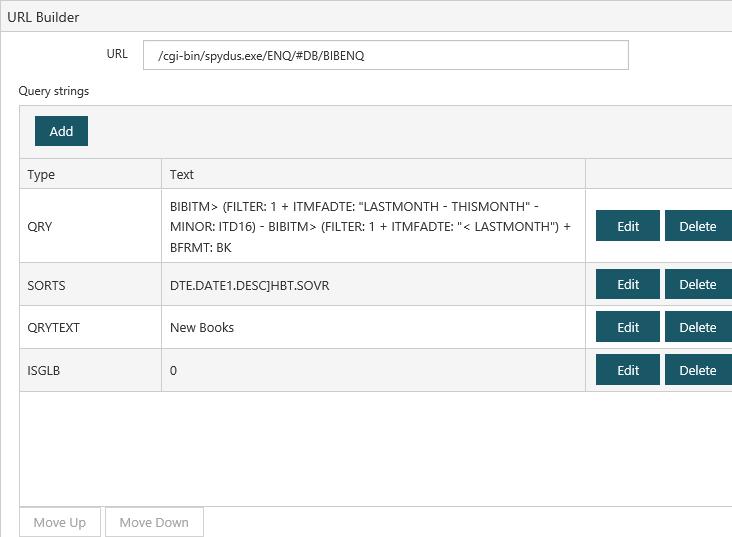
Note: If a container uses an XSLT string to style the container (e.g. Gallery Display or Grid View), ensure that the only query string appearing after the XSLT string is the FMT string. Any strings that modify container behaviour (e.g. SORTS, NRECS etc) after the XSLT string will be ignored.
e.g. the below shows a URL with all strings except FMT listed before the XSLT string.

Login
Specifies whether the borrower has to be logged in to see the container.
0 The container is shown whether or not the borrower is logged in. 1 The container is only shown when the borrower is logged in. 2 The container is only shown when the borrower is not logged in.
Enabled
Specifies whether or not to display the container.
Escape
Select this option if the URL contains a Boolean query. This is so that encoded characters such as & or " can be read by the browser to run the search.
Static page
This is used if the URL contains a Boolean query. Selecting this option means that the query results will be saved and then refreshed when the Update Static Pages task runs (usually every hour), and therefore the results will be displayed in OPAC immediately rather than only after the query is run.
Leave Static page unselected while you're editing, and then select it once you're done.
Start date and End date
|
This feature requires server version 10.8 or higher. |
Start date and End date are used to schedule the display of containers at the OPAC. This allows libraries to schedule the appearance of containers to coincide with related activities (e.g. holidays, events, closures).

If a container has:
- Start date and End date not set (null), the container will display indefinitely
- Start date set, but End date null, the container will be suppressed until the Start date, then display indefinitely
- Start date and End date set, the container will be suppressed until the Start date, display until the End date, then be suppressed
- Start date null, but End date set, the contain will be displayed until the End date, then be suppressed
Using containers on external websites
Container content can be added to websites outside the OPAC using iframes. The URL format to include in the iframe is:
Where;
- libraryname.spydus.com is the Spydus domain
- FORMATNAME is the name of the Format (e.g. GENPARAMS)
- TABNAME is the name of the tab