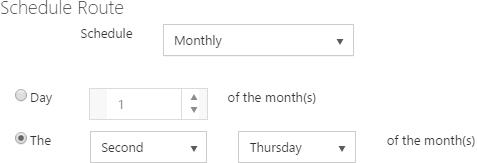First create a separate location with a sublocation for each stop on the mobile library route. For example:
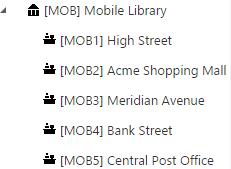
Once you've set up your mobile location and its sublocations, you can set up the route:
- From the Module Menu select Maintenance, Circulation and then Locations.
- Select the mobile library location from the list.
- Click the Mobile Library Route tab.
- Click New to add new route. You can use Edit or Delete to edit or delete an existing route.
- Give the route an ID and Description.
- Select a Sublocation and click Add to add it to the list of stops. You can use Move Up or Move Down to change the order of the stops, and Remove to remove a stop from the route.
- Specify the Schedule: daily, weekly or monthly. See example below.
- Click OK.
- Click Save or Save & Close.
Daily schedule
Select "Daily" if the mobile route is run every day.
Weekly schedule
Here's an example where we've selected "Weekly" and specified that the mobile route is run every 6 weeks on Monday and Wednesday.
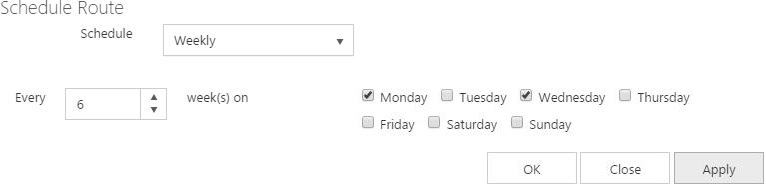
This is calculated from the January 1 every year. The first week of the year will depend on what day of the week January 1 falls on.
- If January 1 falls on a Monday, Tuesday, Wednesday or Thursday, then we consider this week to be the first week of the year.
- If January 1 falls on a Friday, Saturday or Sunday, then the first week of the year will start on the following Monday.
Monthly schedule
Here's an example where we've selected "Monthly" and specified that the mobile route is run on the 15th day of every month.
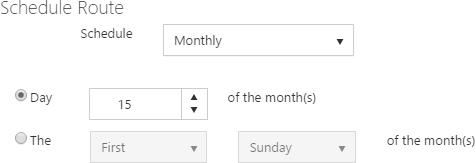
Here's another "Monthly" example where we've specified that the mobile route is run on the second Thursday of every month.