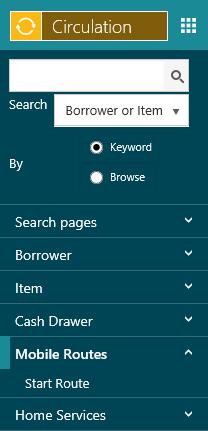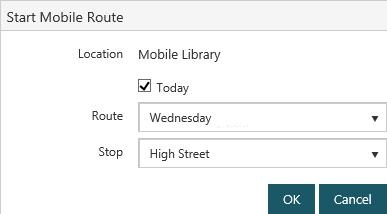If you're logged on at a location that has mobile library routes set up then you'll see the option Mobile Routes in the side Navigation Menu. Under that you'll see an option to start a route. Once you've started a route, the side Navigation Menu will show options to close the route, select the next stop, select the previous stop or set the current stop. The name of the route and the stop are shown in the status bar at the bottom of the screen.
To start a mobile route:
- Log on and select your mobile library location. The line will be the stop on the mobile library route. You'll see the option Mobile Routes in the side Navigation Menu, and under that an option to start a route.
- Click Start Route.
If there are routes scheduled for today then the Today checkbox will be selected by default, and you can choose the one you want from the Route dropdown, and then choose the Stop. If you want to choose another route you can always clear the Today checkbox and then all the routes will be listed in the dropdown.
- Click OK to start the route. The route and stop are displayed in the status bar at the bottom of the page.
- Issue/return items and register borrowers at this stop as usual.
Once you've started a route, you'll see the other options under Mobile Routes.
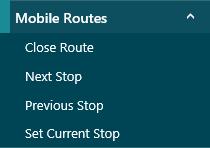
- Click Close Route to stop the route.
- Click Next Stop to change to the next stop on the route.
- Click Previous Stop to change to the previous stop on the route.
- Click Set Current Stop if you want to select another stop on the route.