Separate tax fund and Tax total
How is tax amount applied in the Acquisitions General Parameters specifies whether the tax amount is to be taken from a separate fund. If it is then Separate tax fund will be selected by default, and you'll see the tax fund alongside the checkbox.
Tax total will show the total tax amount to be taken from this fund.
Separate charge fund
How is charge amount applied in the Acquisitions General Parameters specifies whether charges are to be taken from a separate fund. It they are then Separate charge fund will be selected by default, and you'll see the charge fund alongside the checkbox.
Only show currently usable funds
This option is selected by default. Clear this option if you want to see all funds when you add or edit funds in the fund distribution.
Distribution of items
Rather than filling in the item/fund distribution manually every time you create an order, you can set up the distribution once in an allocation pattern and then apply this pattern.
Rather than filling in the fund distribution manually every time you create an order, you can set up the distribution once in a fund pattern and then apply this pattern.
This is where you specify the fund allocation for the items.
- To add details for a new item/fund distribution click Add.
- To edit existing details, click the row and then click Edit. Or simply double-click the row.
- To delete existing details, click the row and then click Delete.
You must specify the Location, Collection and Quantity. The other fields — Sublocation, Stock rotation plan, Item category 1 and Item category 2 — are optional.
Select the Fund you want to use for this location/collection, and click Add. You can repeat this step to add multiple funds.
By default the fund distribution is shared evenly across all the funds you select. You can change this by clicking Edit, increasing or decreasing the percentage and then clicking Update to save your change. To delete a fund from the distribution, click the row and then click Delete.
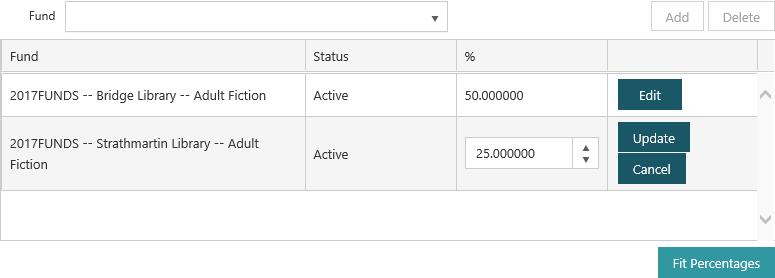
The percentages must total 100% for you to be able to save the allocation. You can click Fit Percentages to share the fund distribution evenly across all the selected funds.
Select a Fund Pattern and click Apply. If you apply a fund pattern then the distribution in the allocation pattern will not be automatically changed if the fund pattern is changed later.
Total fund allocation and Funds for entire order
The Total fund allocation lists all the funds that are being used in this order, and the amount to be taken from each one.
You can use Funds for entire order to change the fund distribution for all items.
Quantity and Order total
Shows the total quantity and total cost.