|
Prior to Spydus 10.5, this page is titled Payment Mode Parameters. |
To specify the payment modes that kick open the cash drawer and have rounding applied:
- From the Module Menu select Maintenance, Circulation and then Payment Mode Parameters.
- In Kick cash drawer select the payment modes that kick open the cash drawer.
- In Apply rounding select the payment modes that have rounding applied. The cutoff for rounding is specified in the Circulation general parameters.
- Click Save or Save & Close.
|
The payment modes are set up in the ZCJ lookup table, and can be maintained using the Table Manager. |
Windcave EFT Payment
|
This feature requires server version 10.5.1 or higher. |
Spydus now provides the ability to process EFTPOS payments via Windcave (formerly Payment Express). The configuration is performed in Maintenance > Circulation > Payment Mode Parameters.
|
All device setup and commissioning for this feature can be performed in consultation with Windcave, and without Civica involvement. |
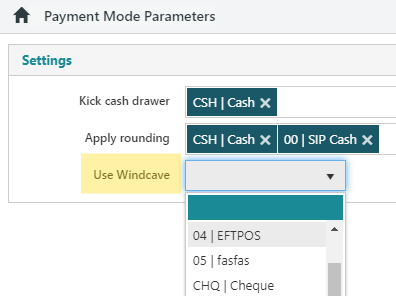
First, a Use Windcave Payment Mode must be selected (Payment Modes can be edited in the ZCJ table in Table Manager). Once a Payment Mode has been selected, the Windcave options will be revealed.
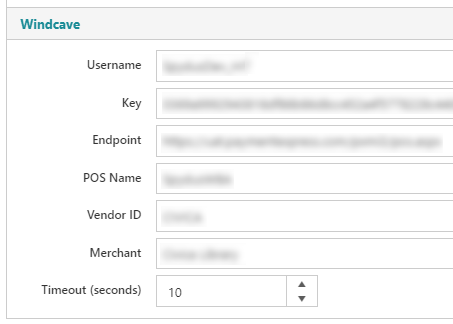
To use/test Windcave payment you must first configure an EFTPOS terminal for use. This
Configure the Windcave details as follows:
- Username - This is your HIT (Host Initiated Transaction) username, provided by Windcave
- Key - This is your HIT key, provided by Windcave
- Endpoint - Enter the LIVE or TEST endpoint as necessary
- POS Name - Your POS name (registered with Windcave)
- Vendor ID - Your Vendor ID (registered with Windcave)
- Merchant - Your optional Merchant reference (useful for reporting)
- Timeout (seconds) - The number of seconds without user input before a transaction will time out and cancel
EFTPOS receipt printing
If the EFTPOS terminal does not have receipt printing functionality, Spydus can print receipts from a connected slip printer by configuring Windcave in the user Preferences dialog.
- Enable slip printing must be selected
- Station ID - The Station ID will be on the bottom of the EFTPOS terminal
- Device ID - This is a free text field to internally name the EFTPOS terminal - this name will not appear on receipts but is submitted to Windcave for each transaction performed on the terminal
- Always print merchant copy - Set as required (if not selected, user will be prompted to print a merchant copy)