Add, copy or update policies
In This Topic
Add a new policy
You can only specify a scope that matches an entry in the policy hierarchy.
To add a new policy:
- From the Module Menu select Maintenance, Circulation, Policies and then the policy you want — Booking Policies or Global Reservation Policies or Loan Policies or Notice Policies or Reservation Policies.
- Click New.
- Specify the scope of the policy by selecting the location and/or borrower category and/or collection and/or borrower status and /or item status, and then click OK.
- The settings from the default policy are automatically inherited in the new one so you'll need to disinherit the parameter(s) you want to change. You can do this by:
- clearing the checkbox to the left of the parameter or
- clicking Inherit None or
- clearing Use default values.
- Set up the parameters you want, then click Save or Save & Close. See Booking policies, Loan policies, Notice policies or Reservation policies for details of the parameters.
Copy an existing policy
You can only specify a scope that matches an entry in the policy hierarchy.
You can also add a new policy by copying an existing one. The new policy will then have then automatically have the same settings. To copy a policy:
- From the Module Menu select Maintenance, Circulation, Policies and then the policy you want — Booking Policies or Global Reservation Policies or Loan Policies or Notice Policies or Reservation Policies.
- Select the policy that you want to copy.
- Click Copy.
- Specify the scope of the new policy, and then click OK.
- The settings from the existing policy are automatically inherited in the new one so you'll need to disinherit the parameter(s) you want to change. You can do this by:
- clearing the checkbox to the left of the parameter or
- clicking Inherit None or
- clearing Use default values.
- Set up the parameters you want, then click Save or Save & Close. See Booking policies, Loan policies, Notice policies or Reservation policies for details of the parameters.
Update/Create new policy
You might also create a new policy when you change a parameter in an existing one. If there are records linked to the policy, you'll be prompted whether to update the policy or whether to create a new policy and deactivate the existing one.
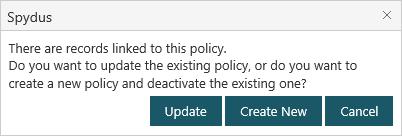
- Click Update if you want to update the existing policy. The records linked to the policy will be updated.
- Click Create New if you want to create a new policy. The existing policy will be deactivated, and the records linked to that policy will not be updated.
See Also