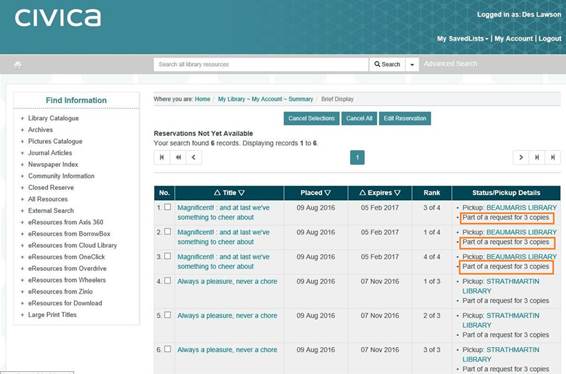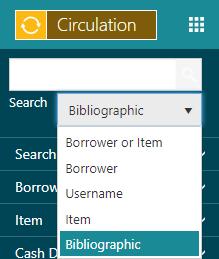If you've enabled multiple copy reservations then you'll see a field for selecting Number of copies required when you place a reservation and the title has more than one reservable copy.
To reserve multiple copies of a title:
-
Scan or search for the borrower.
-
Once you've selected the borrower, do one of the following.
- Select "Bibliographic" as the Quick Search option. This is a keyword search for titles, so enter some keywords for the titles you want.
- Select Enquiry from the Module Menu. Search for the titles you want, e.g. you might select Search Holdings, Advanced Search and then enter keywords in the Subject field.
- Press F7 to pop up a search window, and search for the titles you want.
-
From the Full Display of the title, click Place Reservation.
-
Since you've already selected the borrower, you can click Submit. If you wanted to you could select another borrower at this point.
-
Enter details of the reservation.
-
Click Place Reservation.
Count multiple copy reservation as a single reservation
If you set Count a multiple copy reservation as a single reservation to Yes then a multiple copy reservation will be counted as a single reservation when Spydus checks on the maximum number of reservations allowed. The placement charge and allocation charge are still applied to each child reservation.
Placement and allocation charges
We create a parent reservation with a child reservation for each copy you've requested. Charges are applied to each child reservation. The total placement charge and allocation charge are shown on the confirmation page. In the example below the placement charge for each reservation is $1.10, so since we're reserving three copies the total placement charge is $3.30.
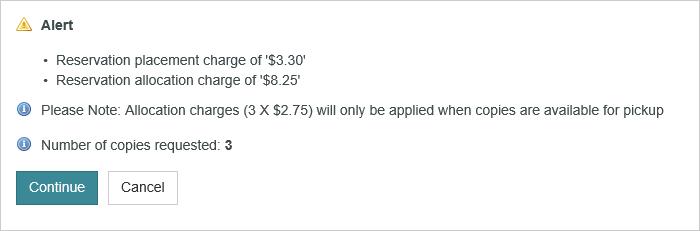
Brief Display in Enquiry
In the Brief Display in Enquiry, the child reservations show the title and the parent shows "Multi-copy reservation". Cancelling the parent will also cancel all the child reservations.

Hold period
The hold period for any allocated item is extended until all the requested items are allocated and at the pickup location.
Reservation available notices
Reservation available notices are only generated when all (incomplete) reservations in the multi-copy set are allocated and at the pickup location. When an item is allocated, you’ll see a link to the multi-copy request in the alert. You can click that link to see details of the reservation.
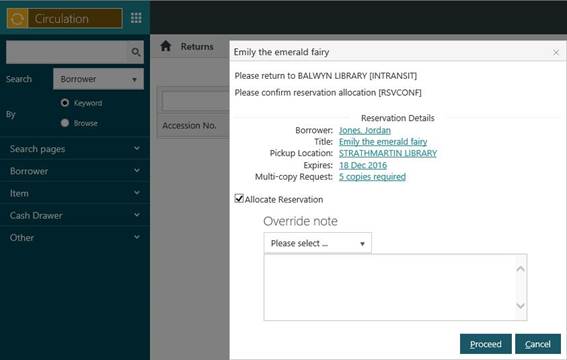
Reservation Search page
You can use the Parent and Multiple copy fields on the Reservation Search page to find multiple copy reservations.
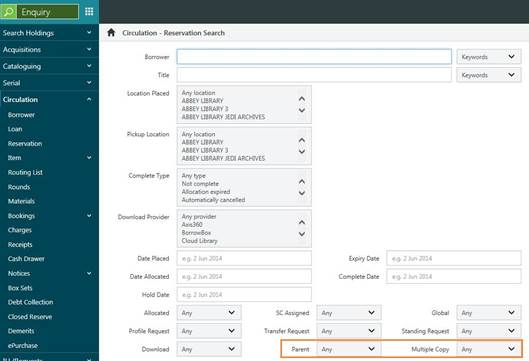
Edit or cancel parent/child reservation
In Circulation you can edit or cancel each child reservation, or you can edit or cancel the parent. You can also cancel the child or parent through Enquiry.
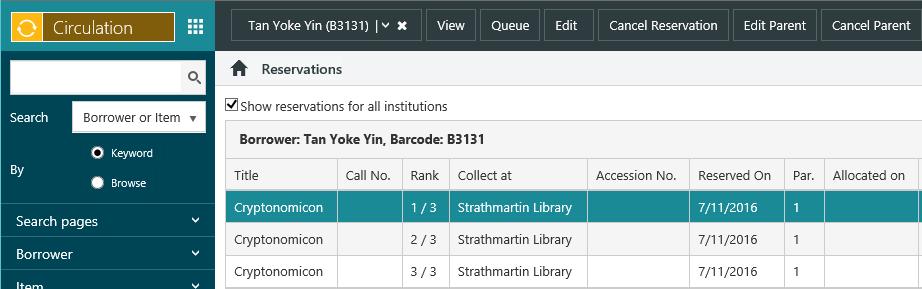
My Account
To help identify multi copy reservations, you'll see text in the Status/Pickup Details column on the My Account>Reservations page, e.g. "Part of a request for 3 copies".