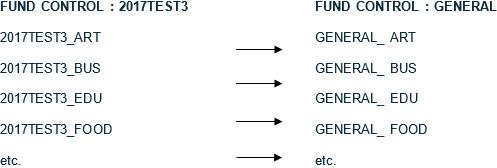If there are no changes to the current fund structure for a set of funds (as defined in the fund control) the new fund structure and associated funds can be created as an integral part of the fund rollover process.
All that will change is the name of the fund control (which must be unique) — the fund names will be based on the same tables and will have the same names. If there are current funds that you do not want included in the fund structure for the new year you will have an option to exclude these during the fund rollover process.
Here’s a simple example where we're rolling over funds from fund control 2017TEST3 to the same funds in fund control GENERAL.
You can use this if your fund structure is the same from year to year as it will automatically replicate the same fund names. If there are funds which are not being used next year and there is no outstanding commitment against them you can remove them from the rollover process.
To rollover from one fund control into new funds:
- From the Module Menu select Maintenance, Acquisitions and then Fund Rollover.
- Click Rollover into new funds.
- Type the new ID and description. This is the target, i.e. the fund control that the funds will rollover into.
Do not select the Re-use existing fund control option if you want to change the name of the fund control. If you want to create a generic fund control ID (which will have advantages for future years) the ID should not contain anything that identifies the year. The description can contain the name of the new financial year as this will change each year.
Do not use the underscore character (or any other punctuation) to separate elements in the fund control ID as this will prevent display of the descriptive names of funds attached to this fund control.
- Click Next.
- Select the fund control for the source funds, i.e. for the funds to rollover.
By default, all the funds under this control are listed for rollover. If any funds are not to be rolled over as part of this fund control then you can highlight them and click Remove. This might happen in the event that the fund is not required for the next financial year.
- Click Next.
- Set the rollover options.
- Click Next.
This is the last point at which the rollover process can be cancelled.
- If you're happy to proceed click Start Rollover.
You'll see a confirmation message when the rollover is complete. The time it takes to complete the rollover will depend on how many funds you've selected and how many line items there are.