Rollover budget
If the Rollover budget option is selected then the target fund budget after rollover will be the original target fund budget plus the source fund budget.
For example, say the source fund has a budget of $1,000 and the target fund has a budget of $2,000.
- If Rollover budget is selected then, after rollover, the budget for the target fund will be $3,000.
- If Rollover budget is NOT selected then, after rollover, the budget for the target fund will be $2,000.
Rollover status for target
The status to be applied to the target funds after rollover. If you don't select a status then "Active" will be applied by default.
Rollover status for source
The status to be applied to the source funds after rollover. If you don't select a status then the fund will retain its current status.
Roll confirmed orders
If you select this option then the commitment from the source fund will be rolled over into the target fund.
For example, say the source fund has $16.50 in commitment.
- If Roll confirmed orders is selected then, after rollover, the target fund will have $16.50 in commitment and the source fund will have $0.00 in commitment.
- If Roll confirmed orders is not selected then, after rollover, the target fund will have $0.00 in commitment and the source fund will still have $16.50 in commitment.
Roll pending invoices
If you select this option then, after rollover, the expenditure for any pending invoices will come from the target fund.
For example, say there is an Invoice Line Item (ILI) linked to the source fund.
- If Roll pending invoices is selected then, after rollover, the ILI will be linked to the target fund rather than the source fund — so when the invoice is approved the expenditure will come from the target fund.
- If Roll pending invoices is NOT selected then, after rollover, the ILI will still be linked to the source fund — so when the invoice is approved the expenditure will come from the source fund.
Continue rollover if pending orders
Select Continue rollover if pending orders if you want to rollover pending orders automatically without a confirmation prompt.
If Continue rollover if pending orders is NOT selected and there are pending orders linked to any of the funds you're about to rollover, you'll see a confirmation prompt. For example:
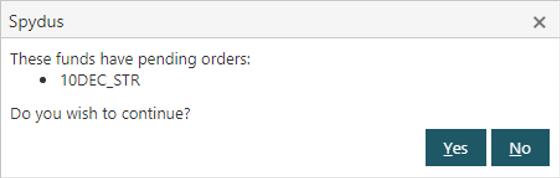
You can then click Yes if you want to continue with the rollover, and the pending orders will be rolled over. You can click No if you don't want to continue with the rollover, e.g. if you want to go and confirm those orders before you do the rollover.
Update Acquisitions parameters
The Tax fund, Charge fund, Adjustment fund and Adjustment tax fund are set in the Acquisitions General Parameters.
- If Update acquisitions parameters is selected and the Tax fund, Charge fund, Adjustment fund or Adjustment tax fund uses a source fund then, after rollover, it will use the target fund.
- If Update acquisitions parameters is NOT selected and the Tax fund, Charge fund, Adjustment fund or Adjustment tax fund uses a source fund then, after rollover, it will still use the source fund.