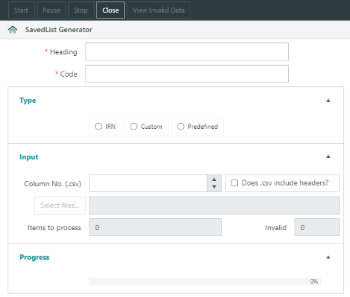SavedList Generator
In This Topic
The SavedList Generator creates a SavedList by reading data from a .txt or .csv file.
To create a SavedList:
- From the Module Menu select Maintenance, General, Utilities and then SavedList Generator.
- Enter a Heading and a Code for the SavedList.
- Select the type of data being processed.
- IRN.
- Custom if a particular record format or Boolean query is desired. e.g. if the file contains order numbers (LI), select the format as LI from the dropdown menu and type LIX01\#code# + PST01\C as the query. #code# will be replaced by the code in the file.
- Predefined for borrower barcodes, item barcodes, ISBN or RFID numbers.
- Specify the input.
- For a .txt file, we read the data line-by-line.
- For a .csv file, specify the Column No. that contains the data you want and whether the file includes headers BEFORE you select the file. If you don't specify a column number then we'll process all the columns in the file.
- Click Start.
SavedList creation can be paused or stopped.
Data is validated against:
- IRNs — if the type is IRN.
- Borrower barcodes — if the type is Predefined and Barcode is set to "Borrower".
- Item barcodes — if the type is Predefined and Barcode is set to "Item".
- ISBNs — if the type is Predefined and Barcode is set to "ISBN".
- RFID numbers — if the type is Predefined and Barcode is set to "RFID".
If invalid data is detected, a prompt will appear requesting confirmation to proceed. If proceeding, click View Invalid Data to see the data that wasn't added to the SavedList.
See Also