Shelf check is designed to provide immediate alerts to Circulation staff that an item has been requested.
This will stop the duplication of effort, for example, to avoid having people at two or more locations looking for the same item, and also to reduce item traffic between locations.
Here is an overview of how the shelf check process works.
First you specify that a location is a shelf check location.
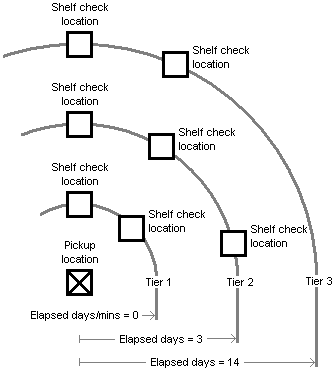
For each pickup location you specify the shelf check locations that you want to search when looking for items to satisfy reservations to be picked up at the selected location.
The locations are grouped in tiers. For example, Tier 1 might have the locations that are nearest the pickup location, Tier 2 might have the locations that are further from the pickup location, and Tier 3 might have the locations that are furthest from the pickup location.
A scheduled task searches for available items and marks them as shelf check assigned. First it searches for an available item at the pickup location itself, then in the tier 1 locations, then tier 2 locations, then tier 3, and so on.
For each tier you specify the elapsed days or elapsed minutes. This is the number of days or minutes since the reservation was placed. Once this period has passed, Spydus will search for an item in that tier. For example, for tier 1 you would set the elapsed days and minutes to 0 so that you start searching straight away, whereas for tier 2 you might set the elapsed time to a few days.
Select the locations in a tier at random (to share the requests between the locations) and iterate through the locations in the tier until you find an item to assign.
The length of time an item remains shelf-check assigned is specified as the Reservation shelf check expiry days or Reservation shelf check expiry minutes. After this period the items will be de-assigned.
|
Note If no expiry period is set, the default setting of one day will be used. |
You can also specify the “minutes remaining before closing time” for shelf check assignment. This is the Reservation shelf check remaining minutes. For example, if you set this to 30 then an item at a shelf check location will not be assigned if there is less than 30 minutes remaining until the library closes.
You can review the items that are currently shelf check assigned using Workflow Manager or Enquiry, then find the item on the shelf and return it to allocate it to the borrower.
Shelf check scheduled task
The shelf check assignment will be expired the next time the scheduled task runs after the expiry date & time. For example;
- The shelf check expiry minutes is set to 30
- The shelf check task is set to run once per hour, on the hour
- A reservation is placed at 9:32am, and a copy is shelf check assigned to the reservation at the same time
- At 10:00am, the shelf check task runs. As the copy has not been assigned for 30 minutes, the assignment is not completed
- At 10:02am, the shelf check expiry period elapses
- At 11:00am, the shelf check task runs, and expires the assignment
|
Please contact Civica Support for assistance as commissioning is required. |