Borrower details
Brief registration details are displayed here. Staff can click on any of the hyperlinks in the brief registration details to display more information, for example, click the Category hyperlink to display details of the borrower category or Location to display details of the location.
If the borrower has an e-mail address in their brief registration details then click the Email hyperlink if you wish to send an e-mail to the borrower. This will create a new e-mail message, addressed to the borrower — staff can then simply complete the e-mail and send it.
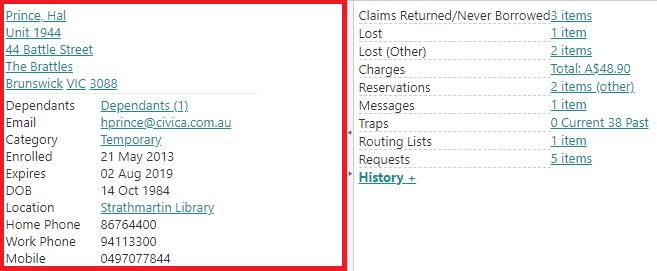
Borrower transaction summary
A summary of the borrower's transactions are displayed here, for example, number of items currently on loan, charges, number of reservations, etc.
The hyperlink will only be active when there are transactions, e.g. you will only see the Loans hyperlink if the borrower has items on loan.
Previous loans, previous reservations, previous charges, etc. are under a separate heading History. By default the links under this heading are hidden. Simply click the heading to see the links, and then click the link you want.
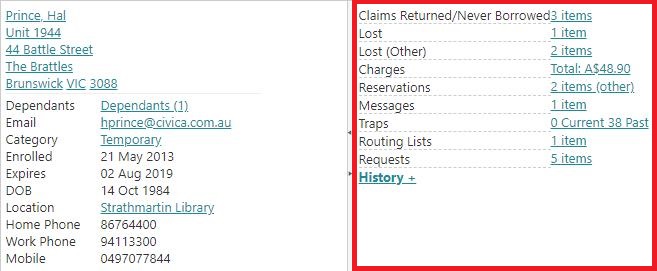
To change the width of the details pane and transactions summary pane, drag the boundary between them to the left or right. You can hide either pane by clicking the arrows.
Borrower transaction details
All the borrower transaction records can be accessed from the hyperlinks in the right-hand pane.
Clicking some links will list the details in the Circulation screen in grid format for example:
- Loans to list the current loans.
- Overdues to view overdue loans.
- Claims returned to list the items the borrower claims have returned.
- Lost to list the items the borrower has lost.
- Reservations to list the borrower’s reservations.
Staff can then work with the items listed, for example, renew some of the loans, cancel reservations, or change the status of a lost item. Here's an example showing the borrower's lost loans.
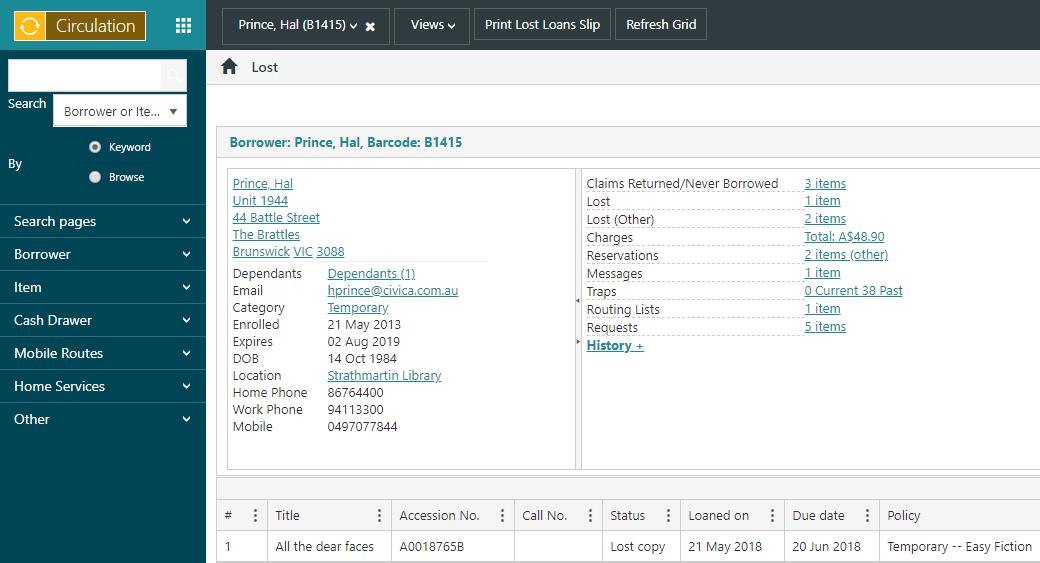
Clicking some hyperlinks will open a browser, for example:
- History > Loans to list the borrower’s previous loans.
- History > Receipts to list the borrower’s receipts.
- History > Notices to list the borrower’s notices.
Here's an example showing the borrower's previous loans.
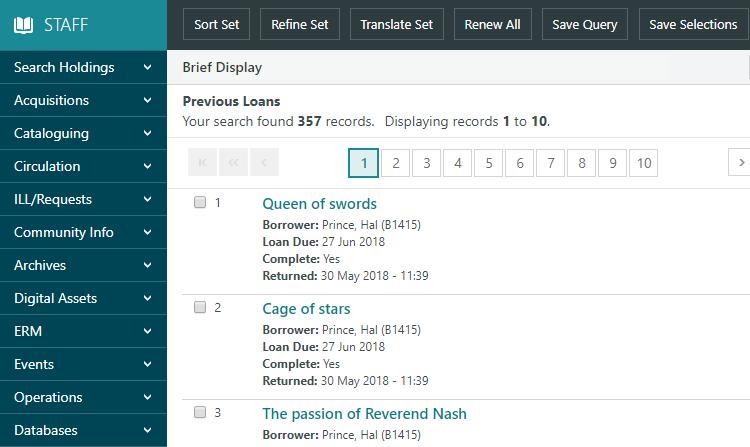
Clicking other hyperlinks will open a new dialog, for example:
- Charges to list the borrower’s outstanding charges dialog box.
- Messages to display borrower messages.
- Traps to display current and previous traps.
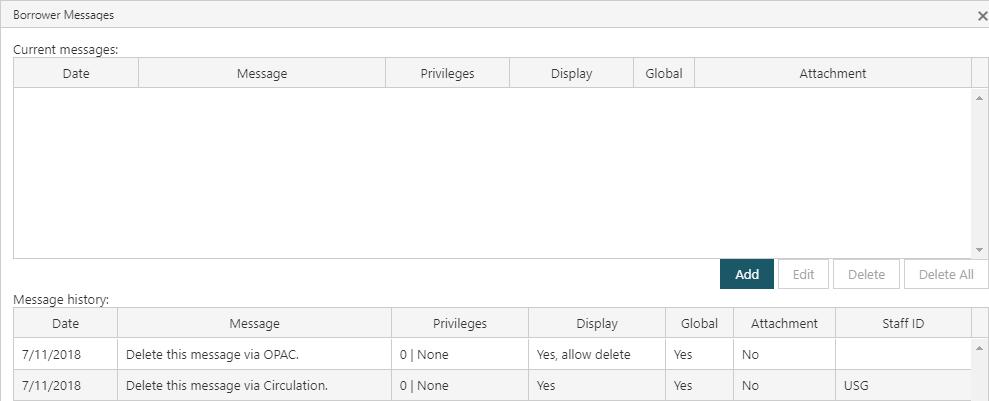
Action Menu
The Action Menu at the top of the screen provides quick access to circulation functions with the options changing according to what View is currently selected.
The default when a borrower record is first loaded is the Issues view, which displays the Views option and Print Outstanding Transactions Slip.

If, for example, the Loans view is selected then the action buttons change to include all the options available for loan record "bulk" maintenance.

And if an individual loan record is selected, the buttons change again to reflect the actions applicable to an individual loan record.

Sorting by columns
When looking at a grid of details the columns can be sorted using the column headings.
By default, the current/previous loans are sorted by the date they were issued, i.e. the first one issued is the first one listed. It is a similar story with reservations — the one you placed first is the first one listed.
- Click in the column heading to sort in ascending order.
- Click a second time to sort in descending order.