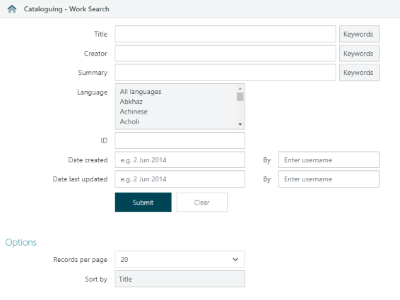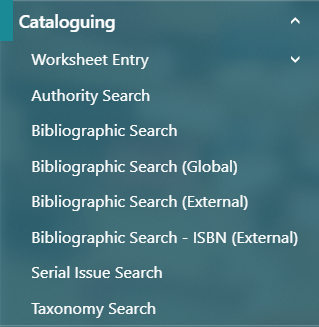
The options on the Cataloguing menu can be used to search for authorities, bibliographic records and serial issues.
It also provides an option for cataloguing new records – Worksheet Entry. These are a quick way to catalogue items instead of opening the Cataloguing module. See Create a new record using a Cataloguing worksheet.
Authority searches include non-preferred terms
Searches that use authorities — e.g. bibliographic, subject, author and archival description record searches — use see references to widen the search.
For example the real name for Lewis Carroll is Charles Dodgson, but the preferred form of his name is Lewis Carroll and this is the form to which the bibliographic records are linked. There is an authority record (AUTH record) which points the user from Charles Dodgson to Lewis Carroll and this is currently displayed if the user searches the authority.
Search for an authority record, e.g. Dodgson, Charles.
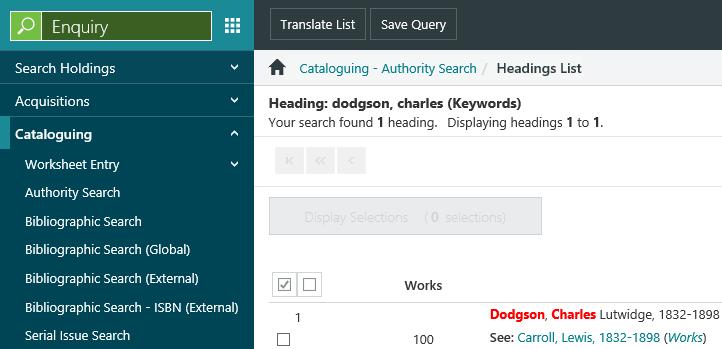
You can click the "Carroll, Lewis, 1832 - 1898" to see the links to the authority record, or click "Works" to see the works attached to the authority.
Subject searches include non-preferred terms
Let's try an example. Do an Advanced Search for the subject “watercolour”. This will find all relevant bibliographic records with this subject (whether it’s spelt watercolour or watercolor). At the Full Display of any of the bibliographic records, click the subject heading. You'll see that this is linked to several non-preferred terms, and is searchable.
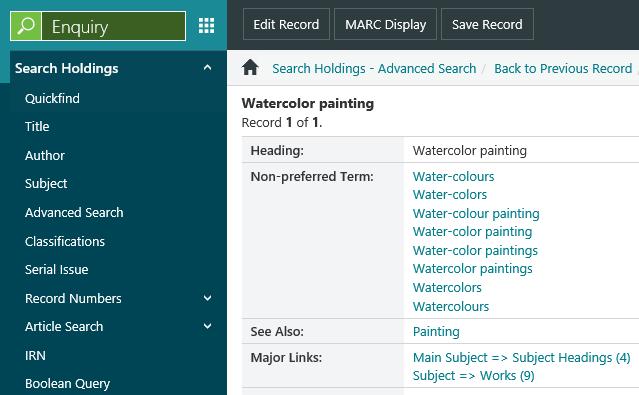
See references in direct searches
A see reference is also used when staff do direct searches for bibliographic and archives records. For example, go to Advanced Search, and type in "Dodgson, Charles" (as the author) and "Alice" (as the title). This will retrieve all relevant results for Carroll, Lewis with any bibliographic records with with "Alice" in the title.
Search external sites
Bibliographic Search (External) and Bibliographic Search - ISBN (External) options can be used to search for records in one or more sites.
When starting a new browser session, all sites will be automatically selected, but clicking Clear will deselect all sites.
Click the checkbow under a group heading to select all sites within that group, e.g. all Academic libraries.
Available sites are configured in the External Sites Editor.
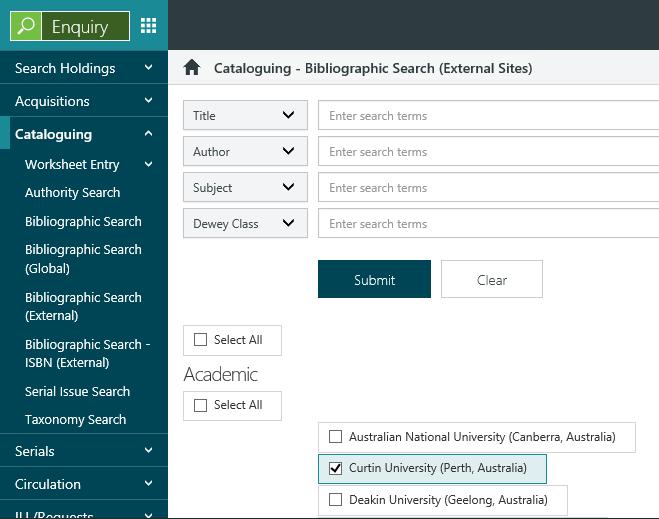
Enter your search terms, select the sites you want to search, and then click Submit.
Here's an example of a search across multiple sites. This Results Summary page shows the status of the search for each site, the number of records found, and the combined set. The page is periodically refreshed until all the selected sites have responded. You can click View for one site to see only the results from that site, or click View for the combined set to see the results across all sites.
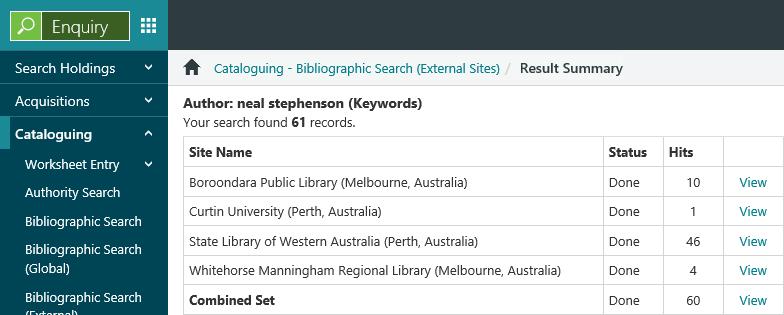
The maximum number of records you can view for the combined set can be commissioned. By default it's set to 50.
The following MARC tags are used to match for duplicate records: 1XX, 240, 245, 250, 260, 264, and 300. Records are matched for duplicates across the sites searched and will only be matched if they are found in the results from different sites. If a match is found, the record with the highest encoding level is selected.
Facets are shown for the combined set. The facets for publication date are listed in descending year order. all other facets are listed in descending order by number of occurrences. You can refine the result set using the and/not operators. You can also return to the previous set using either the breadcrumb link or by removing the refining facet by clicking ‘x’.
When you search a single site, the results will be automatically displayed (with facets) if the number of records is less than the maximum. If there is more than the maximum, then you'll see the Results Summary page and you can choose whether to view the records with facets (if you click View against the name of the site) or without facets (if you click View for the combined set). If there is only one record found in a single site search then it will be shown in Full Display.
Copying records or placing inter-library loans from external search
See the Cataloguing External Search page for detail on ILL workflows, and importing MARC records, from the results of an External Search.
Work Search
|
This feature requires license version 11.2 or higher. |
From 11.2, Spydus supports collating separate instances (bibliographic records) of the same work for display in the OPAC. This is accomplished by linking the Bibliographic record/s to a Work record (WRK).
A Work search allows staff to return WRK records based on the Title, Creator, Summary and Language(s) in the Work record.
A Work search may be translated to the linked Bibliographic records, or to the Creators linked to the Works.
From 11.2, Bibliographic searches may now also be translated to the linked Works.