About stock rotation
You can set up stock rotation parameters in the collection to automatically circulate items between different locations. When you return a stock rotation item, Spydus carries out a number of checks to determine whether the item is to be moved to another location.
- First, the system checks whether the item is onloan.
- Then, if the item is in a “floating collection”, it’s moved to the location where it was returned.
- If the item is not in a “floating collection” the system checks whether the number of loans at this location has reached the Maximum loans or whether the item has been at this location for the Maximum days.
- If neither of these conditions is true then the item will remain at the current location. If either is of these conditions is true then the system will try to move the item to the next location in the list — and will work through the list until it finds a location where the item has not yet been.
- If a new location is found, the system checks the number of items already held there. If this is equal to the Maximum items then the system checks the next location in the list. If the Maximum items has not been reached then the item’s location is changed and a message will prompt the operator to move the item to this new location.
- If the item has already been at all the locations, it’s moved back to the first location in the list. If the first location already has a copy then the item is considered “unmovable”.
This process is summarized in the flowchart below.
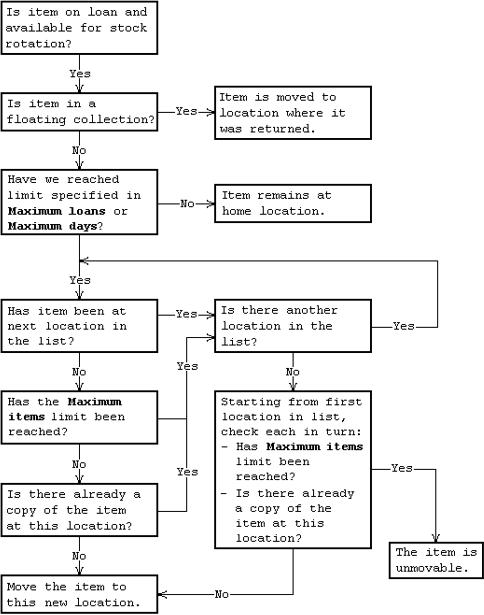
Set up stock rotation for a collection
To set up stock rotation for a collection:
- From the Module Menu select Maintenance, Circulation and then Collections.
- Select the collection you want from the list.
- On the Stock Rotation Locations tab, set up the parameters you want (see below for details).
- The settings from the parent collection are automatically inherited by the child so you'll need to disinherit the parameter(s) you want to change. You can do this by:
- clearing the checkbox to the left of the parameter or
- clearing the Inherit from parent checkbox or
- clicking Inherit None.
- Click Save or Save & Close.
As well as the parameters in the collection, two other stock rotation parameters you should note are:
- Is stock rotation active in the circulation general parameters. You must set this to Yes if you want to use stock rotation.
- Stock rotation allowed in Item Maintenance. This specifies whether the selected item is to be rotated. If Stock rotation active is set to 1 in the collection parameters then an item will only be rotated if Stock rotation allowed is selected.
Floating collection
In a "floating" collection the item’s location is automatically changed to the one where it was returned. To set up a floating collection:
- Set Stock rotation active to Yes.
- Set Floating collection to Yes.
- Set Maximum loans, Maximum days, Maximum items and Title check count to "0".
- Set Is stock rotation active to Yes in the circulation general parameters.
Then if you return a stock rotation item at any of the locations in the list, its location will automatically be changed. You’ll see STKROTFLOAT alert to tell you that the item has been stock rotated.
If you return an item at a location that isn’t in the list you’ll be prompted to return it to the location where it was issued.
Stock rotation active
Specifies whether stock rotation is being used for the selected collection.
| 0 | No, even if Stock rotation allowed is selected for the item. |
| 1 | Yes, but only for items that have Stock rotation allowed selected. |
| 2 | Yes, even if Stock rotation allowed is not selected. |
Stock rotation default
Specifies whether the Stock rotation allowed checkbox in Item Maintenance will be selected by default for items in the selected collection.
|
Null means the same as No. |
Stock rotation suspended
Set this to Yes if you want to suspend rotation for a period.
|
Null means the same as No. |
Stock rotation type
Specifies the rotation type.
| 0 | Continuous. |
| 1 | Cycle once then return to original home location. |
| 2 | Cycle once then remain at last location. |
Click here for an example of each rotation type.
Stock rotation locations
Defines the sequence in which locations are checked when an item is due to move. If you return an item at a location that isn’t in the list then you’ll be prompted to return it to the location where it was issued.
- Maximum loans. After this number of loans at one location, an item will be moved to the next location. This can be null if you’re using Maximum days. If you have both Maximum days and Maximum loans set then an item will be moved whenever one of these criteria is met.
- Maximum days. After this number of days at one location, an item will be moved to the next location. This can be null if you’re using Maximum loans.
- Maximum items. The maximum number of stock rotation items that can be held at each location at any one time. If you leave this null then there’s no limit to the number of items that can be held.
- Title count. This specifies the maximum number of copies for each title held in the location. So, if you set the title count to 50, then if there are already 50 copies of one title, the 51st copy (of that title e.g. "Anne of Green Gables"), will not be rotated to this location. If this is set to null, then there is no limit.
Troubleshooting
If items are not rotating as expected, check that the rotation parameters are configured as below:
If the item's collection is set to Floating = Yes
Circulation General Parameters
- Is stock rotation active set to Yes
Collection parameters (Stock Rotation Locations tab)
-
Floating collection set to Yes
-
Stock rotation active set to Yes or All
-
Return branch must be present in one of the branches in the collection's Rotation Locations.
-
If item does not have a sub-location - The item's home branch must be must be present in one of the branches in the collection's stock rotation locations.
-
If item has a sub-location - The item's home branch must be must be present in one of the branches in the collection's stock rotation locations and if the collection stock rotation location has a sub-location set this must also match the item's home sub-location.
-
-
Max Item and Title Count values must not be exceeded for the returning location.
If the item's collection is set to Floating = 'No'
Circulation General Parameters
- Stock rotation active set to Yes
Collection parameters (Stock Rotation Locations tab)
- Floating collection set to No
- Stock rotation active set to Yes or All
- Return branch must be present in one of the branches in the collection's Rotation locations .
- If item does not have a sub-location - The item's home branch must be must be present in one of the branches in the collection's stock rotation locations.
- If item has a sub-location - The item's home branch must be must be present in one of the branches in the collection's stock rotation locations and if the collection stock rotation location has a sub-location set this must also match the item's home sub-location.
- Max Item and Title Count values must not be exceeded for the returning location.
- Max. days or Max loan must be reached.