|
This feature requires server version 10.6.1 or higher. |
The Error section allows library staff to configure the page that displays in the OPAC when a search returns no results.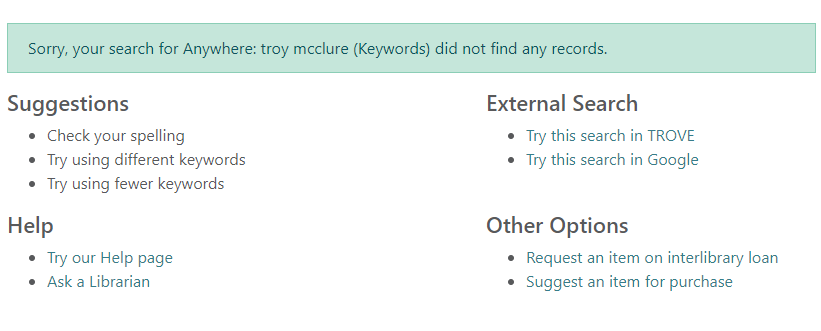
There are four separate customisable sections in the error page, labeled in the screenshot above as Suggestions, Help, External Search and Other Options. Each of these sections may:
- be displayed, or suppressed, by checking or un-checking the Enable section option
- be restored to its defaults by clicking the Load Defaults button or icon
- have its label changed by editing the Section label field
Suggestions
The Suggestions section is intended to offer information to the user to improve their search terminology in order to return results. Default options for this section are:
- Check your spelling
- Trying using fewer keywords
- Try using different keywords
Help
The Help section is intended to redirect users to Help pages. Defaults for this section are:
- the Spydus default Help page and containers
- the Information Request form (Ask a Librarian)
External Search
The External Search section allows users to try their search terms outside the library catalogue. Currently, Spydus supports Trove and Google search. Unlike other sections, users cannot add more options to the External Search section, only update the labels to offered services.
Enable Search other libraries
|
This feature requires server version 10.7.1 or higher. |
Checking the Enable search other libraries option will allow borrowers to expand their search to other libraries that have been enabled for the OPAC in External Sites Editor.
Other Options
The Other Options section offers a place to include information that might not appropriately fit under the other headers. The default options in this section are:
- ILL request form
- Purchase request form
Adding Suggestions/Links
|
To add a new suggestion to the Suggestion section, or a link to the Help or Other Options sections:
|
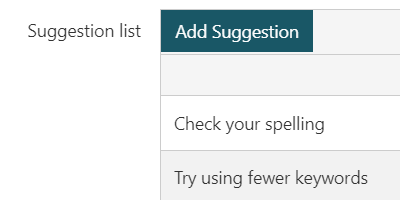 |
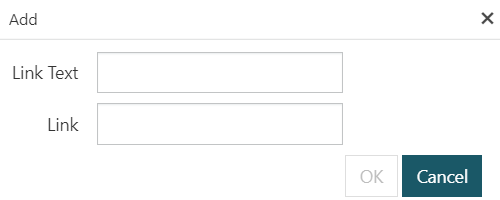 |
For new Links, enter the Link text caption, and the Link URL.
For new Suggestions, all that is required is the text of the Suggestion.
|
Existing Suggestions and Links can be Edited or Deleted with the buttons at the end of each row.
Changing the order of Suggestions and Links
Select the desired option by clicking it, then use the Move Up or Move Down buttons at the bottom of each list to change the option's place in the list.