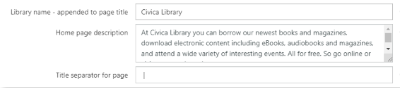The General tab contains a broad selection of options related to the configuration and appearance of the library's OPAC.
Library name, Home page description & Title separator
As the parameter names suggests, the Library name will be appended to the title of any OPAC web pages.
The Home page description will be added to the html meta tag for all OPAC pages, and may be displayed in internet search results.
The Title separator will be the characters between the page name (e.g. Home) and the Library name.
The Title separator for page character should be prepended and appended with a non-breaking space character to avoid the page name looking squashed. e.g. space | space

Timeout period
The timeout period applies to both:
- Logged in borrower sessions
- Anonymous browsing sessions
In the case of a logged in session, if the timeout period elapses without any activity, the logged in borrower will be logged out, and the session will be returned to the Homepage URL.
In the case of an anonymous session, if the timeout period elapses without any activity, the session will be returned to the Homepage URL.
Homepage URL
This is the page that a user will be directed to when they:
- Navigate to your website domain (e.g. libraryname.spydus.com)
- Click the Home button in the Navbar
- Exceed the Timeout period with no activity
The default value of the Homepage URL field is "/spydus.html". The default page specified in the spydus.html file is the OPAC homepage (/cgi-bin/spydus.exe/MSGTRN/WPAC/HOME).
Comments and tags
Enable un-moderated comments
If this option is checked, logged in borrowers may review titles at the OPAC without requiring the approval of library staff.
Enable public tags
Enabling this option will allow borrowers to add tags (e.g. subject, genre, mood) to bibliographic records, which will be displayed to other members.
Tags are not moderated, and are free text.
Enable private tags
Enabling this option will allow borrowers to add tags to bibliographic records, though these tags are visible only to themselves.
Show staff tags
Enabling this option will allow Staff Tags to display in the Tags container at the Full display of a bibliographic record at the OPAC.
Two-Factor Authentication
|
This feature requires server version 10.8.2 or higher. |
If Two-Factor Authentication (2FA) has been enabled for a borrower, when a login attempt is made at the OPAC, a page will be displayed allowing the borrower to select the method of delivery for the 2FA code. The borrower must have the required contact detail (email address or mobile phone number) added to their account for that delivery method to be displayed.
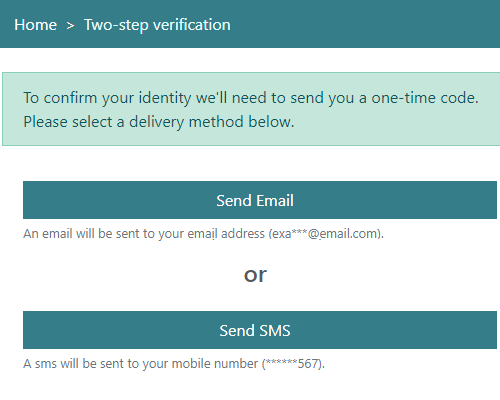
The parameters below determine the text displayed, and the masking of personal information in the contact details.
Email help text
The text that appears under the email option on the two-factor authentication page. The value '{OPTTO}' will be replaced by the stripped email address.
Email address leading characters
When the delivery method is email, this parameter specified the number of real leading characters of the email address to show.
Email address default value
When the delivery method is email, this is the value to show after the real leading characters.
Show domain of email address
When the delivery method is email, this option determines whether or not to display the domain of the borrower's email address.
Examples of 2FA email parameter configuration:
If the borrower's email address is 'example@email.com' and;
- Email address leading characters = 3, Email address default value = *** and Show domain of email address is checked, 'exa***@email.com' will be displayed
- Email address leading characters = 2, Email address default value = +++ and Show domain of email address is unchecked, 'ex+++' will be displayed
SMS help text
The text that appears under the SMS option on the two-factor authentication page. The value '{OPTTO}' will be replaced by the stripped mobile number.
Mobile number default value
When the delivery method is SMS, this is the value to show before the real trailing characters.
Mobile number trailing characters
When the delivery method is SMS, the number of real trailing characters of the mobile number to show.
Examples of 2FA SMS parameter configuration:
If the borrower's mobile phone number is 0401 234 567 and;
- Mobile number default value = *** and Mobile number trailing characters = 3, '***567*' will be displayed
- Mobile number default value = +614**** and Mobile number trailing characters = 4, '+614****4567*' will be displayed
Logo
Login
Reset Password |
|
Register online
Brief Display
Record format icons
Item material type icons
Digital assets default icons
Enriched content
Reservation
ePayment
If ePayment integration has been configured for the library, check this box to enable borrowers to pay charges using ePayments at the OPAC.
Global/Consortium |
Global/Consortium parameters apply only if a library is operating as part of a consortium. |
QR Code
If QR Codes are being displayed at the Bibliographic record Full Display (see Display parameters), the options here will determine:
- the pixel dimensions of the QR code (a square with the pixel height and width as defined)
- the dark and light colours that comprise the QR code (high contrast is important for the code to be scannable)
- the text of the QR code Help link
Error |
|
New Titles |
|
Previously Borrowed |
|
Recently Returned |
|
Announcements |
|
Analytics
|
This feature requires server version 10.8.2 or higher. |
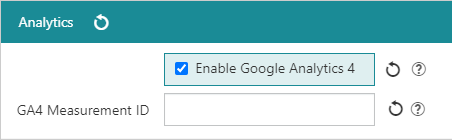
If the library is running Google Analytics 4 (or later), enabling this option and entering the GA4 Measurement ID will enable analytics gathering for the OPAC.
If the library is also using Matomo, statistics will be available from both Google and Matomo.
Availability |
|