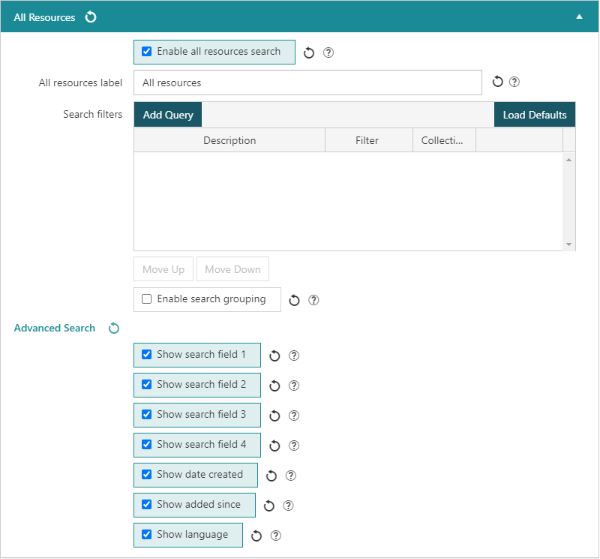This section allows the configuration of the All Resources search at the OPAC. The All resources search will return the following record types:
- Archives
- Bibliographic records (including serials)
- Community Information
- Digital Assets
- Reading Challenges
- Online Resources
- Events
Enable all resources search
If selected, borrowers will be able to perform a search for all resource types, including bibliographic, archival, online resources and digital assets in a single search. This provides an 'All Resources' option in the header search bar, and adds dedicated All Resources search pages.
Additional All resources search features
|
This feature requires server version 10.6.1 or higher. |
All resources label
Label to be shown in the header search bar and search pages for the all resources search option.
Search filters
The Search filters section allows additional filtered All resources searches to be added to the header search dropdown, and/or apply catalogue filters when performing an All Resources search.
To add a new All resources search:
- Click the Add query button.
- Enter a Description. This will be displayed in the header search dropdown.
- Add the search filter criteria
- the Filter field allows Boolean query e.g. filter on collection, record format, created date etc
- if desired/required, the Collection filter field allows a Catalogue filter to be applied
- Click OK, then click Save or Save & Close.
If a catalogue filter has been selected, only Collections that have the selected filter(s) applied will be included in search result sets.Enable search grouping
If selected, appropriate search entries will be grouped under the search label in the header search dropdown.
Default sort
This feature requires server version 10.9 or higher.
There are two Default sort options. The first, below the search grouping option, will apply to to quick searches or searches performed from the OPAC header. The second, below the Advanced Search fields, will apply to Advanced Searches.
Advanced Search fields
The listed search fields in the All resources Advanced Search form are able to either be shown, by checking the available box, or to be hidden, by un-checking the box.