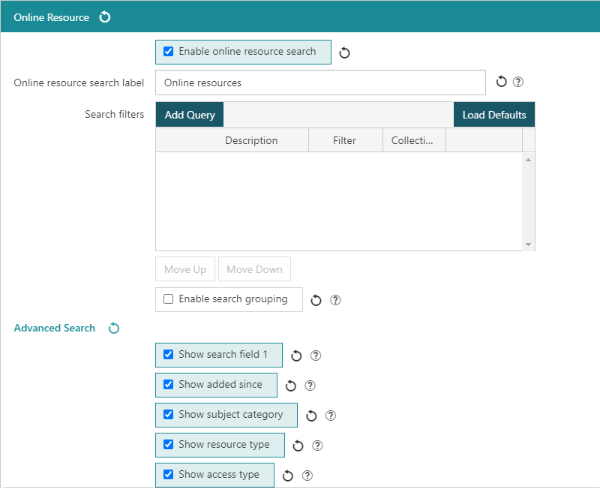This section allows the configuration of the Online Resource search at the OPAC.
Enable online resource search
If selected, borrowers will be able to perform a dedicated online resource search. This provides the Online resources option in the header search bar, and adds dedicated Online resource search pages. Online Resource records are created in the ERM module.
Additional online resource search features
|
Unless otherwise mentioned, features below require server version 10.6.1 or higher. |
Online resource search label
Label to be shown in the header search bar and search pages for the online resource search option.
Search filters
The Search filters section allows additional filtered online resource searches to be added to the header search dropdown, and/or apply catalogue filters when performing an Online resource search.
To add a new online resource search:
- Click the Add query button.
- Enter a Description. This will be displayed in the header search dropdown.
- Add the search filter criteria
- the Filter field allows Boolean query e.g. filter on collection, record format, created date etc
- if desired/required, the Collection filter field allows a Catalogue filter to be applied
- Click OK, then click Save or Save & Close.
Enable search grouping
If selected, appropriate search entries will be grouped under the search label in the header search dropdown.
Default sort
This feature requires server version 10.9 or higher.
Select the Default sort to apply this sorting criteria to all Online Resource searches.
Advanced Search fields
The listed search fields in the Online Resources Advanced Search form able to either be shown, by checking the available box, or to be hidden, by un-checking the box.