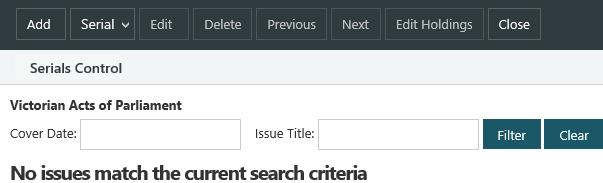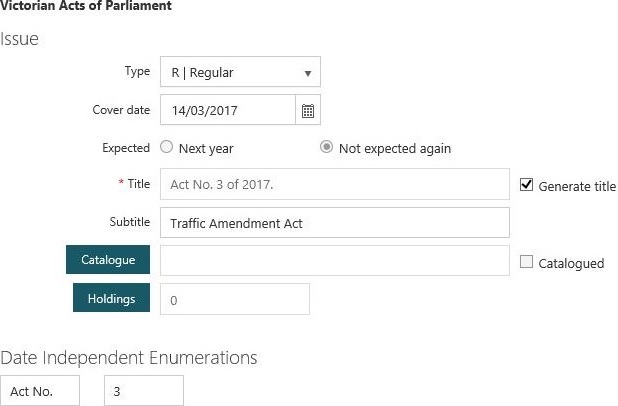Let’s see an example of date independent enumeration.
You might use this, for example, for Parliamentary acts or national standards, where issues are received on an irregular basis throughout the year. You might receive five issues in one month, seven the next, nothing the month after that, and so on.
Let’s say we’ve received our first issue, and the title is:
Act No. 3 of 2017. Traffic Amendment Act
The first part of the title we can set up using two elements.
- Act No. 3
- of 2017.
The last part of the title — Traffic Amendment Act — we’ll set up as the subtitle.
Let's set up these elements. Click here for a detailed description of each field.
Element 1: number
The first title element is the act number. We’ll set Element type to "Date independent enumeration" and Display format to "Numeric".
We’ve also specified the Prefix to be displayed before the act number. We could have specified this as the Label in Issue dialog rather than the Prefix. You cannot set an increment.
We can’t specify the actual act number here. We’ll specify this later when we check in the issue.
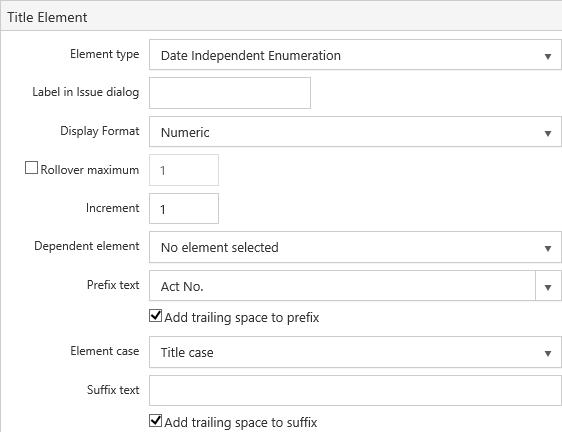
Element 2: year with century
The second title element is the year, so we'll set Element type to "Cover date" and Date format to "Year with century". We’ve also specified “of” as the Prefix and a full stop as the Suffix.
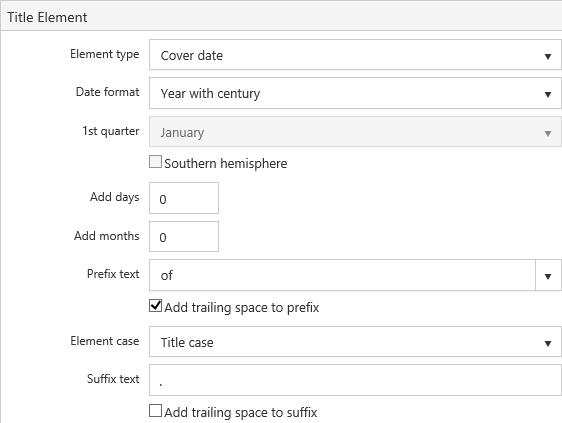
The complete issue title
Here's how the issue title elements look on the Serial Properties dialog. This is as much as we can set up in the properties. We'll enter the act number and the subtitle when we check in the issue.
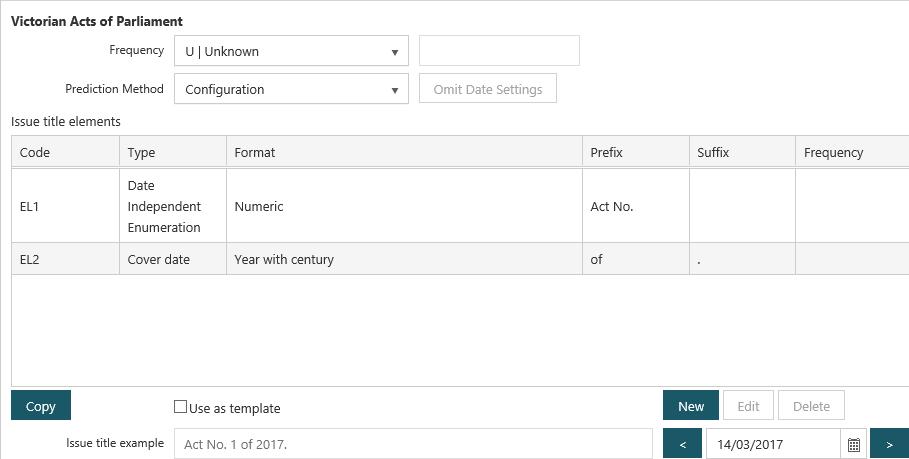
Check-in an issue
Now let’s check in an issue.
- From the Module Menu select Acquisitions.
- Add the order to the Order List, and select it.
- Click Manage Issues or right-click and click Manage Issues. This displays the Issue Orders page, for example:
- Click Add.
- Although the serial’s regularity is “completely irregular”, the issue Type is “Regular”, i.e., it’s a regular issue, not an index or supplement. Enter the Subtitle, and enter the act number under Date independent enumeration.
- Click Save & Close.
- Click to highlight the issue, and then click Select to add an issue order to the Manage Issues page.
- Select the issue order, and then click Check-in.
- Do one of the following.
- If you want to receive all the items without accessioning then simply click Save & Close.
- If you received less items than you ordered change the Receive quantity or change the Receive column against specific locations and then click Save & Close. More information.
- If you want to accession the items as well as receive them click Barcode or Accession, accession the items, and then click Save & Close. More information.
You’ll see that there is no “next expected issue” since we don’t know when the next issue is due to be published.